WooCommerce Sequential Order Numbers Pro
Updated on: December 10, 2025
Version 1.21.8
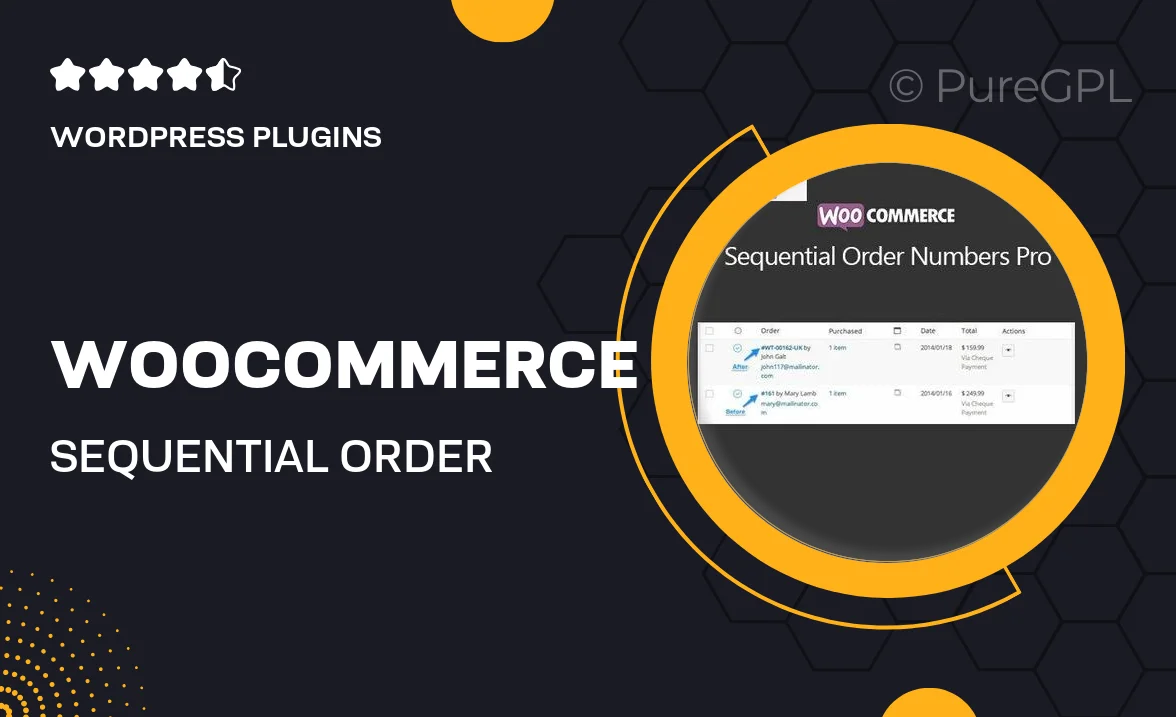
Single Purchase
Buy this product once and own it forever.
Membership
Unlock everything on the site for one low price.
Product Overview
WooCommerce Sequential Order Numbers Pro is the perfect solution for store owners who want to maintain a clean and organized order management system. This plugin replaces the default order numbering with sequential numbers, making it easier to track and manage orders efficiently. Plus, it offers flexibility, allowing you to customize the order number format to suit your brand's identity. With features designed for both simplicity and functionality, this plugin enhances your WooCommerce experience. Say goodbye to random order numbers and hello to a more professional approach to order tracking.
Key Features
- Sequential order numbering for improved order tracking.
- Customizable order number format to align with your branding.
- Easy integration with existing WooCommerce setups.
- Automatic resetting of order numbers for new years or events.
- Support for both new and existing orders, ensuring a seamless transition.
- Compatibility with popular WooCommerce extensions.
- User-friendly interface for effortless management.
- Regular updates and dedicated support for peace of mind.
Installation & Usage Guide
What You'll Need
- After downloading from our website, first unzip the file. Inside, you may find extra items like templates or documentation. Make sure to use the correct plugin/theme file when installing.
Unzip the Plugin File
Find the plugin's .zip file on your computer. Right-click and extract its contents to a new folder.

Upload the Plugin Folder
Navigate to the wp-content/plugins folder on your website's side. Then, drag and drop the unzipped plugin folder from your computer into this directory.

Activate the Plugin
Finally, log in to your WordPress dashboard. Go to the Plugins menu. You should see your new plugin listed. Click Activate to finish the installation.

PureGPL ensures you have all the tools and support you need for seamless installations and updates!
For any installation or technical-related queries, Please contact via Live Chat or Support Ticket.