WooCommerce Sequential Order Number
Updated on: October 29, 2025
Version 1.50.0
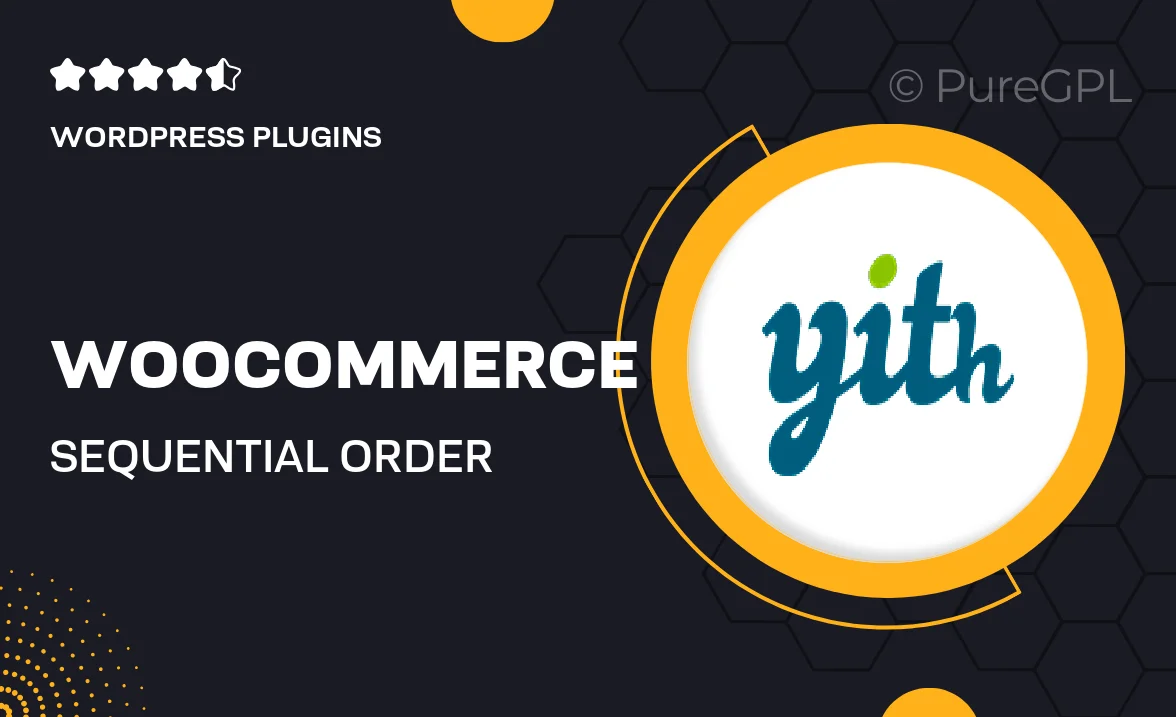
Single Purchase
Buy this product once and own it forever.
Membership
Unlock everything on the site for one low price.
Product Overview
Streamline your order management with the WooCommerce Sequential Order Number plugin. This essential tool ensures that your orders are assigned sequential numbers, making tracking and organization a breeze. No more confusion with random order IDs; now you can easily reference and manage your orders in a logical manner. Plus, it enhances professionalism in your order processing, which can improve customer trust. With a user-friendly interface, this plugin is perfect for both beginners and seasoned WooCommerce users. Enjoy peace of mind knowing your orders are neatly organized.
Key Features
- Sequential order numbering for easy tracking and management.
- User-friendly setup with no coding required.
- Improved professionalism with clear, easy-to-reference order IDs.
- Compatible with all WooCommerce themes and plugins.
- Option to reset order numbers at any time for fresh starts.
- Seamless integration into your existing WooCommerce environment.
- Lightweight and optimized for performance, ensuring no slowdowns.
- Regular updates and dedicated support to enhance your experience.
Installation & Usage Guide
What You'll Need
- After downloading from our website, first unzip the file. Inside, you may find extra items like templates or documentation. Make sure to use the correct plugin/theme file when installing.
Unzip the Plugin File
Find the plugin's .zip file on your computer. Right-click and extract its contents to a new folder.

Upload the Plugin Folder
Navigate to the wp-content/plugins folder on your website's side. Then, drag and drop the unzipped plugin folder from your computer into this directory.

Activate the Plugin
Finally, log in to your WordPress dashboard. Go to the Plugins menu. You should see your new plugin listed. Click Activate to finish the installation.

PureGPL ensures you have all the tools and support you need for seamless installations and updates!
For any installation or technical-related queries, Please contact via Live Chat or Support Ticket.