Woocommerce | Sensei Share Your Grade
Updated on: September 20, 2024
Version 2.0.2
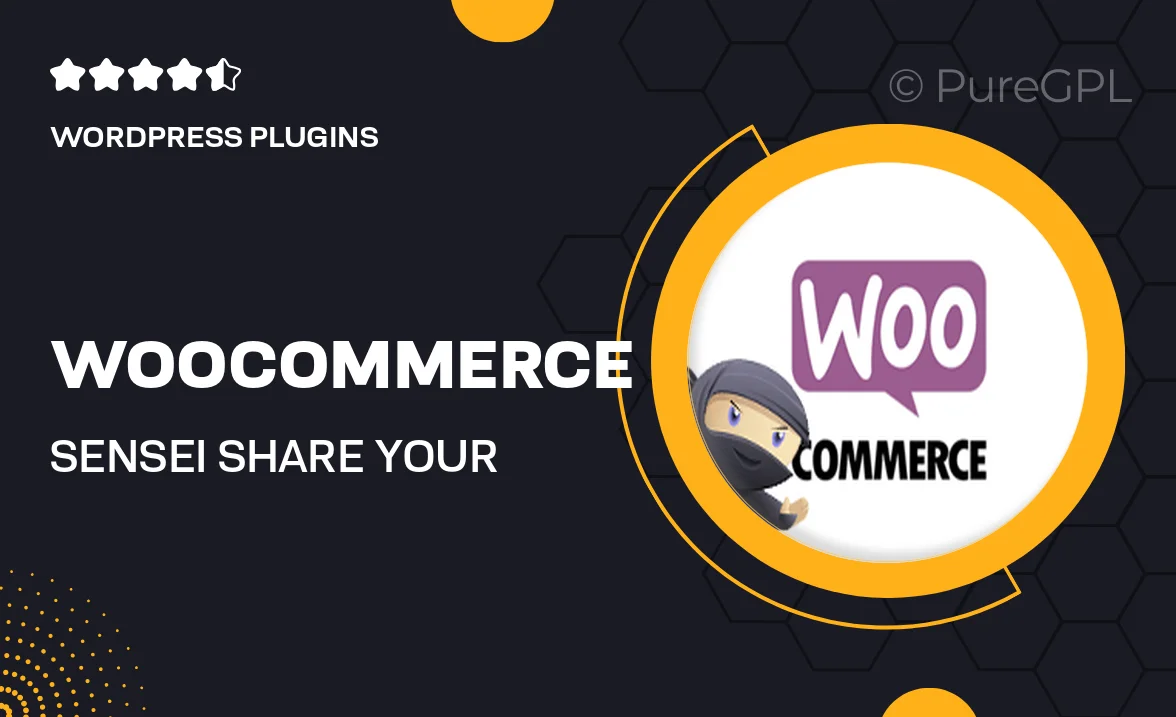
Single Purchase
Buy this product once and own it forever.
Membership
Unlock everything on the site for one low price.
Product Overview
Enhance your e-learning platform with the "WooCommerce | Sensei Share Your Grade" plugin. This powerful tool empowers your students to share their grades easily, fostering a sense of community and engagement. With seamless integration into WooCommerce and Sensei, it streamlines the grading process while promoting transparency. Plus, it encourages healthy competition among learners, motivating them to improve their performance. With user-friendly settings and customizable sharing options, this plugin is designed to fit your unique educational environment perfectly.
Key Features
- Effortlessly share grades with peers, boosting community interaction.
- Seamless integration with WooCommerce and Sensei for a smooth user experience.
- Customizable sharing options to match your site's branding.
- Encourages student motivation and engagement through friendly competition.
- User-friendly settings for quick setup and management.
- Responsive design ensures compatibility across devices.
- Regular updates to keep up with the latest WordPress standards.
Installation & Usage Guide
What You'll Need
- After downloading from our website, first unzip the file. Inside, you may find extra items like templates or documentation. Make sure to use the correct plugin/theme file when installing.
Unzip the Plugin File
Find the plugin's .zip file on your computer. Right-click and extract its contents to a new folder.

Upload the Plugin Folder
Navigate to the wp-content/plugins folder on your website's side. Then, drag and drop the unzipped plugin folder from your computer into this directory.

Activate the Plugin
Finally, log in to your WordPress dashboard. Go to the Plugins menu. You should see your new plugin listed. Click Activate to finish the installation.

PureGPL ensures you have all the tools and support you need for seamless installations and updates!
For any installation or technical-related queries, Please contact via Live Chat or Support Ticket.