Woocommerce | Sensei Media Attachments
Updated on: September 19, 2024
Version 2.0.3
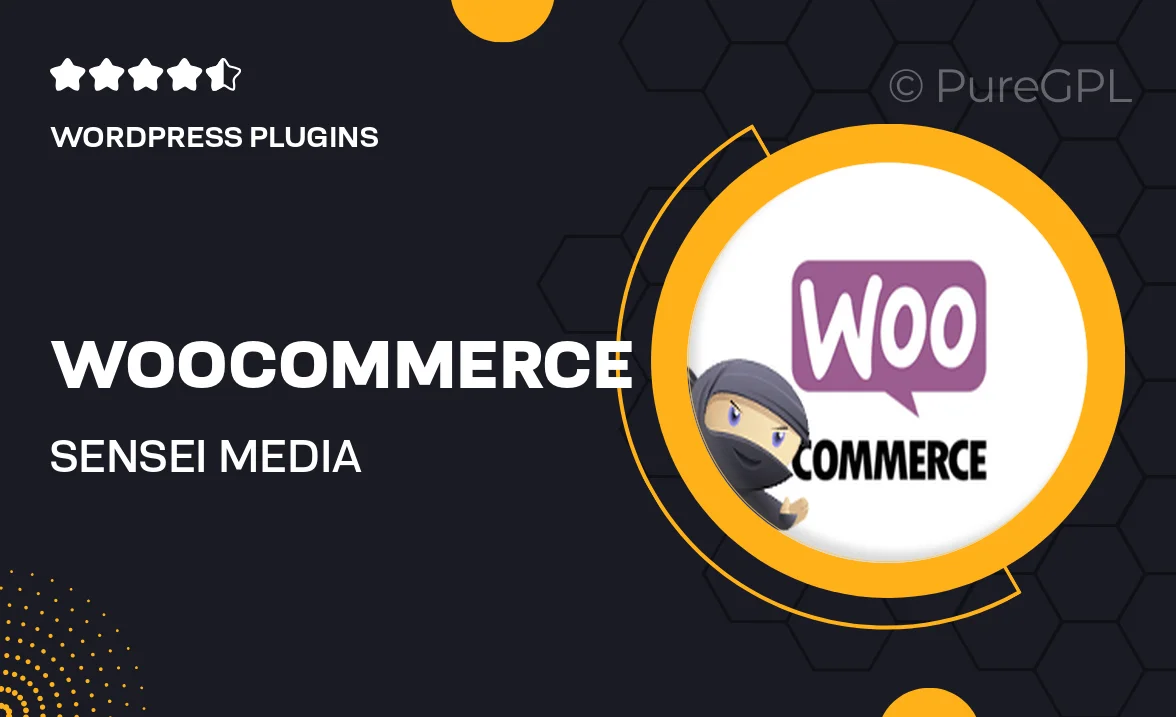
Single Purchase
Buy this product once and own it forever.
Membership
Unlock everything on the site for one low price.
Product Overview
Enhance your online courses with the WooCommerce Sensei Media Attachments plugin, designed to seamlessly integrate media files into your educational offerings. This powerful tool allows you to attach various types of media—such as videos, audio files, and documents—to your lessons, enriching the learning experience for your students. With a user-friendly interface, it simplifies the process of adding multimedia content, ensuring that your courses are engaging and informative. Plus, it’s fully compatible with WooCommerce, making it easy to monetize your educational resources. What makes it stand out is its flexibility and ease of use, allowing instructors to focus on teaching rather than technical details.
Key Features
- Seamless integration with WooCommerce for easy course monetization.
- Supports various media types, including videos, audio, and PDFs.
- User-friendly interface for quick and easy media attachment.
- Enhances student engagement with interactive learning materials.
- Fully responsive design ensures accessibility on any device.
- Customizable settings to tailor media display according to your needs.
- Regular updates and support to keep your plugin running smoothly.
Installation & Usage Guide
What You'll Need
- After downloading from our website, first unzip the file. Inside, you may find extra items like templates or documentation. Make sure to use the correct plugin/theme file when installing.
Unzip the Plugin File
Find the plugin's .zip file on your computer. Right-click and extract its contents to a new folder.

Upload the Plugin Folder
Navigate to the wp-content/plugins folder on your website's side. Then, drag and drop the unzipped plugin folder from your computer into this directory.

Activate the Plugin
Finally, log in to your WordPress dashboard. Go to the Plugins menu. You should see your new plugin listed. Click Activate to finish the installation.

PureGPL ensures you have all the tools and support you need for seamless installations and updates!
For any installation or technical-related queries, Please contact via Live Chat or Support Ticket.