Woocommerce | Sensei Course Progress
Updated on: September 19, 2024
Version 2.0.4
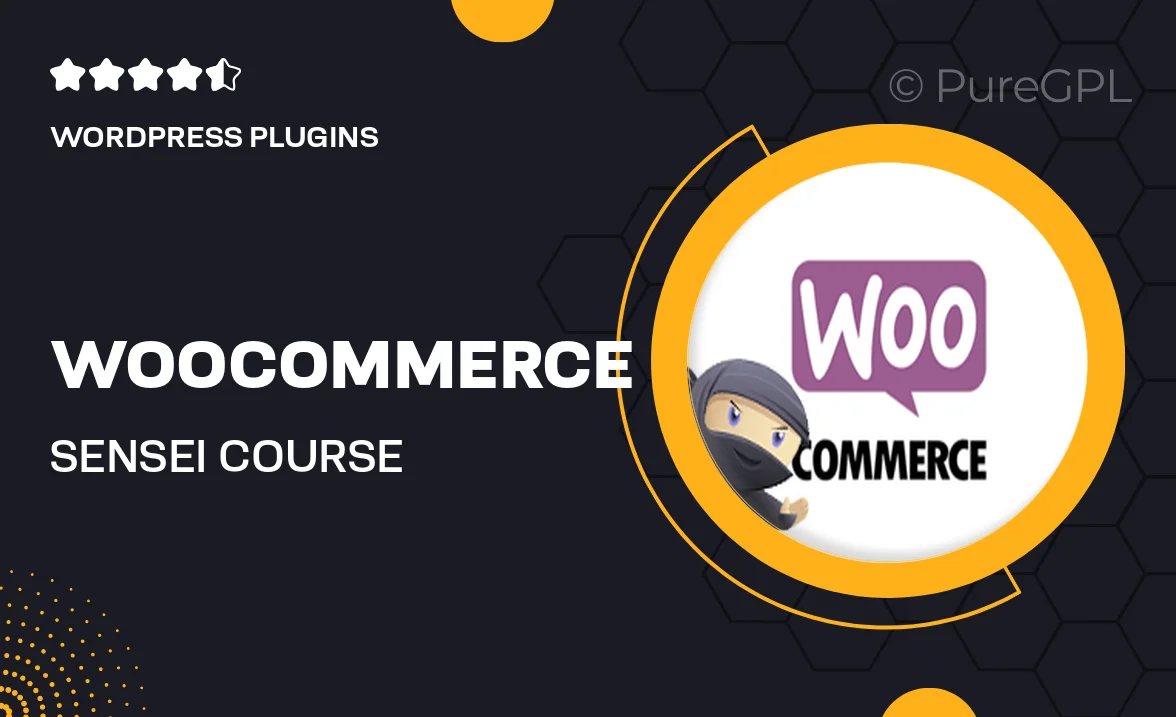
Single Purchase
Buy this product once and own it forever.
Membership
Unlock everything on the site for one low price.
Product Overview
Enhance your online learning experience with the WooCommerce Sensei Course Progress plugin. This powerful tool allows you to effortlessly track student progress through your courses, providing both instructors and learners with valuable insights. With a user-friendly interface, it seamlessly integrates with your WooCommerce store, making it easier than ever to manage course completion statuses. Plus, students can view their progress at a glance, motivating them to stay engaged and complete their lessons. What makes it stand out is its ability to help educators identify areas where learners may struggle, allowing for timely interventions and support.
Key Features
- Intuitive progress tracking for students and instructors.
- Seamless integration with WooCommerce and Sensei LMS.
- Customizable progress indicators to match your site's design.
- Real-time updates on course completion statuses.
- Detailed reports to help identify student performance trends.
- Motivational prompts to encourage course completion.
- User-friendly dashboard for easy access to progress metrics.
Installation & Usage Guide
What You'll Need
- After downloading from our website, first unzip the file. Inside, you may find extra items like templates or documentation. Make sure to use the correct plugin/theme file when installing.
Unzip the Plugin File
Find the plugin's .zip file on your computer. Right-click and extract its contents to a new folder.

Upload the Plugin Folder
Navigate to the wp-content/plugins folder on your website's side. Then, drag and drop the unzipped plugin folder from your computer into this directory.

Activate the Plugin
Finally, log in to your WordPress dashboard. Go to the Plugins menu. You should see your new plugin listed. Click Activate to finish the installation.

PureGPL ensures you have all the tools and support you need for seamless installations and updates!
For any installation or technical-related queries, Please contact via Live Chat or Support Ticket.