Woocommerce | Sensei Content Drip
Updated on: September 19, 2024
Version 2.1.1
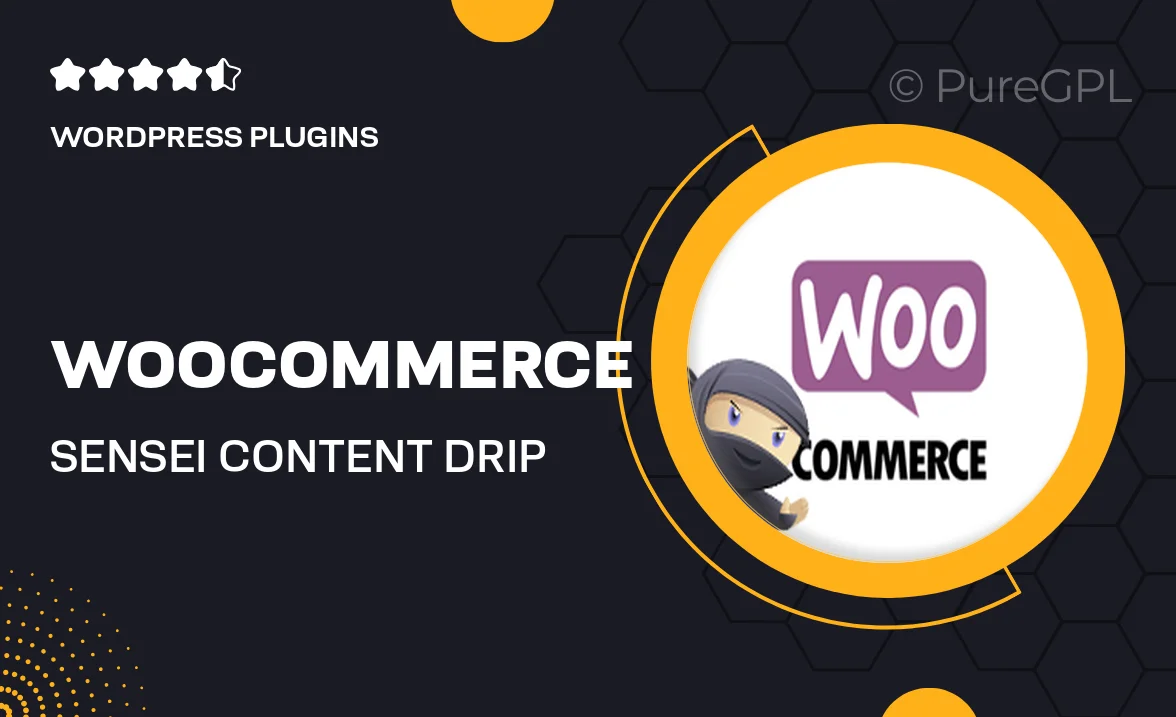
Single Purchase
Buy this product once and own it forever.
Membership
Unlock everything on the site for one low price.
Product Overview
Unlock the full potential of your online courses with the WooCommerce Sensei Content Drip plugin. This powerful tool allows you to manage and schedule the release of course content, ensuring that your students receive materials at the right pace. By controlling access to lessons, you can enhance engagement and improve learning outcomes. Plus, the intuitive interface makes it easy to set up and customize your content drip schedule. Whether you're running a small workshop or a large online academy, this plugin is designed to help you create a structured learning experience.
Key Features
- Effortlessly schedule lesson releases to match your teaching strategy.
- Enhance student engagement by controlling the flow of content.
- Easy integration with WooCommerce and Sensei for seamless functionality.
- Customizable drip schedules to fit various course formats.
- Intuitive dashboard for quick setup and management.
- Track student progress and adjust content release as needed.
- Responsive design ensures accessibility on all devices.
Installation & Usage Guide
What You'll Need
- After downloading from our website, first unzip the file. Inside, you may find extra items like templates or documentation. Make sure to use the correct plugin/theme file when installing.
Unzip the Plugin File
Find the plugin's .zip file on your computer. Right-click and extract its contents to a new folder.

Upload the Plugin Folder
Navigate to the wp-content/plugins folder on your website's side. Then, drag and drop the unzipped plugin folder from your computer into this directory.

Activate the Plugin
Finally, log in to your WordPress dashboard. Go to the Plugins menu. You should see your new plugin listed. Click Activate to finish the installation.

PureGPL ensures you have all the tools and support you need for seamless installations and updates!
For any installation or technical-related queries, Please contact via Live Chat or Support Ticket.