Woocommerce | Sensei Certificates
Updated on: December 19, 2025
Version 2.5.4
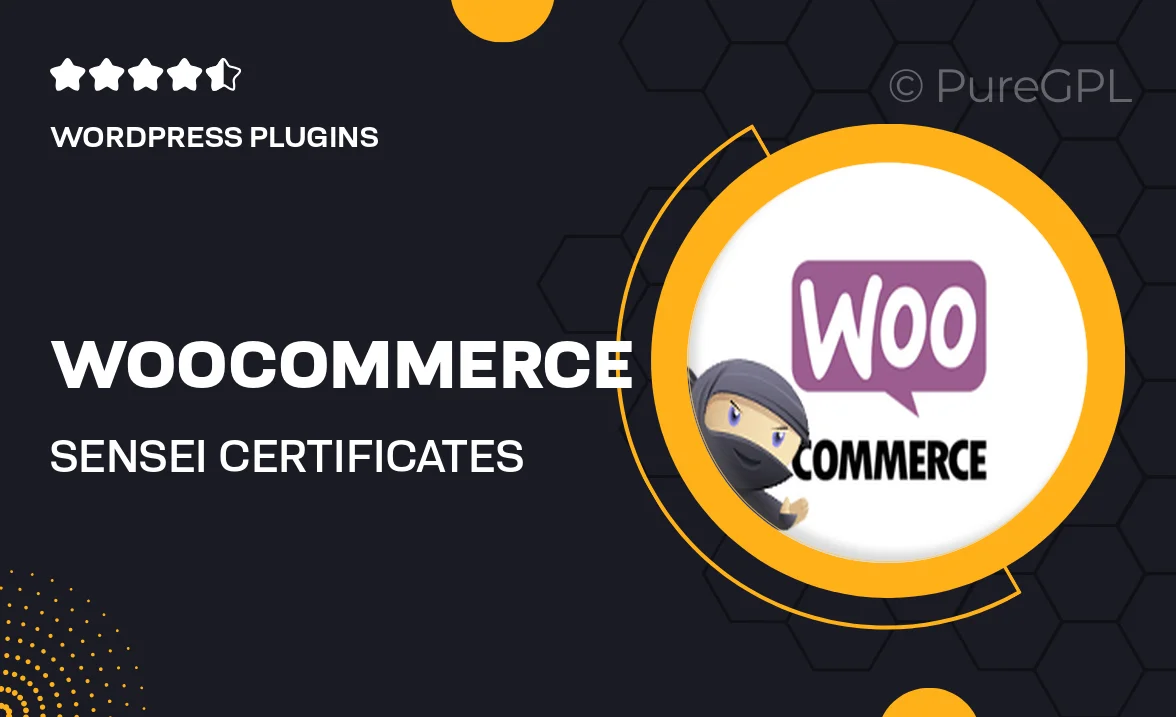
Single Purchase
Buy this product once and own it forever.
Membership
Unlock everything on the site for one low price.
Product Overview
Unlock the full potential of your online courses with WooCommerce Sensei Certificates. This powerful plugin seamlessly integrates with WooCommerce and Sensei, allowing you to automatically generate and issue beautiful certificates to your students upon course completion. It's not just about rewarding achievement; it’s about enhancing the learning experience. With customizable designs, you can create certificates that reflect your brand and resonate with your audience. Plus, the easy-to-use interface ensures you can set everything up quickly, letting you focus on what really matters: teaching.
Key Features
- Automatic certificate generation upon course completion.
- Fully customizable certificate templates to match your brand.
- Easy integration with WooCommerce and Sensei for a smooth user experience.
- Downloadable certificates for students to showcase their achievements.
- Simple setup process, no coding skills required.
- Responsive design ensures certificates look great on any device.
- Options to include student names, course details, and completion dates.
- Print-ready format for professional presentation.
Installation & Usage Guide
What You'll Need
- After downloading from our website, first unzip the file. Inside, you may find extra items like templates or documentation. Make sure to use the correct plugin/theme file when installing.
Unzip the Plugin File
Find the plugin's .zip file on your computer. Right-click and extract its contents to a new folder.

Upload the Plugin Folder
Navigate to the wp-content/plugins folder on your website's side. Then, drag and drop the unzipped plugin folder from your computer into this directory.

Activate the Plugin
Finally, log in to your WordPress dashboard. Go to the Plugins menu. You should see your new plugin listed. Click Activate to finish the installation.

PureGPL ensures you have all the tools and support you need for seamless installations and updates!
For any installation or technical-related queries, Please contact via Live Chat or Support Ticket.