Woocommerce | Sensei BadgeOS Add-On
Updated on: September 20, 2024
Version 1.0.4
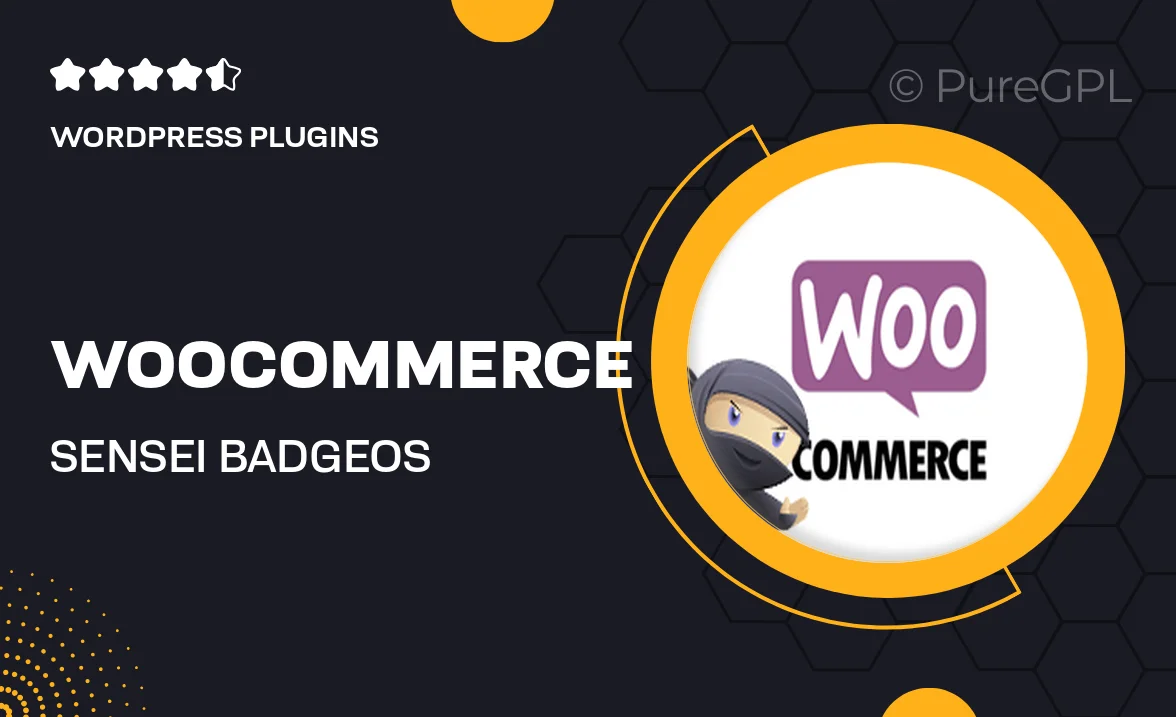
Single Purchase
Buy this product once and own it forever.
Membership
Unlock everything on the site for one low price.
Product Overview
Unlock the full potential of your online courses with the WooCommerce Sensei BadgeOS Add-On. This powerful plugin seamlessly integrates with WooCommerce and Sensei, allowing you to reward your learners with badges and achievements as they progress through your courses. What makes it stand out is its ability to gamify the learning experience, encouraging engagement and completion. Plus, you can customize your badges to reflect your brand, making them even more meaningful for your students. Whether you're running a small online academy or a large educational platform, this add-on enhances motivation and retention.
Key Features
- Seamless integration with WooCommerce and Sensei for easy setup.
- Customizable badges that align with your brand's identity.
- Gamification elements to boost student engagement and course completion.
- Track learner progress and achievements effortlessly.
- Compatible with various WordPress themes for smooth functionality.
- User-friendly interface for both instructors and students.
- Flexible badge criteria to cater to different learning paths.
Installation & Usage Guide
What You'll Need
- After downloading from our website, first unzip the file. Inside, you may find extra items like templates or documentation. Make sure to use the correct plugin/theme file when installing.
Unzip the Plugin File
Find the plugin's .zip file on your computer. Right-click and extract its contents to a new folder.

Upload the Plugin Folder
Navigate to the wp-content/plugins folder on your website's side. Then, drag and drop the unzipped plugin folder from your computer into this directory.

Activate the Plugin
Finally, log in to your WordPress dashboard. Go to the Plugins menu. You should see your new plugin listed. Click Activate to finish the installation.

PureGPL ensures you have all the tools and support you need for seamless installations and updates!
For any installation or technical-related queries, Please contact via Live Chat or Support Ticket.