Woocommerce | Royal Mail Shipping
Updated on: December 12, 2025
Version 3.6.1
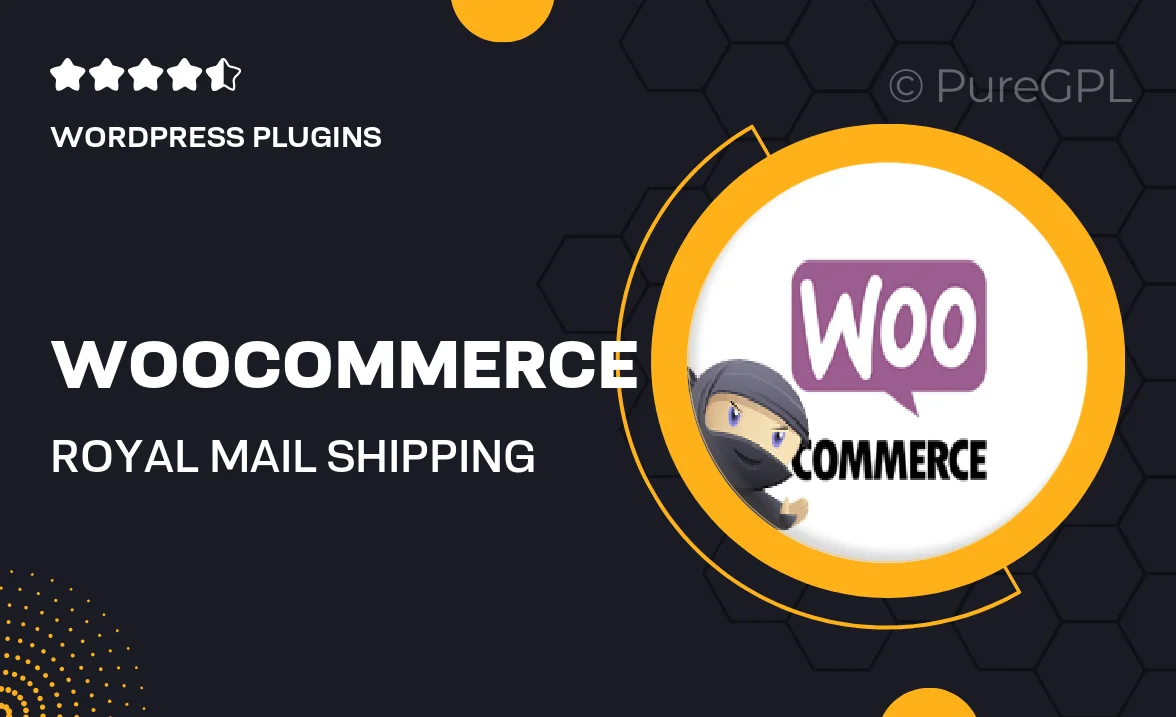
Single Purchase
Buy this product once and own it forever.
Membership
Unlock everything on the site for one low price.
Product Overview
Streamline your eCommerce operations with the Woocommerce Royal Mail Shipping plugin. Designed specifically for WooCommerce users, this plugin simplifies the shipping process by integrating seamlessly with Royal Mail’s services. It enables you to access real-time shipping rates, print labels directly from your dashboard, and manage your orders efficiently. Plus, you can enhance your customer experience by providing accurate shipping options at checkout. What makes it stand out is its user-friendly interface and robust features that cater to both small businesses and larger enterprises.
Key Features
- Real-time shipping rates from Royal Mail at checkout.
- Easy label printing directly from your WooCommerce dashboard.
- Automatic tracking number generation for hassle-free order management.
- Customizable shipping options to suit your business needs.
- Seamless integration with existing WooCommerce setups.
- Responsive customer support for quick issue resolution.
- Detailed reporting to help you analyze shipping costs and performance.
Installation & Usage Guide
What You'll Need
- After downloading from our website, first unzip the file. Inside, you may find extra items like templates or documentation. Make sure to use the correct plugin/theme file when installing.
Unzip the Plugin File
Find the plugin's .zip file on your computer. Right-click and extract its contents to a new folder.

Upload the Plugin Folder
Navigate to the wp-content/plugins folder on your website's side. Then, drag and drop the unzipped plugin folder from your computer into this directory.

Activate the Plugin
Finally, log in to your WordPress dashboard. Go to the Plugins menu. You should see your new plugin listed. Click Activate to finish the installation.

PureGPL ensures you have all the tools and support you need for seamless installations and updates!
For any installation or technical-related queries, Please contact via Live Chat or Support Ticket.