WooCommerce Request A Quote Premium
Updated on: December 16, 2025
Version 4.39.0
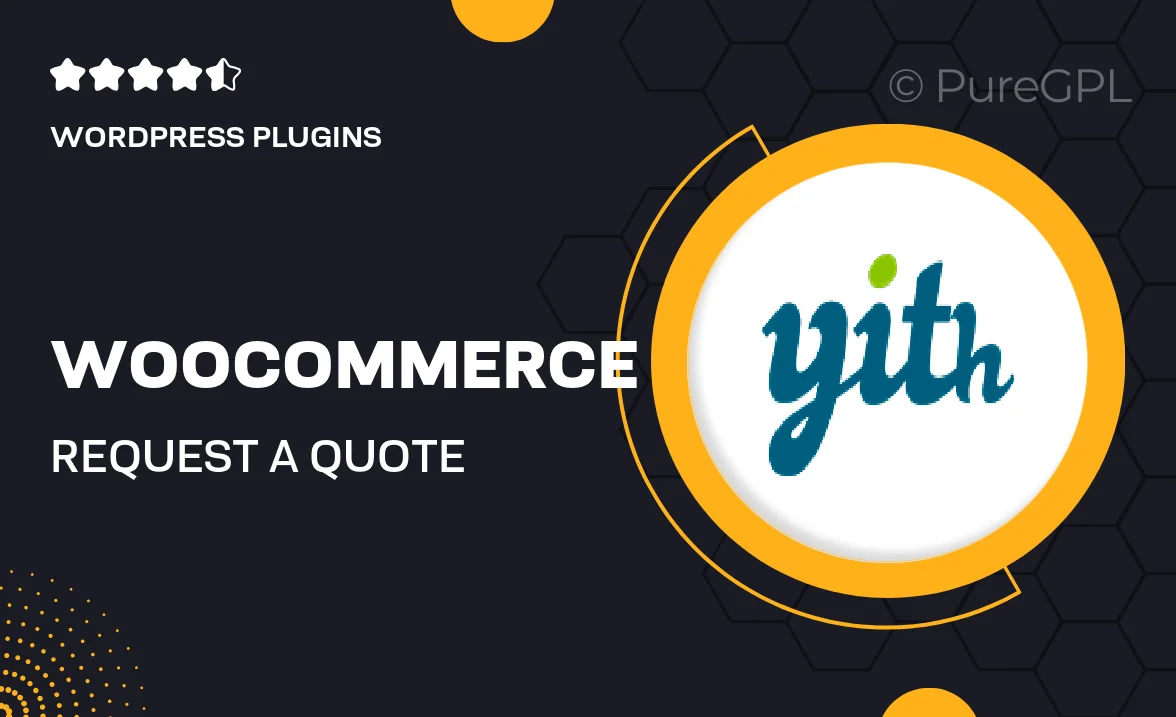
Single Purchase
Buy this product once and own it forever.
Membership
Unlock everything on the site for one low price.
Product Overview
Transform your WooCommerce store with the powerful "WooCommerce Request A Quote Premium" plugin. This essential tool allows customers to easily request quotes for products, providing a personalized shopping experience. It's perfect for businesses that deal with custom pricing or bulk orders. Plus, you can manage all requests from a user-friendly dashboard. With seamless integration into your existing WooCommerce setup, you can enhance customer satisfaction while boosting your sales potential. What makes it stand out is the flexibility it offers in managing quotes and communicating with customers.
Key Features
- Easy quote request button on product pages for seamless customer interaction.
- User-friendly dashboard to manage and respond to quote requests efficiently.
- Customizable quote forms to gather specific information from customers.
- Email notifications for both customers and admins to keep everyone updated.
- Option to set quote expiration dates to encourage timely responses.
- Integration with WooCommerce cart for a smooth shopping experience.
- Ability to convert quotes into orders with a single click.
- Detailed analytics to track quote requests and customer engagement.
Installation & Usage Guide
What You'll Need
- After downloading from our website, first unzip the file. Inside, you may find extra items like templates or documentation. Make sure to use the correct plugin/theme file when installing.
Unzip the Plugin File
Find the plugin's .zip file on your computer. Right-click and extract its contents to a new folder.

Upload the Plugin Folder
Navigate to the wp-content/plugins folder on your website's side. Then, drag and drop the unzipped plugin folder from your computer into this directory.

Activate the Plugin
Finally, log in to your WordPress dashboard. Go to the Plugins menu. You should see your new plugin listed. Click Activate to finish the installation.

PureGPL ensures you have all the tools and support you need for seamless installations and updates!
For any installation or technical-related queries, Please contact via Live Chat or Support Ticket.