WooCommerce RedSys Payment Gateway
Updated on: December 14, 2023
Version 22.0.0
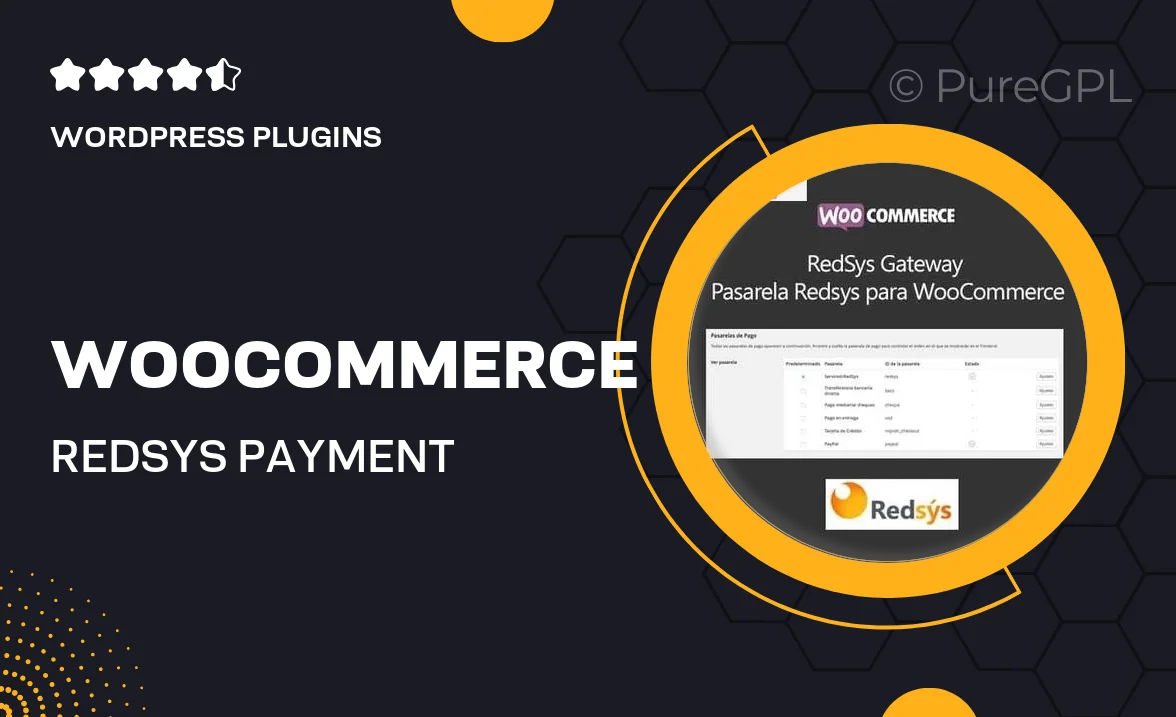
Single Purchase
Buy this product once and own it forever.
Membership
Unlock everything on the site for one low price.
Product Overview
Enhance your WooCommerce store with the WooCommerce RedSys Payment Gateway. This powerful plugin enables seamless transactions through the RedSys payment platform, providing a fast and secure checkout experience for your customers. With an easy setup process, you can integrate this gateway into your site without any hassle. Plus, it supports multiple currencies, ensuring that you can cater to a global audience. What makes it stand out is its robust security features, which help protect sensitive customer data during transactions. Ideal for businesses of all sizes, this plugin will streamline your payment processing and boost customer satisfaction.
Key Features
- Seamless integration with WooCommerce for effortless setup.
- Supports multiple currencies for international transactions.
- Robust security measures to protect customer payment information.
- Customizable checkout experience to match your store's branding.
- Real-time transaction processing for instant order confirmations.
- Comprehensive reporting tools to track all transactions easily.
- Regular updates to ensure compatibility with the latest WordPress and WooCommerce versions.
Installation & Usage Guide
What You'll Need
- After downloading from our website, first unzip the file. Inside, you may find extra items like templates or documentation. Make sure to use the correct plugin/theme file when installing.
Unzip the Plugin File
Find the plugin's .zip file on your computer. Right-click and extract its contents to a new folder.

Upload the Plugin Folder
Navigate to the wp-content/plugins folder on your website's side. Then, drag and drop the unzipped plugin folder from your computer into this directory.

Activate the Plugin
Finally, log in to your WordPress dashboard. Go to the Plugins menu. You should see your new plugin listed. Click Activate to finish the installation.

PureGPL ensures you have all the tools and support you need for seamless installations and updates!
For any installation or technical-related queries, Please contact via Live Chat or Support Ticket.