Woocommerce | reCaptcha
Updated on: December 9, 2025
Version 2.69
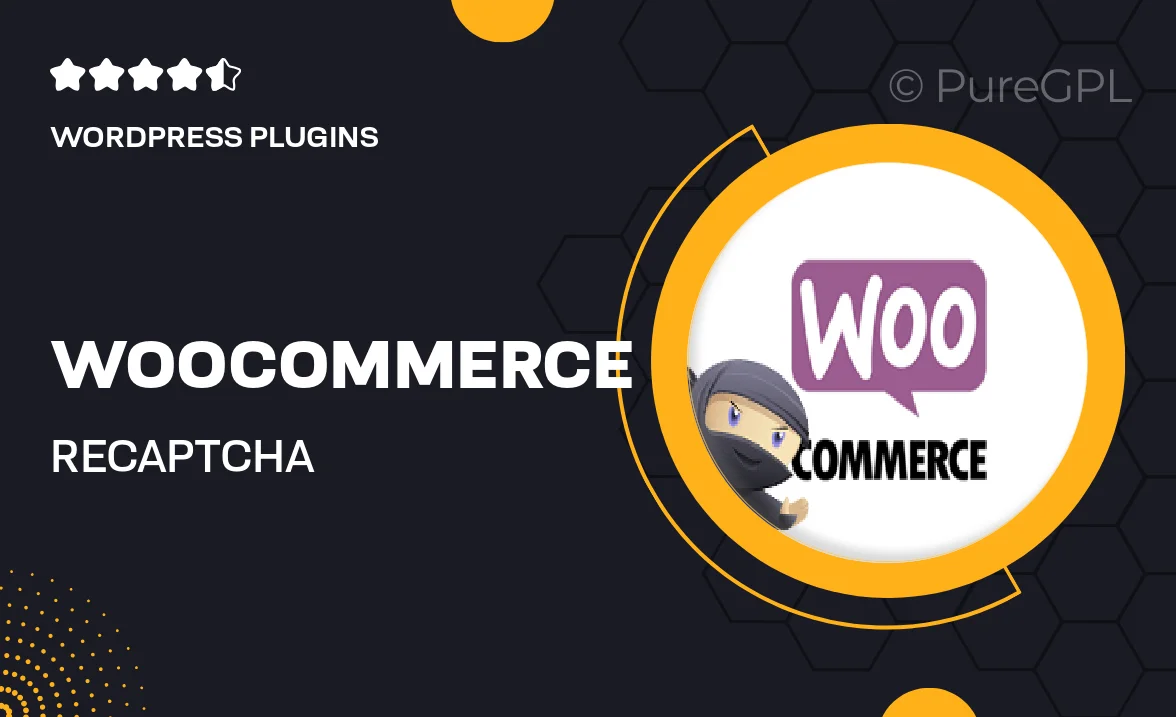
Single Purchase
Buy this product once and own it forever.
Membership
Unlock everything on the site for one low price.
Product Overview
Enhance the security of your WooCommerce store with the powerful reCaptcha integration. This plugin helps protect your site from spam and automated bots, ensuring that only genuine customers can access your forms. With an easy-to-use setup, you can quickly implement reCaptcha on your checkout, registration, and contact forms. Plus, the seamless user experience means that your customers won’t even notice it’s there. What makes it stand out is its compatibility with all WooCommerce themes and its ability to customize the reCaptcha appearance to match your store's branding.
Key Features
- Easy installation and configuration for quick setup.
- Protects checkout, registration, and contact forms from spam.
- Customizable reCaptcha appearance to suit your store’s design.
- Compatible with all WooCommerce themes and plugins.
- Supports both reCaptcha v2 and v3 for flexible security options.
- User-friendly interface that maintains a smooth shopping experience.
- Regular updates to ensure compatibility with the latest WooCommerce versions.
Installation & Usage Guide
What You'll Need
- After downloading from our website, first unzip the file. Inside, you may find extra items like templates or documentation. Make sure to use the correct plugin/theme file when installing.
Unzip the Plugin File
Find the plugin's .zip file on your computer. Right-click and extract its contents to a new folder.

Upload the Plugin Folder
Navigate to the wp-content/plugins folder on your website's side. Then, drag and drop the unzipped plugin folder from your computer into this directory.

Activate the Plugin
Finally, log in to your WordPress dashboard. Go to the Plugins menu. You should see your new plugin listed. Click Activate to finish the installation.

PureGPL ensures you have all the tools and support you need for seamless installations and updates!
For any installation or technical-related queries, Please contact via Live Chat or Support Ticket.