WooCommerce Protected Categories
Updated on: December 28, 2025
Version 2.8.0
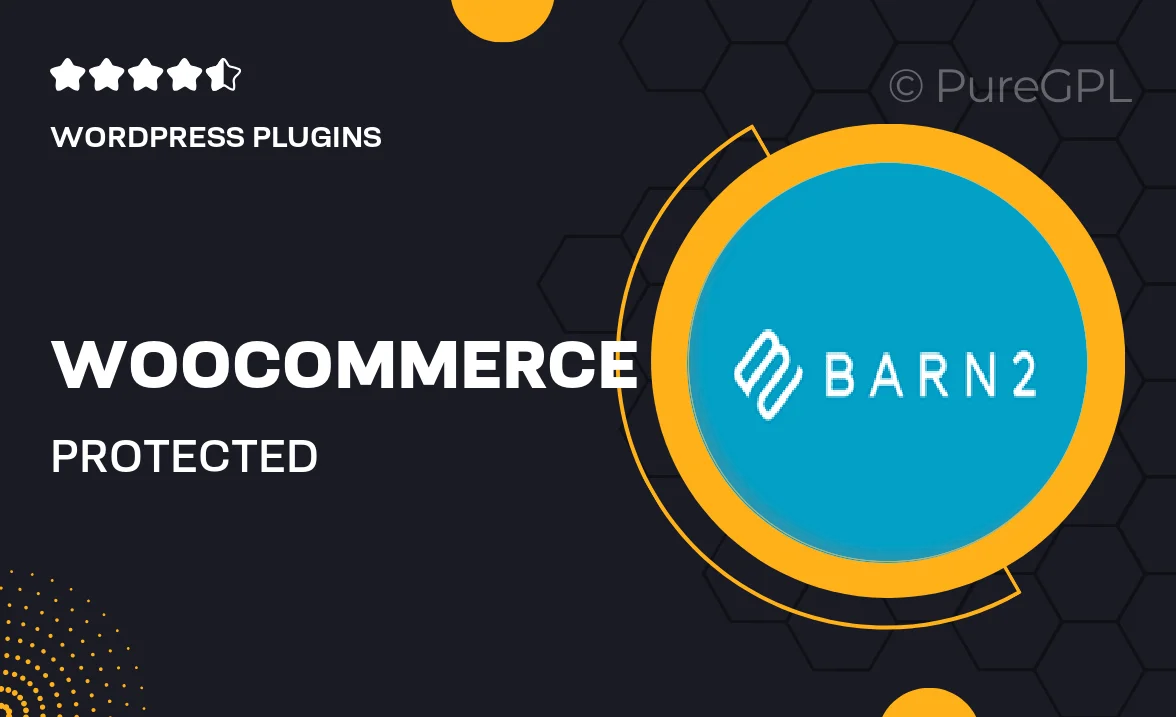
Single Purchase
Buy this product once and own it forever.
Membership
Unlock everything on the site for one low price.
Product Overview
WooCommerce Protected Categories is a powerful plugin designed to help you manage your online store's categories with ease and security. With this tool, you can restrict access to specific product categories, ensuring that only authorized users can view or purchase items from those categories. This is particularly useful for businesses that offer exclusive products or need to provide special access to certain customer groups. Plus, the intuitive interface allows for seamless integration with your existing WooCommerce setup, making it straightforward to create and manage protected categories. Say goodbye to the hassle of unauthorized access and hello to a more controlled shopping experience.
Key Features
- Restrict access to specific product categories for selected user roles.
- Easy-to-use interface for setting up and managing protected categories.
- Compatible with all WooCommerce themes and plugins.
- Granular control over who can view or purchase products.
- Customizable messaging for unauthorized users.
- Seamless integration into your existing WooCommerce store.
- Supports multiple user roles for flexible access management.
- Regular updates and dedicated support for peace of mind.
- Lightweight and optimized for fast loading times.
Installation & Usage Guide
What You'll Need
- After downloading from our website, first unzip the file. Inside, you may find extra items like templates or documentation. Make sure to use the correct plugin/theme file when installing.
Unzip the Plugin File
Find the plugin's .zip file on your computer. Right-click and extract its contents to a new folder.

Upload the Plugin Folder
Navigate to the wp-content/plugins folder on your website's side. Then, drag and drop the unzipped plugin folder from your computer into this directory.

Activate the Plugin
Finally, log in to your WordPress dashboard. Go to the Plugins menu. You should see your new plugin listed. Click Activate to finish the installation.

PureGPL ensures you have all the tools and support you need for seamless installations and updates!
For any installation or technical-related queries, Please contact via Live Chat or Support Ticket.