WooCommerce Product Size Guide
Updated on: December 14, 2023
Version 4.4
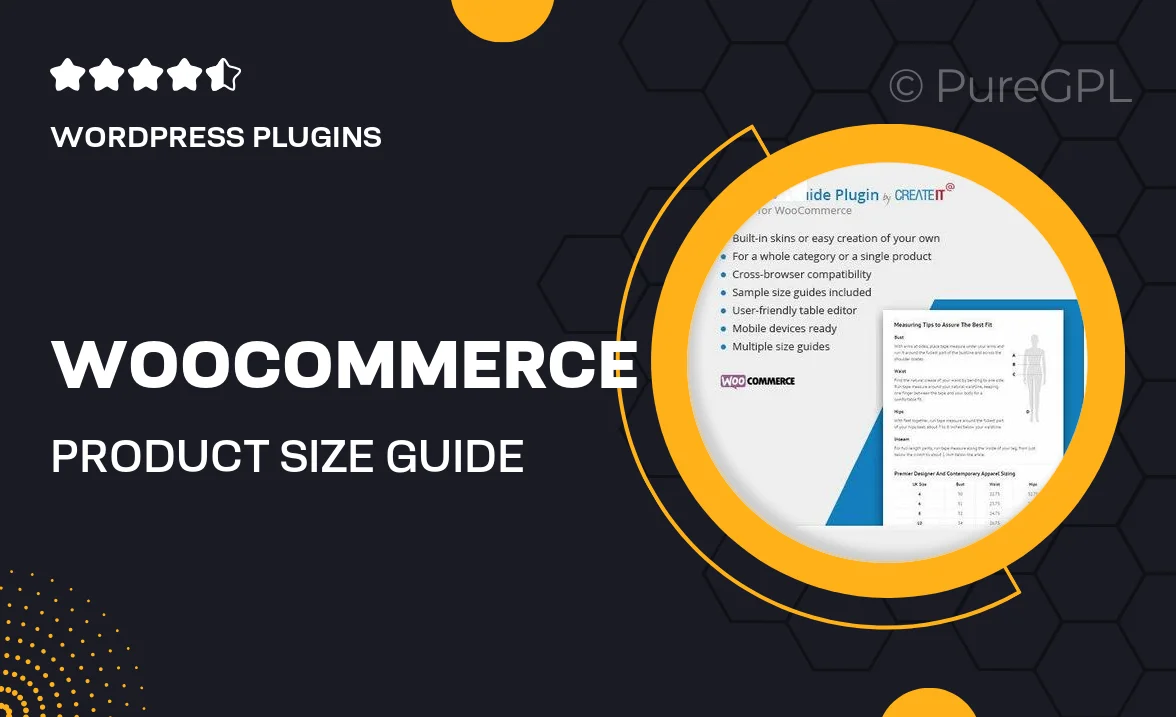
Single Purchase
Buy this product once and own it forever.
Membership
Unlock everything on the site for one low price.
Product Overview
Introducing the WooCommerce Product Size Guide, your go-to solution for enhancing the shopping experience on your online store. This intuitive plugin allows you to create and display detailed size charts for your products, helping customers make informed decisions before they check out. With customizable templates and an easy-to-use interface, you can seamlessly integrate size guides into your product pages. Plus, it reduces return rates by ensuring that customers find the perfect fit every time. On top of that, it’s fully responsive, so it looks great on any device!
Key Features
- Customizable size charts tailored to your product categories.
- Easy integration with existing WooCommerce product pages.
- Mobile-friendly design for a smooth user experience on all devices.
- Option to include images and additional notes for clarity.
- Simple setup and management through the WordPress dashboard.
- Compatible with various themes and plugins for seamless functionality.
- Enhanced customer satisfaction through better fitting options.
- Multiple size chart templates to match your store's branding.
Installation & Usage Guide
What You'll Need
- After downloading from our website, first unzip the file. Inside, you may find extra items like templates or documentation. Make sure to use the correct plugin/theme file when installing.
Unzip the Plugin File
Find the plugin's .zip file on your computer. Right-click and extract its contents to a new folder.

Upload the Plugin Folder
Navigate to the wp-content/plugins folder on your website's side. Then, drag and drop the unzipped plugin folder from your computer into this directory.

Activate the Plugin
Finally, log in to your WordPress dashboard. Go to the Plugins menu. You should see your new plugin listed. Click Activate to finish the installation.

PureGPL ensures you have all the tools and support you need for seamless installations and updates!
For any installation or technical-related queries, Please contact via Live Chat or Support Ticket.