Woocommerce | Product Image Watermark
Updated on: September 19, 2024
Version 1.1.4
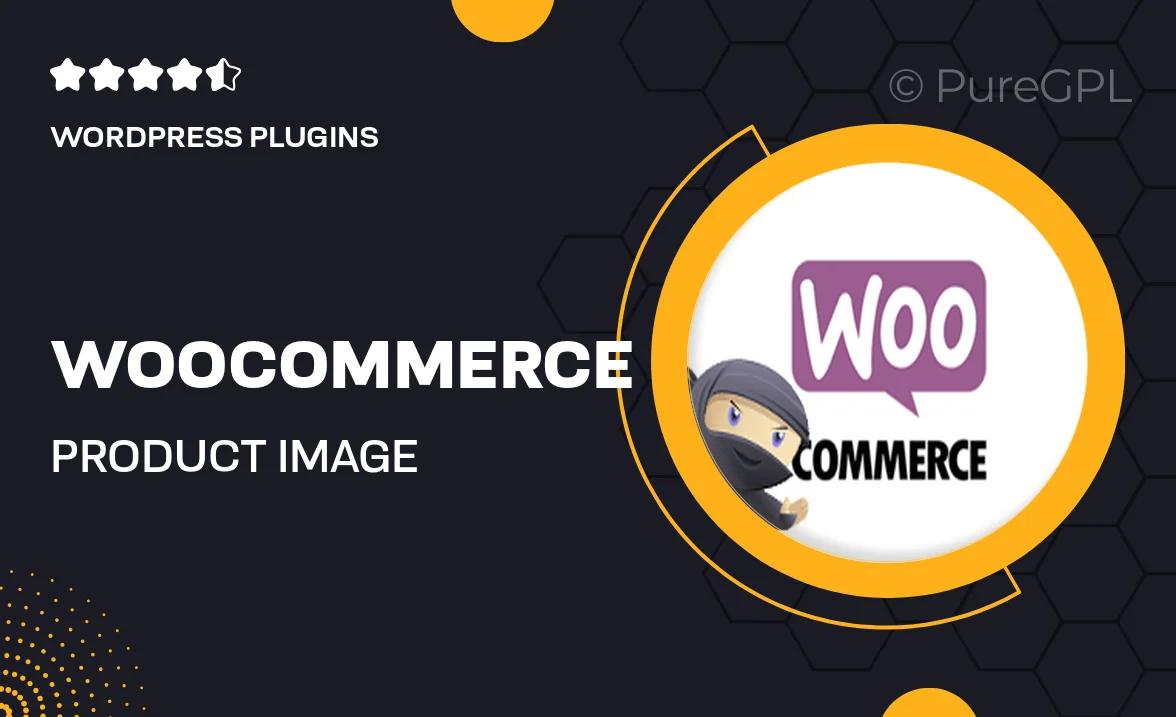
Single Purchase
Buy this product once and own it forever.
Membership
Unlock everything on the site for one low price.
Product Overview
Protect your valuable product images with the Woocommerce Product Image Watermark plugin. This intuitive tool allows you to easily add a custom watermark to your images, ensuring that your brand remains visible and your content is safeguarded against unauthorized use. With a user-friendly interface, you can upload your logo or create a unique watermark design in just a few clicks. Plus, the plugin offers flexibility in positioning and opacity settings, allowing you to achieve the perfect look for your online store. What makes it stand out is its seamless integration with your existing WooCommerce setup, enabling you to focus on selling while your images stay protected.
Key Features
- Effortlessly add custom watermarks to your product images.
- Flexible positioning options for optimal visibility.
- Adjustable opacity levels to suit your branding needs.
- Supports both text and image watermarks for versatile branding.
- Easy integration with WooCommerce for a hassle-free setup.
- Batch processing to apply watermarks to multiple images at once.
- Preview feature to see how your watermark looks before saving.
- Regular updates and dedicated support for peace of mind.
Installation & Usage Guide
What You'll Need
- After downloading from our website, first unzip the file. Inside, you may find extra items like templates or documentation. Make sure to use the correct plugin/theme file when installing.
Unzip the Plugin File
Find the plugin's .zip file on your computer. Right-click and extract its contents to a new folder.

Upload the Plugin Folder
Navigate to the wp-content/plugins folder on your website's side. Then, drag and drop the unzipped plugin folder from your computer into this directory.

Activate the Plugin
Finally, log in to your WordPress dashboard. Go to the Plugins menu. You should see your new plugin listed. Click Activate to finish the installation.

PureGPL ensures you have all the tools and support you need for seamless installations and updates!
For any installation or technical-related queries, Please contact via Live Chat or Support Ticket.