Woocommerce | Product Gallery Slider
Updated on: September 19, 2024
Version 1.4.2
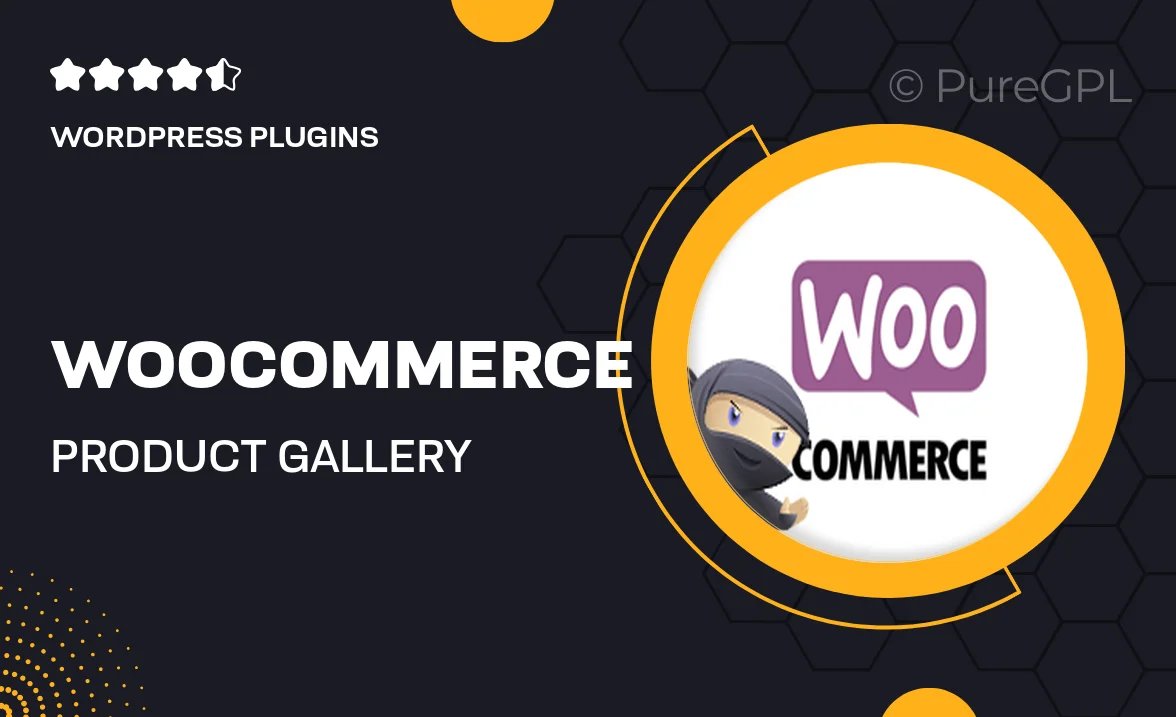
Single Purchase
Buy this product once and own it forever.
Membership
Unlock everything on the site for one low price.
Product Overview
Transform your WooCommerce store's product presentation with the Product Gallery Slider. This intuitive plugin offers a sleek and responsive slider for your product images, enhancing the user experience and driving engagement. With its easy-to-use interface, you can seamlessly showcase multiple images for each product, allowing customers to view details from every angle. Plus, the customizable settings let you tailor the appearance to match your brand’s aesthetic. What makes it stand out is its compatibility with all modern themes, ensuring a flawless integration into your existing setup.
Key Features
- Smooth, responsive slider for dynamic product image presentation
- Easy customization options to match your store’s branding
- Supports multiple images per product for comprehensive viewing
- Seamless integration with all WooCommerce themes
- Touch-enabled for mobile users, enhancing accessibility
- Fast loading times to keep your customers engaged
- Built-in navigation controls for effortless browsing
- SEO-friendly structure to help improve your site’s visibility
Installation & Usage Guide
What You'll Need
- After downloading from our website, first unzip the file. Inside, you may find extra items like templates or documentation. Make sure to use the correct plugin/theme file when installing.
Unzip the Plugin File
Find the plugin's .zip file on your computer. Right-click and extract its contents to a new folder.

Upload the Plugin Folder
Navigate to the wp-content/plugins folder on your website's side. Then, drag and drop the unzipped plugin folder from your computer into this directory.

Activate the Plugin
Finally, log in to your WordPress dashboard. Go to the Plugins menu. You should see your new plugin listed. Click Activate to finish the installation.

PureGPL ensures you have all the tools and support you need for seamless installations and updates!
For any installation or technical-related queries, Please contact via Live Chat or Support Ticket.