Woocommerce | Product Condition
Updated on: October 3, 2025
Version 1.4.6
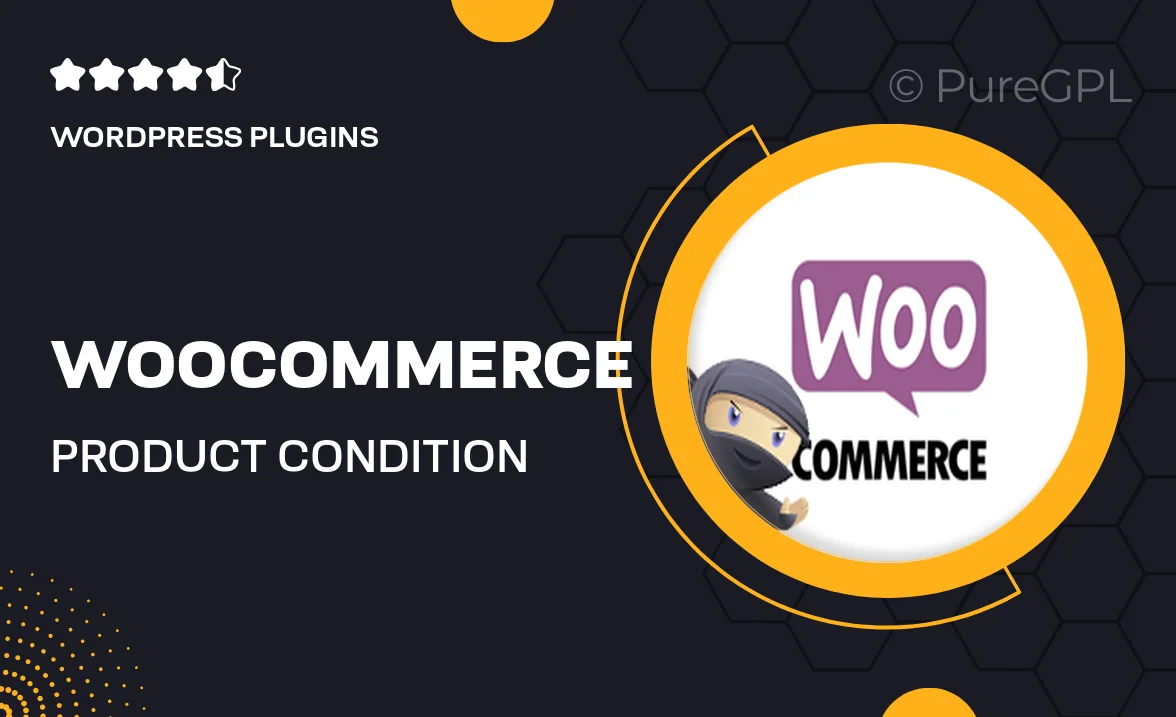
Single Purchase
Buy this product once and own it forever.
Membership
Unlock everything on the site for one low price.
Product Overview
Enhance your WooCommerce store with the Product Condition plugin, designed to give your customers a clear understanding of the state of your products. This intuitive tool allows you to easily display conditions such as new, used, refurbished, and more right on your product pages. By providing this information upfront, you can build trust with your customers and reduce the likelihood of returns. Plus, it integrates seamlessly with your existing WooCommerce setup, making it a breeze to implement. What makes it stand out is its user-friendly interface and customizable options, ensuring it fits perfectly with your store's style.
Key Features
- Customizable product condition labels for clarity.
- Easy integration with WooCommerce, no coding required.
- Supports multiple condition types to suit your inventory.
- Enhances customer trust by providing detailed product information.
- Responsive design to ensure compatibility across devices.
- Simple setup process to get you started quickly.
- Option to display conditions on product listings and single product pages.
Installation & Usage Guide
What You'll Need
- After downloading from our website, first unzip the file. Inside, you may find extra items like templates or documentation. Make sure to use the correct plugin/theme file when installing.
Unzip the Plugin File
Find the plugin's .zip file on your computer. Right-click and extract its contents to a new folder.

Upload the Plugin Folder
Navigate to the wp-content/plugins folder on your website's side. Then, drag and drop the unzipped plugin folder from your computer into this directory.

Activate the Plugin
Finally, log in to your WordPress dashboard. Go to the Plugins menu. You should see your new plugin listed. Click Activate to finish the installation.

PureGPL ensures you have all the tools and support you need for seamless installations and updates!
For any installation or technical-related queries, Please contact via Live Chat or Support Ticket.