WooCommerce Product Bundles
Updated on: December 10, 2025
Version 8.5.4
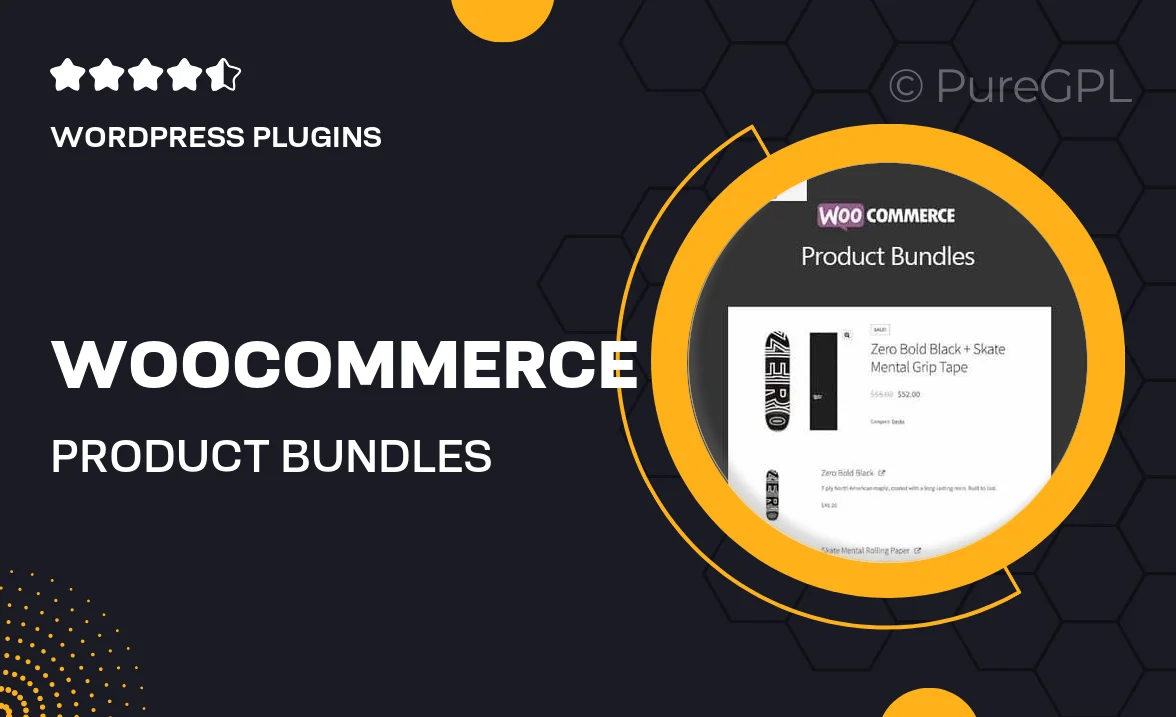
Single Purchase
Buy this product once and own it forever.
Membership
Unlock everything on the site for one low price.
Product Overview
Transform your online store with the WooCommerce Product Bundles plugin. This powerful tool allows you to create customizable product packages that entice customers to buy more. With a user-friendly interface, you can easily group related products together, offering discounts and special deals that enhance the shopping experience. Plus, it’s designed to integrate seamlessly with your existing WooCommerce setup. What makes it stand out is its flexibility; you can mix and match products, set pricing options, and track bundle performance effortlessly. It's the perfect solution for boosting your sales and improving customer satisfaction.
Key Features
- Create customizable product bundles tailored to your inventory.
- Offer discounts on bundled products to encourage larger purchases.
- Seamless integration with your existing WooCommerce store.
- Intuitive interface for easy setup and management.
- Track sales performance of bundles for better decision-making.
- Option to include variable products in your bundles.
- Flexible pricing options to suit your marketing strategy.
- Encourage cross-selling by grouping related products.
Installation & Usage Guide
What You'll Need
- After downloading from our website, first unzip the file. Inside, you may find extra items like templates or documentation. Make sure to use the correct plugin/theme file when installing.
Unzip the Plugin File
Find the plugin's .zip file on your computer. Right-click and extract its contents to a new folder.

Upload the Plugin Folder
Navigate to the wp-content/plugins folder on your website's side. Then, drag and drop the unzipped plugin folder from your computer into this directory.

Activate the Plugin
Finally, log in to your WordPress dashboard. Go to the Plugins menu. You should see your new plugin listed. Click Activate to finish the installation.

PureGPL ensures you have all the tools and support you need for seamless installations and updates!
For any installation or technical-related queries, Please contact via Live Chat or Support Ticket.