Woocommerce | PostNL Shipping Method
Updated on: September 20, 2024
Version 1.2.7
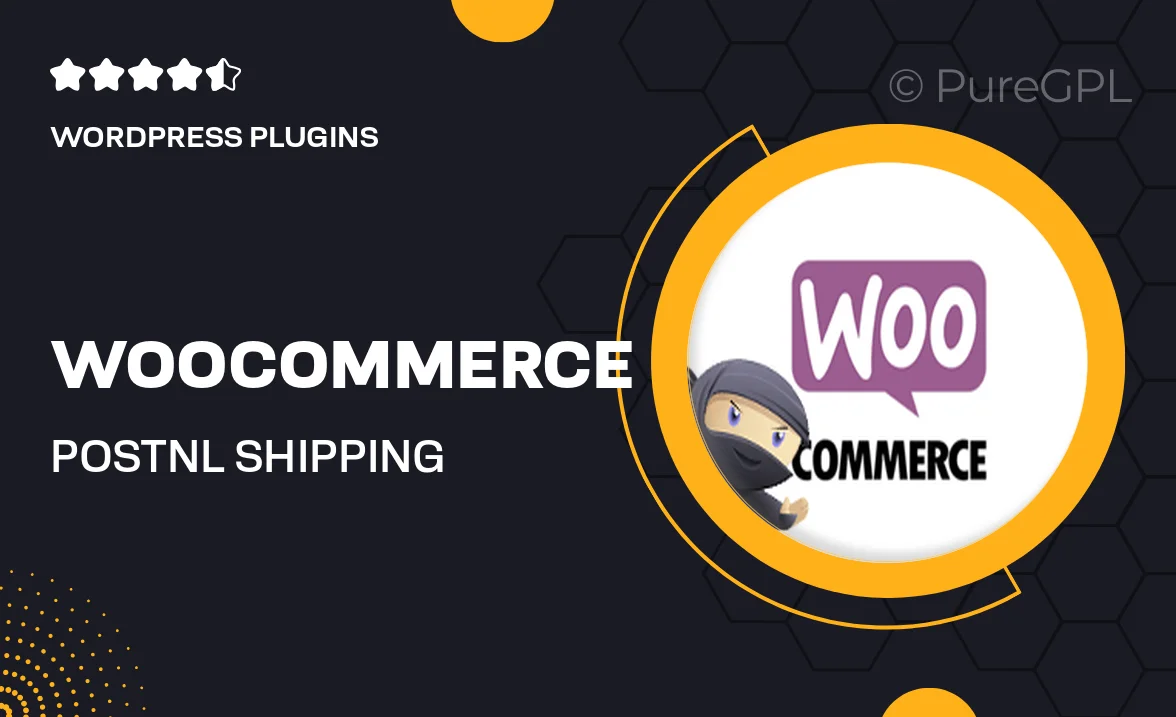
Single Purchase
Buy this product once and own it forever.
Membership
Unlock everything on the site for one low price.
Product Overview
Streamline your e-commerce operations with the WooCommerce PostNL Shipping Method plugin. This powerful tool allows you to integrate PostNL's reliable shipping services directly into your WooCommerce store. With easy setup and seamless functionality, you can provide your customers with accurate shipping rates and tracking information. Plus, it enhances the overall shopping experience by offering multiple shipping options tailored to their needs. What makes it stand out is its ability to automate shipping label generation, saving you time and effort. Say goodbye to manual calculations and hello to efficiency!
Key Features
- Seamless integration with WooCommerce for hassle-free setup.
- Accurate shipping rates calculated in real-time at checkout.
- Automated shipping label generation for quick dispatch.
- Support for multiple shipping options, including standard and express delivery.
- Easy tracking updates sent directly to customers.
- Customizable shipping settings to fit your business needs.
- User-friendly interface for both store owners and customers.
- Regular updates to ensure compatibility with the latest WooCommerce versions.
Installation & Usage Guide
What You'll Need
- After downloading from our website, first unzip the file. Inside, you may find extra items like templates or documentation. Make sure to use the correct plugin/theme file when installing.
Unzip the Plugin File
Find the plugin's .zip file on your computer. Right-click and extract its contents to a new folder.

Upload the Plugin Folder
Navigate to the wp-content/plugins folder on your website's side. Then, drag and drop the unzipped plugin folder from your computer into this directory.

Activate the Plugin
Finally, log in to your WordPress dashboard. Go to the Plugins menu. You should see your new plugin listed. Click Activate to finish the installation.

PureGPL ensures you have all the tools and support you need for seamless installations and updates!
For any installation or technical-related queries, Please contact via Live Chat or Support Ticket.