WooCommerce Pincode/ Zipcode Checker
Updated on: December 19, 2023
Version 2.1.0
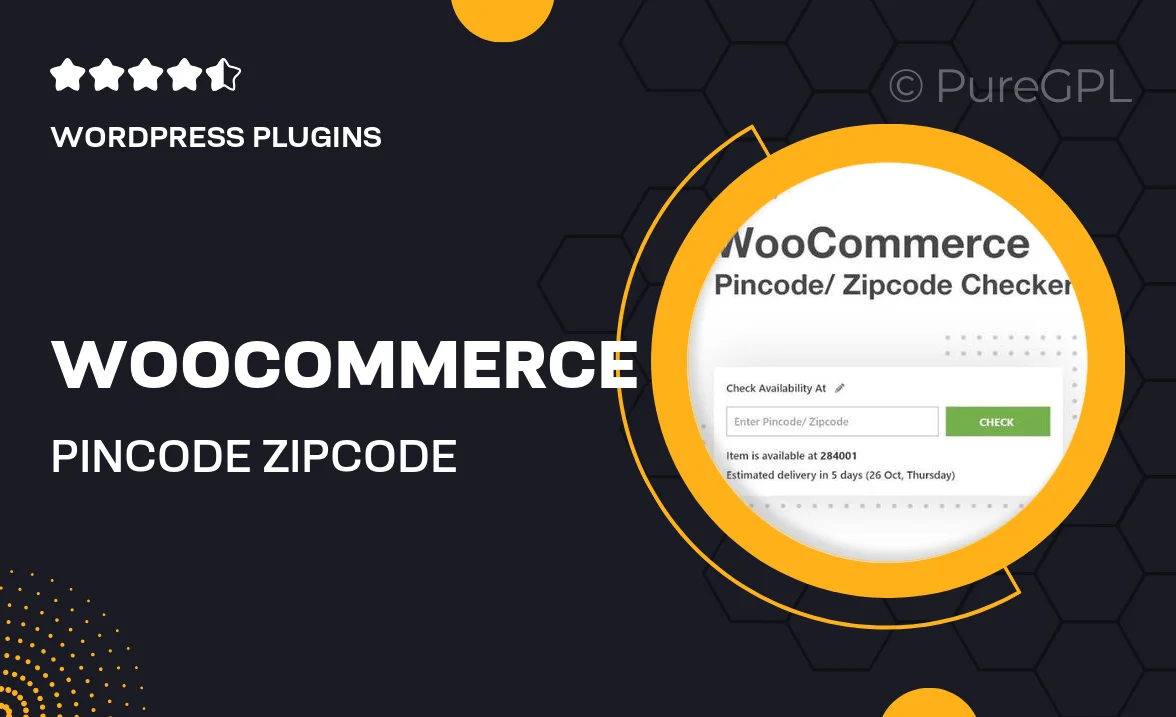
Single Purchase
Buy this product once and own it forever.
Membership
Unlock everything on the site for one low price.
Product Overview
Enhance your WooCommerce store's functionality with the Pincode/ Zipcode Checker plugin. This tool allows customers to verify serviceability in their area by simply entering their pincode or zipcode. It streamlines the shopping experience, ensuring that users know if their location is eligible for delivery before they proceed to checkout. Plus, it helps reduce cart abandonment by providing instant feedback. The plugin is easy to integrate and customize, making it a practical solution for any online retailer looking to improve customer satisfaction.
Key Features
- Instant pincode/zipcode validation for improved customer experience.
- Customizable message display to match your store's branding.
- Seamless integration with existing WooCommerce checkout processes.
- Easy setup with no coding required, perfect for all skill levels.
- Mobile-friendly design to cater to customers on any device.
- Support for multiple pincode/zipcode entries for broader service coverage.
- Real-time feedback to reduce cart abandonment rates.
- Regular updates to ensure compatibility with the latest WooCommerce versions.
Installation & Usage Guide
What You'll Need
- After downloading from our website, first unzip the file. Inside, you may find extra items like templates or documentation. Make sure to use the correct plugin/theme file when installing.
Unzip the Plugin File
Find the plugin's .zip file on your computer. Right-click and extract its contents to a new folder.

Upload the Plugin Folder
Navigate to the wp-content/plugins folder on your website's side. Then, drag and drop the unzipped plugin folder from your computer into this directory.

Activate the Plugin
Finally, log in to your WordPress dashboard. Go to the Plugins menu. You should see your new plugin listed. Click Activate to finish the installation.

PureGPL ensures you have all the tools and support you need for seamless installations and updates!
For any installation or technical-related queries, Please contact via Live Chat or Support Ticket.