Woocommerce | PickingPal
Updated on: September 20, 2024
Version 1.3.0
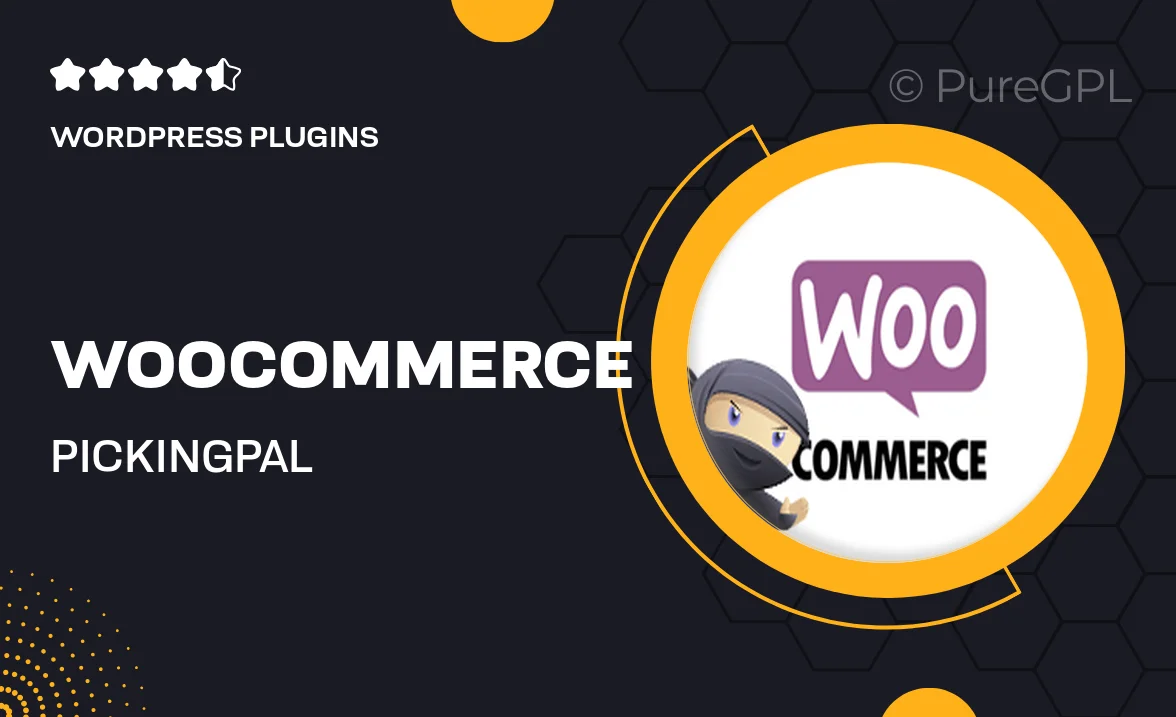
Single Purchase
Buy this product once and own it forever.
Membership
Unlock everything on the site for one low price.
Product Overview
PickingPal is a powerful WooCommerce extension designed to streamline your order fulfillment process. With its intuitive interface, managing inventory and picking lists becomes a breeze. This plugin helps you reduce errors and increase efficiency, allowing your team to focus on what truly matters—delivering exceptional customer service. Plus, PickingPal offers customizable settings to fit your specific business needs, ensuring a smooth operation every time. What makes it stand out is its ability to integrate seamlessly with your existing WooCommerce setup, providing a hassle-free experience for both you and your customers.
Key Features
- Efficient order picking lists to enhance productivity.
- Customizable settings to tailor the plugin to your workflow.
- Seamless integration with your existing WooCommerce store.
- Real-time inventory management to prevent stock discrepancies.
- User-friendly interface for easy navigation and operation.
- Detailed reporting features to track fulfillment performance.
- Mobile-friendly design for on-the-go order management.
- Support for multiple warehouses to streamline operations.
Installation & Usage Guide
What You'll Need
- After downloading from our website, first unzip the file. Inside, you may find extra items like templates or documentation. Make sure to use the correct plugin/theme file when installing.
Unzip the Plugin File
Find the plugin's .zip file on your computer. Right-click and extract its contents to a new folder.

Upload the Plugin Folder
Navigate to the wp-content/plugins folder on your website's side. Then, drag and drop the unzipped plugin folder from your computer into this directory.

Activate the Plugin
Finally, log in to your WordPress dashboard. Go to the Plugins menu. You should see your new plugin listed. Click Activate to finish the installation.

PureGPL ensures you have all the tools and support you need for seamless installations and updates!
For any installation or technical-related queries, Please contact via Live Chat or Support Ticket.