WooCommerce Photography
Updated on: November 6, 2025
Version 1.3.0
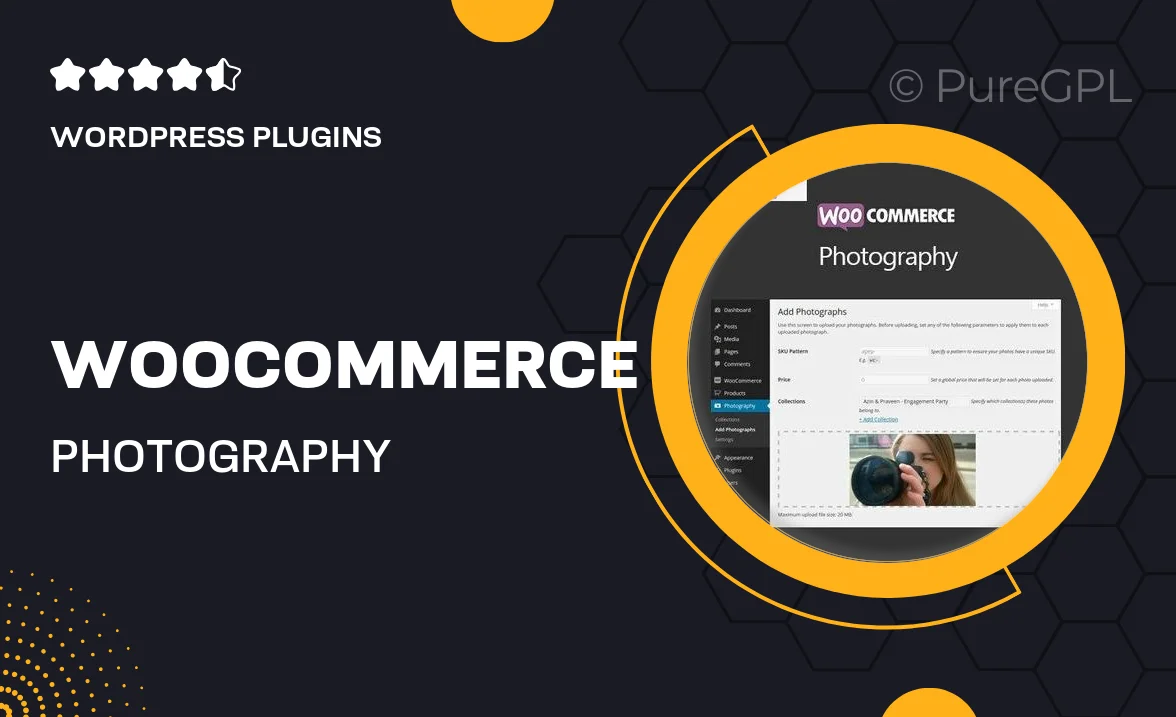
Single Purchase
Buy this product once and own it forever.
Membership
Unlock everything on the site for one low price.
Product Overview
Elevate your photography business with the WooCommerce Photography plugin, designed specifically for photographers who want to showcase their work and sell prints effortlessly. This powerful tool integrates seamlessly with your existing WooCommerce setup, allowing you to create stunning galleries and offer digital downloads or physical products. Plus, the user-friendly interface ensures that you can manage your images and orders without any hassle. What makes it stand out is its ability to customize pricing and packaging options, giving you the flexibility to meet your clients' needs. On top of that, it supports various file types, so you can cater to different customer preferences.
Key Features
- Easy integration with WooCommerce for streamlined sales.
- Create beautiful galleries to showcase your photography portfolio.
- Flexible pricing options for digital downloads and prints.
- Support for multiple file types, including JPG, PNG, and TIFF.
- User-friendly dashboard for managing orders and images.
- Customizable packaging options to enhance customer experience.
- Mobile-friendly design to reach clients on any device.
- Built-in SEO features to help your work get discovered.
- Regular updates and dedicated support for a hassle-free experience.
Installation & Usage Guide
What You'll Need
- After downloading from our website, first unzip the file. Inside, you may find extra items like templates or documentation. Make sure to use the correct plugin/theme file when installing.
Unzip the Plugin File
Find the plugin's .zip file on your computer. Right-click and extract its contents to a new folder.

Upload the Plugin Folder
Navigate to the wp-content/plugins folder on your website's side. Then, drag and drop the unzipped plugin folder from your computer into this directory.

Activate the Plugin
Finally, log in to your WordPress dashboard. Go to the Plugins menu. You should see your new plugin listed. Click Activate to finish the installation.

PureGPL ensures you have all the tools and support you need for seamless installations and updates!
For any installation or technical-related queries, Please contact via Live Chat or Support Ticket.