WooCommerce Perfect SEO Url
Updated on: December 14, 2023
Version 2.8.4
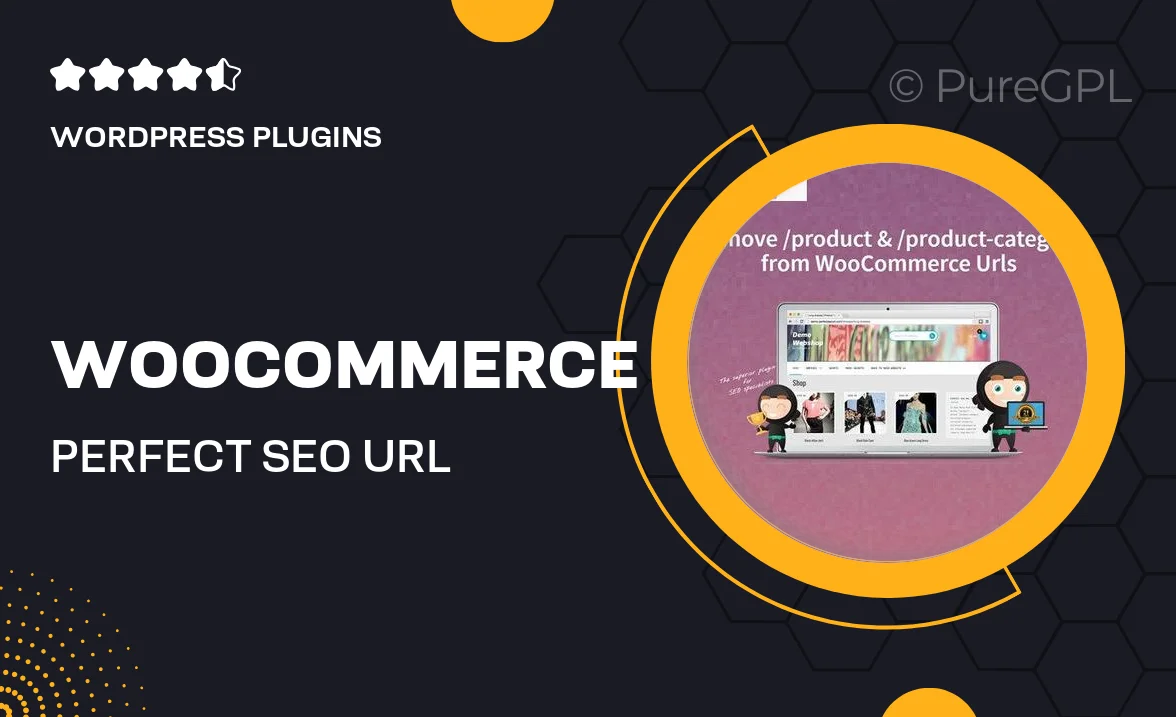
Single Purchase
Buy this product once and own it forever.
Membership
Unlock everything on the site for one low price.
Product Overview
Unlock the full potential of your WooCommerce store with the WooCommerce Perfect SEO Url plugin. Designed to enhance your site's visibility and search engine rankings, this plugin allows you to create clean, keyword-rich URLs effortlessly. Say goodbye to messy links and hello to a more organized structure that both search engines and customers will appreciate. Plus, with its user-friendly interface, you can easily customize your URLs without any technical hassle. What makes it stand out is its ability to automatically generate SEO-friendly URLs based on your product names. This means more traffic and better sales for your online store.
Key Features
- Create clean, SEO-friendly URLs for all your products.
- Automatic generation of URLs based on product titles.
- Customizable URL structure to match your branding.
- User-friendly interface for easy setup and management.
- Enhances search engine rankings, driving more traffic to your store.
- Compatible with all WooCommerce themes and plugins.
- Regular updates to keep up with the latest SEO practices.
- Responsive support team ready to assist with any queries.
Installation & Usage Guide
What You'll Need
- After downloading from our website, first unzip the file. Inside, you may find extra items like templates or documentation. Make sure to use the correct plugin/theme file when installing.
Unzip the Plugin File
Find the plugin's .zip file on your computer. Right-click and extract its contents to a new folder.

Upload the Plugin Folder
Navigate to the wp-content/plugins folder on your website's side. Then, drag and drop the unzipped plugin folder from your computer into this directory.

Activate the Plugin
Finally, log in to your WordPress dashboard. Go to the Plugins menu. You should see your new plugin listed. Click Activate to finish the installation.

PureGPL ensures you have all the tools and support you need for seamless installations and updates!
For any installation or technical-related queries, Please contact via Live Chat or Support Ticket.