WooCommerce PDF Watermark
Updated on: September 20, 2025
Version 1.9.6
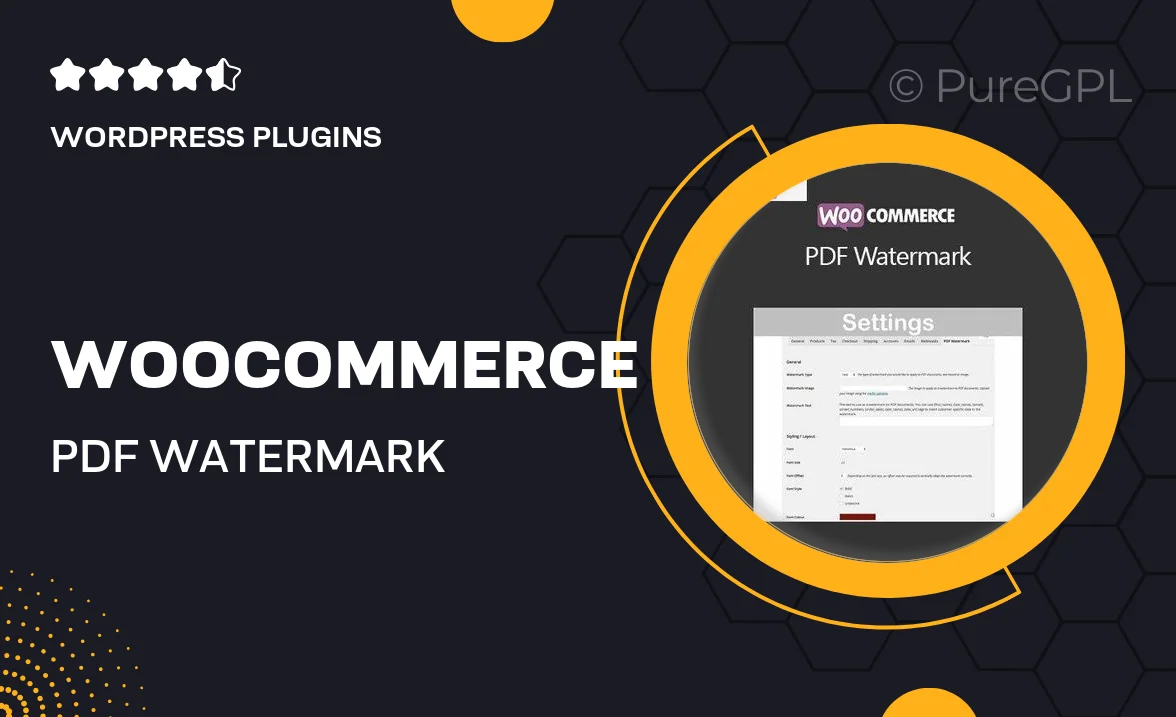
Single Purchase
Buy this product once and own it forever.
Membership
Unlock everything on the site for one low price.
Product Overview
Protect your digital products with the WooCommerce PDF Watermark plugin. This intuitive tool allows you to add customizable watermarks to your PDF documents, ensuring that your content remains secure while still providing a professional appearance. Whether you're selling eBooks, invoices, or downloadable resources, this plugin seamlessly integrates with your WooCommerce store. Plus, you can easily adjust the watermark's position, opacity, and size to suit your branding needs. With WooCommerce PDF Watermark, your products are not only safeguarded but also presented in a polished manner.
Key Features
- Customizable watermark settings for full control over appearance
- Easy integration with WooCommerce for hassle-free setup
- Support for multiple watermark types, including text and images
- Adjustable position, opacity, and size for tailored designs
- Compatible with various PDF document types and formats
- Batch processing to apply watermarks to multiple files at once
- Simple user interface for quick configuration and management
- Regular updates and customer support for peace of mind
Installation & Usage Guide
What You'll Need
- After downloading from our website, first unzip the file. Inside, you may find extra items like templates or documentation. Make sure to use the correct plugin/theme file when installing.
Unzip the Plugin File
Find the plugin's .zip file on your computer. Right-click and extract its contents to a new folder.

Upload the Plugin Folder
Navigate to the wp-content/plugins folder on your website's side. Then, drag and drop the unzipped plugin folder from your computer into this directory.

Activate the Plugin
Finally, log in to your WordPress dashboard. Go to the Plugins menu. You should see your new plugin listed. Click Activate to finish the installation.

PureGPL ensures you have all the tools and support you need for seamless installations and updates!
For any installation or technical-related queries, Please contact via Live Chat or Support Ticket.