Woocommerce | PayU
Updated on: September 20, 2024
Version 2.4.2
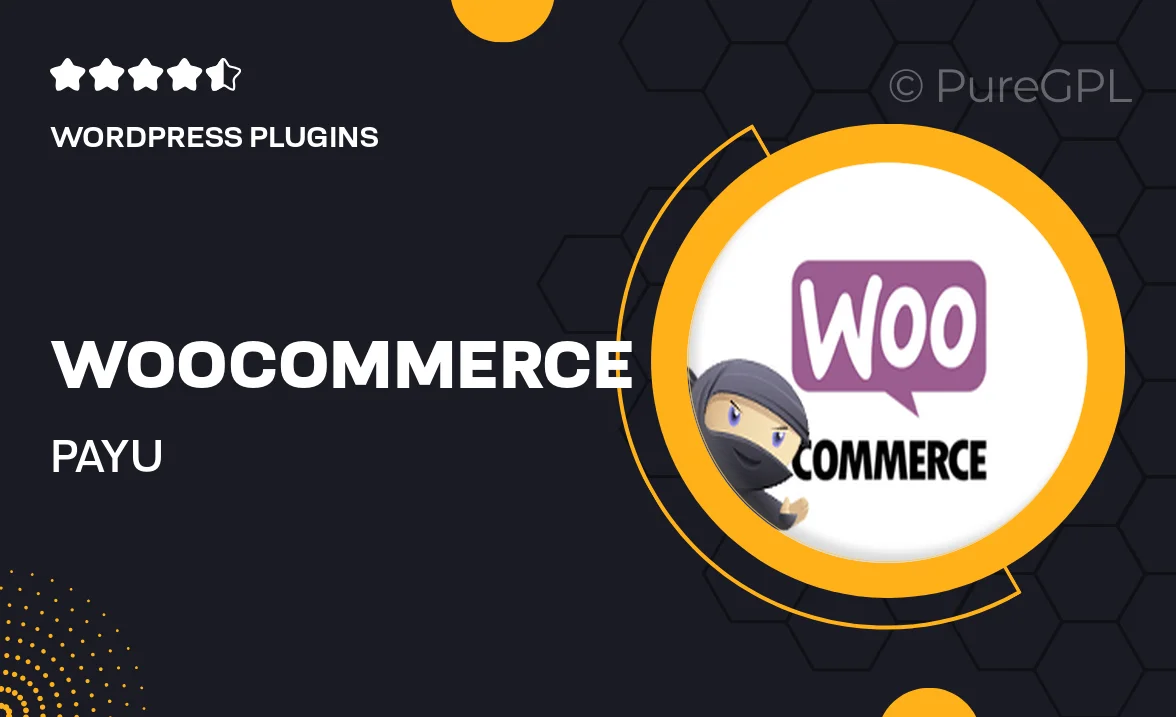
Single Purchase
Buy this product once and own it forever.
Membership
Unlock everything on the site for one low price.
Product Overview
Transform your WooCommerce store with the powerful PayU payment gateway integration. This plugin allows you to effortlessly accept payments from customers across the globe, ensuring a seamless checkout experience. With user-friendly features and robust security measures, PayU makes online transactions simple and secure. Plus, it supports multiple currencies, giving you the flexibility to cater to a diverse customer base. What makes it stand out is its quick setup and reliable performance, helping you focus on growing your business without worrying about payment processing.
Key Features
- Seamless integration with WooCommerce for effortless payment processing.
- Supports multiple currencies, making it ideal for international sales.
- User-friendly interface, simplifying the checkout experience for customers.
- Robust security features to protect sensitive customer data.
- Quick setup process, allowing you to start accepting payments in no time.
- Comprehensive transaction management dashboard for easy tracking.
- Regular updates and support to ensure smooth operation.
- Compatible with various payment methods, providing flexibility for customers.
Installation & Usage Guide
What You'll Need
- After downloading from our website, first unzip the file. Inside, you may find extra items like templates or documentation. Make sure to use the correct plugin/theme file when installing.
Unzip the Plugin File
Find the plugin's .zip file on your computer. Right-click and extract its contents to a new folder.

Upload the Plugin Folder
Navigate to the wp-content/plugins folder on your website's side. Then, drag and drop the unzipped plugin folder from your computer into this directory.

Activate the Plugin
Finally, log in to your WordPress dashboard. Go to the Plugins menu. You should see your new plugin listed. Click Activate to finish the installation.

PureGPL ensures you have all the tools and support you need for seamless installations and updates!
For any installation or technical-related queries, Please contact via Live Chat or Support Ticket.