Woocommerce | PayPal Express Gateway
Updated on: September 19, 2024
Version 3.7.2
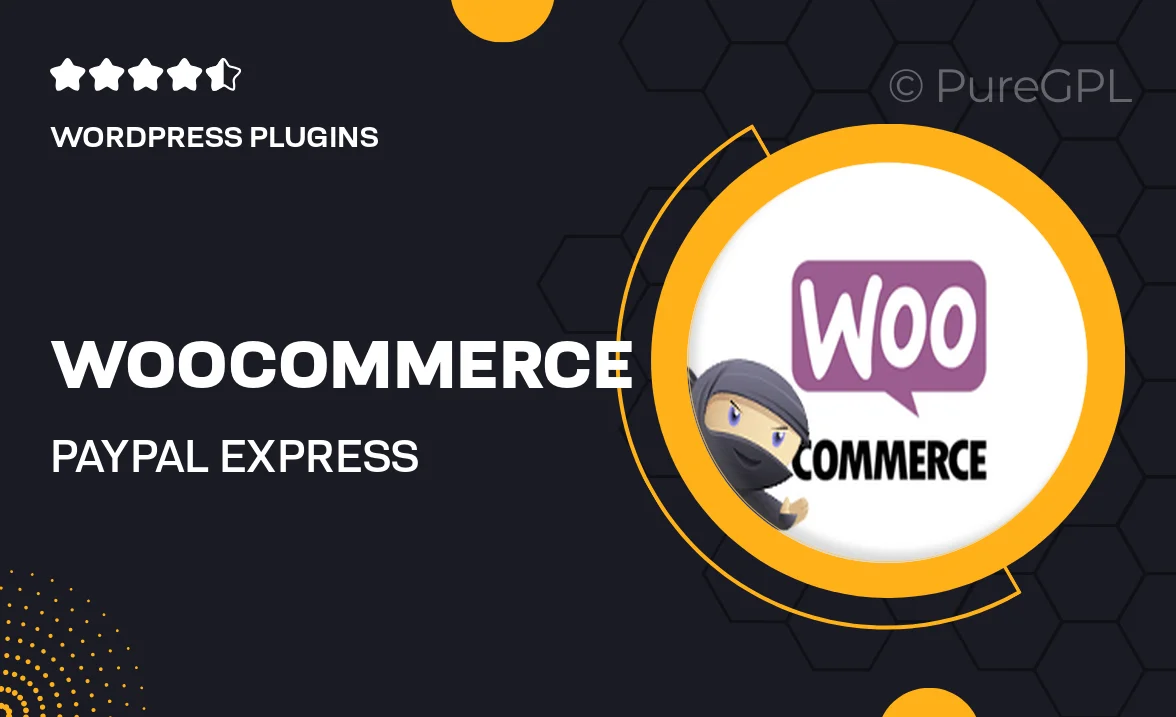
Single Purchase
Buy this product once and own it forever.
Membership
Unlock everything on the site for one low price.
Product Overview
Streamline your online store's payment process with the WooCommerce PayPal Express Gateway plugin. This powerful tool integrates seamlessly with your WooCommerce setup, allowing customers to pay quickly and securely using their PayPal accounts or credit cards. With a user-friendly interface, it simplifies transactions, enhancing the overall shopping experience. Plus, it offers a responsive design that works perfectly on any device, ensuring your customers can check out with ease, whether on a desktop or mobile. What makes it stand out is its ability to save time for both you and your customers, leading to higher conversion rates and increased sales.
Key Features
- Quick and secure payment processing through PayPal.
- Seamless integration with your existing WooCommerce store.
- Mobile-friendly design for easy checkout on any device.
- Supports both PayPal accounts and credit card transactions.
- Customizable settings to fit your store's needs.
- Real-time transaction notifications to keep you informed.
- Enhanced security features to protect customer data.
- Easy installation and setup with step-by-step guidance.
Installation & Usage Guide
What You'll Need
- After downloading from our website, first unzip the file. Inside, you may find extra items like templates or documentation. Make sure to use the correct plugin/theme file when installing.
Unzip the Plugin File
Find the plugin's .zip file on your computer. Right-click and extract its contents to a new folder.

Upload the Plugin Folder
Navigate to the wp-content/plugins folder on your website's side. Then, drag and drop the unzipped plugin folder from your computer into this directory.

Activate the Plugin
Finally, log in to your WordPress dashboard. Go to the Plugins menu. You should see your new plugin listed. Click Activate to finish the installation.

PureGPL ensures you have all the tools and support you need for seamless installations and updates!
For any installation or technical-related queries, Please contact via Live Chat or Support Ticket.