Woocommerce | Paymill Gateway
Updated on: September 20, 2024
Version 3.3
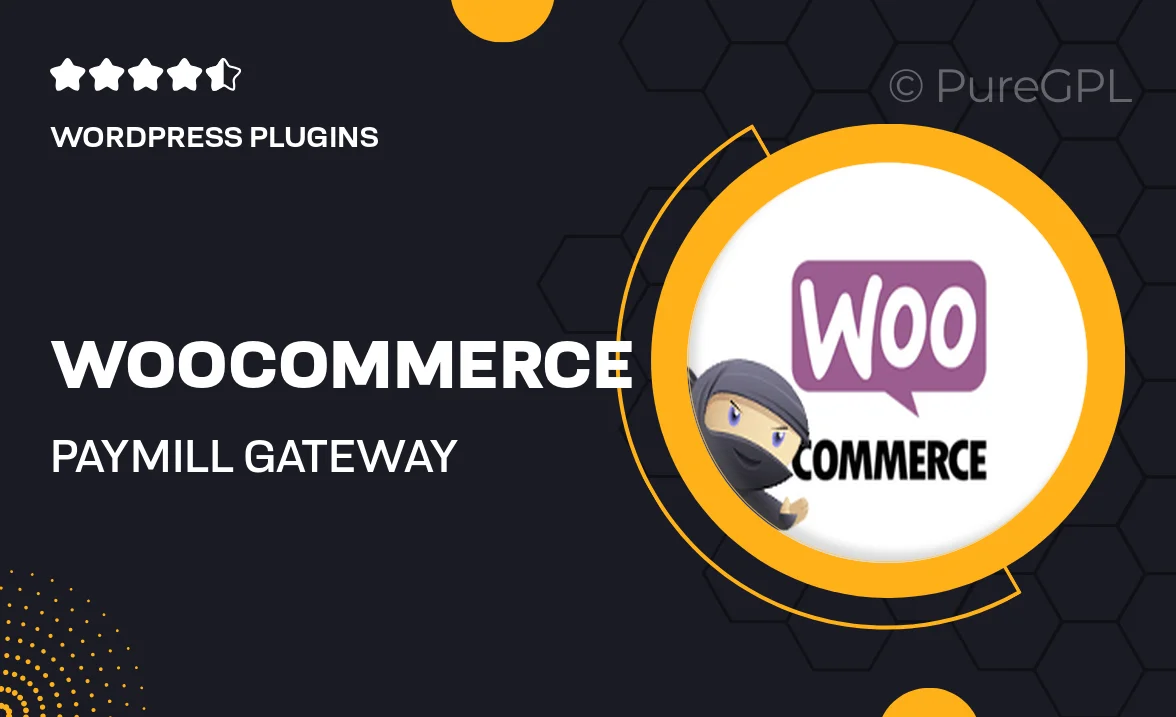
Single Purchase
Buy this product once and own it forever.
Membership
Unlock everything on the site for one low price.
Product Overview
Elevate your WooCommerce store's payment capabilities with the Paymill Gateway plugin. Seamlessly integrating with your existing WooCommerce setup, this plugin allows you to accept a variety of payment methods, ensuring a smooth checkout experience for your customers. The intuitive interface simplifies transaction management, while robust security features safeguard sensitive information. Plus, with responsive support, you can quickly resolve any issues that arise. Whether you're a small business or a growing enterprise, Paymill Gateway is designed to enhance your sales potential without compromising on safety.
Key Features
- Supports multiple payment methods, providing flexibility for your customers.
- Easy integration with WooCommerce for a hassle-free setup.
- Advanced security measures to protect customer data during transactions.
- User-friendly dashboard for managing payments and tracking orders.
- Responsive customer support to assist with any inquiries or issues.
- Customizable settings to fit your business needs and preferences.
- Regular updates to ensure compatibility with the latest WooCommerce versions.
Installation & Usage Guide
What You'll Need
- After downloading from our website, first unzip the file. Inside, you may find extra items like templates or documentation. Make sure to use the correct plugin/theme file when installing.
Unzip the Plugin File
Find the plugin's .zip file on your computer. Right-click and extract its contents to a new folder.

Upload the Plugin Folder
Navigate to the wp-content/plugins folder on your website's side. Then, drag and drop the unzipped plugin folder from your computer into this directory.

Activate the Plugin
Finally, log in to your WordPress dashboard. Go to the Plugins menu. You should see your new plugin listed. Click Activate to finish the installation.

PureGPL ensures you have all the tools and support you need for seamless installations and updates!
For any installation or technical-related queries, Please contact via Live Chat or Support Ticket.