WooCommerce Partial COD – Payment Gateway Restrictions & Fees
Updated on: January 1, 2026
Version 1.5.1
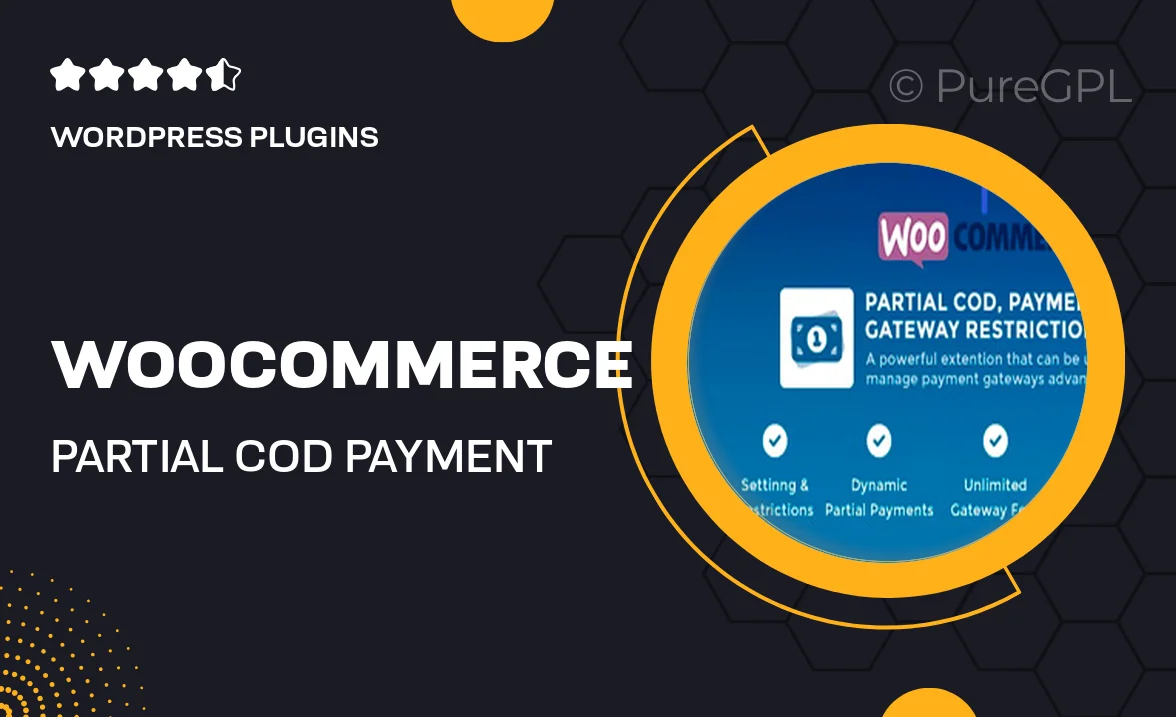
Single Purchase
Buy this product once and own it forever.
Membership
Unlock everything on the site for one low price.
Product Overview
Transform your WooCommerce store with the "WooCommerce Partial COD" plugin, a smart solution that allows you to set payment gateway restrictions and fees based on your customers' payment choices. This plugin is perfect for businesses looking to offer cash on delivery (COD) while maintaining control over how and when payments are made. You can easily configure different rules for various products or categories, ensuring a seamless checkout experience tailored to your needs. Plus, the user-friendly interface makes it simple to manage restrictions without any technical hassle. Say goodbye to the confusion and hello to a more organized payment process!
Key Features
- Set specific payment restrictions based on product categories or individual items.
- Define additional fees for COD payments, ensuring you cover delivery costs.
- Easy-to-use interface for quick configuration and management.
- Compatible with all modern WooCommerce themes for a seamless integration.
- Flexible settings allow for customization based on customer location or order value.
- Enhance customer experience by providing clear payment options at checkout.
- Regular updates to ensure compatibility with the latest WooCommerce versions.
Installation & Usage Guide
What You'll Need
- After downloading from our website, first unzip the file. Inside, you may find extra items like templates or documentation. Make sure to use the correct plugin/theme file when installing.
Unzip the Plugin File
Find the plugin's .zip file on your computer. Right-click and extract its contents to a new folder.

Upload the Plugin Folder
Navigate to the wp-content/plugins folder on your website's side. Then, drag and drop the unzipped plugin folder from your computer into this directory.

Activate the Plugin
Finally, log in to your WordPress dashboard. Go to the Plugins menu. You should see your new plugin listed. Click Activate to finish the installation.

PureGPL ensures you have all the tools and support you need for seamless installations and updates!
For any installation or technical-related queries, Please contact via Live Chat or Support Ticket.