WooCommerce Orders & Customers Exporter
Updated on: September 22, 2025
Version 5.6
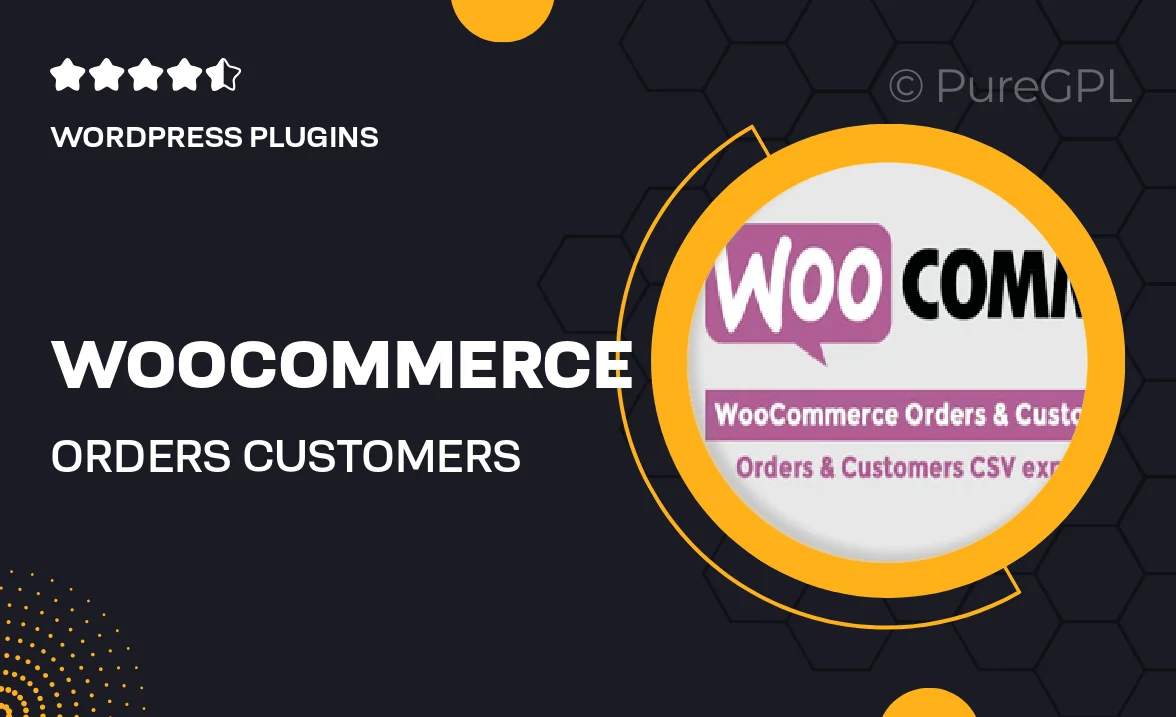
Single Purchase
Buy this product once and own it forever.
Membership
Unlock everything on the site for one low price.
Product Overview
Streamline your eCommerce operations with the WooCommerce Orders & Customers Exporter. This powerful tool allows you to effortlessly export orders and customer data in various formats, making data management a breeze. Whether you need to analyze sales trends or maintain customer records, this plugin simplifies the process. With user-friendly options and flexible export settings, you can customize your exports to suit your specific needs. Plus, it integrates seamlessly with your WooCommerce setup, ensuring a smooth experience from start to finish.
Key Features
- Export orders and customer data in multiple formats like CSV, Excel, and XML.
- User-friendly interface for easy navigation and setup.
- Customizable export settings to tailor data to your requirements.
- Filter options to select specific date ranges, order statuses, and more.
- Scheduled exports to automate your data management tasks.
- Compatible with all WooCommerce versions for hassle-free integration.
- Comprehensive documentation and support to assist you whenever needed.
Installation & Usage Guide
What You'll Need
- After downloading from our website, first unzip the file. Inside, you may find extra items like templates or documentation. Make sure to use the correct plugin/theme file when installing.
Unzip the Plugin File
Find the plugin's .zip file on your computer. Right-click and extract its contents to a new folder.

Upload the Plugin Folder
Navigate to the wp-content/plugins folder on your website's side. Then, drag and drop the unzipped plugin folder from your computer into this directory.

Activate the Plugin
Finally, log in to your WordPress dashboard. Go to the Plugins menu. You should see your new plugin listed. Click Activate to finish the installation.

PureGPL ensures you have all the tools and support you need for seamless installations and updates!
For any installation or technical-related queries, Please contact via Live Chat or Support Ticket.