WooCommerce Order Status Manager
Updated on: December 9, 2025
Version 1.15.7
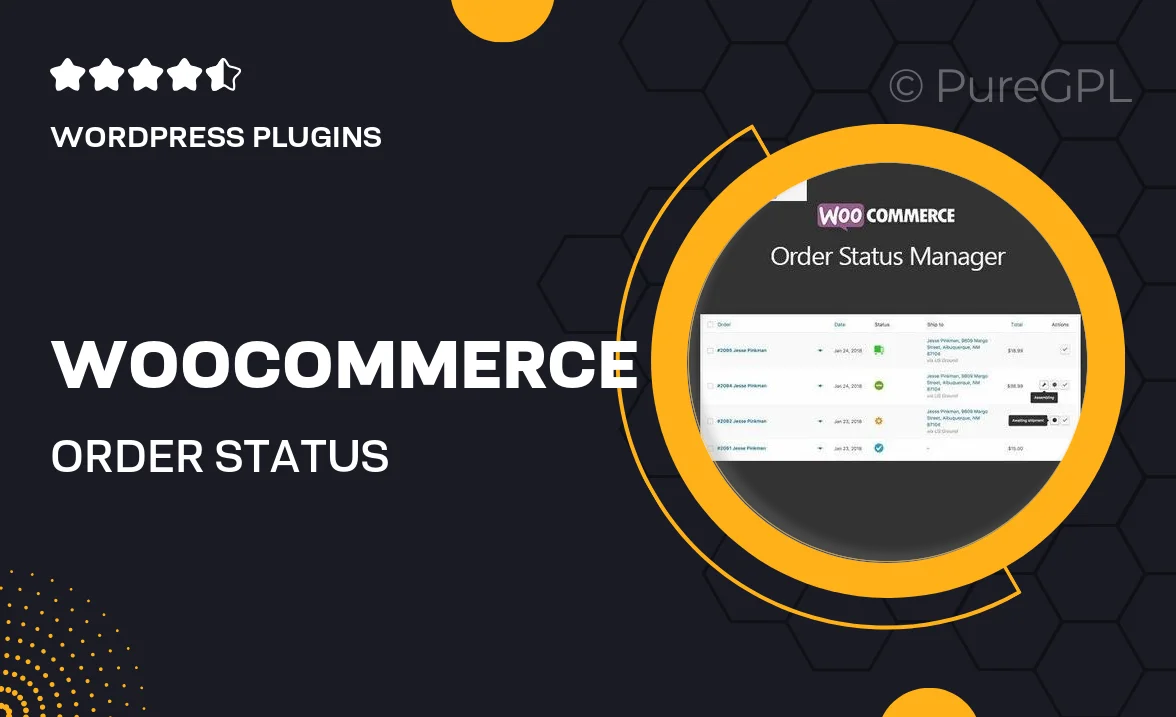
Single Purchase
Buy this product once and own it forever.
Membership
Unlock everything on the site for one low price.
Product Overview
Take control of your WooCommerce order management with the WooCommerce Order Status Manager. This powerful plugin allows you to create, edit, and manage custom order statuses effortlessly. Whether you need to streamline your workflow or enhance customer communication, this tool provides the flexibility you need. Plus, you can easily integrate your new statuses into the order processing flow, ensuring a seamless experience for both you and your customers. With intuitive settings and user-friendly features, managing your orders has never been easier.
Key Features
- Create unlimited custom order statuses to tailor your workflow.
- Edit existing WooCommerce order statuses for better clarity.
- Easily integrate custom statuses into the existing order processing flow.
- Assign colors to your statuses for quick visual identification.
- Notify customers with customized emails based on order status changes.
- Simple setup with no coding required, suitable for all skill levels.
- Full compatibility with other WooCommerce extensions and themes.
- Responsive design ensures functionality on all devices.
Installation & Usage Guide
What You'll Need
- After downloading from our website, first unzip the file. Inside, you may find extra items like templates or documentation. Make sure to use the correct plugin/theme file when installing.
Unzip the Plugin File
Find the plugin's .zip file on your computer. Right-click and extract its contents to a new folder.

Upload the Plugin Folder
Navigate to the wp-content/plugins folder on your website's side. Then, drag and drop the unzipped plugin folder from your computer into this directory.

Activate the Plugin
Finally, log in to your WordPress dashboard. Go to the Plugins menu. You should see your new plugin listed. Click Activate to finish the installation.

PureGPL ensures you have all the tools and support you need for seamless installations and updates!
For any installation or technical-related queries, Please contact via Live Chat or Support Ticket.