WooCommerce Order Delivery
Updated on: December 4, 2025
Version 3.6.4
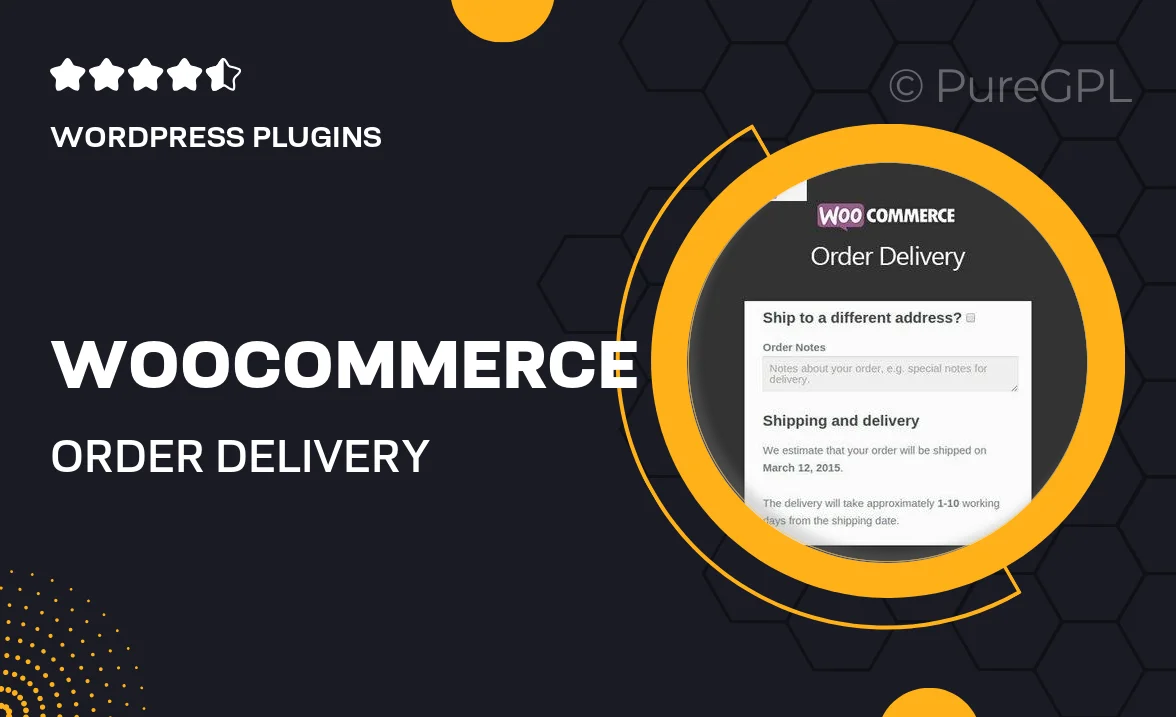
Single Purchase
Buy this product once and own it forever.
Membership
Unlock everything on the site for one low price.
Product Overview
Enhance your eCommerce business with the WooCommerce Order Delivery plugin, designed to streamline your order fulfillment process. This powerful tool allows you to manage delivery dates and times efficiently, providing your customers with a seamless shopping experience. By enabling customers to choose their preferred delivery slots, you not only improve satisfaction but also reduce missed deliveries. Plus, its user-friendly interface makes it easy to integrate into your existing WooCommerce setup. Whether you're running a small shop or a large online store, this plugin is a must-have for optimizing your delivery management.
Key Features
- Customizable delivery date and time selection for customers.
- Real-time availability check to avoid scheduling conflicts.
- Flexible delivery options based on your business needs.
- Automatic notifications to keep customers informed about their deliveries.
- Easy integration with your existing WooCommerce store.
- Mobile-friendly design for a smooth customer experience.
- Robust reporting tools to analyze delivery performance.
- Support for multiple delivery locations and methods.
Installation & Usage Guide
What You'll Need
- After downloading from our website, first unzip the file. Inside, you may find extra items like templates or documentation. Make sure to use the correct plugin/theme file when installing.
Unzip the Plugin File
Find the plugin's .zip file on your computer. Right-click and extract its contents to a new folder.

Upload the Plugin Folder
Navigate to the wp-content/plugins folder on your website's side. Then, drag and drop the unzipped plugin folder from your computer into this directory.

Activate the Plugin
Finally, log in to your WordPress dashboard. Go to the Plugins menu. You should see your new plugin listed. Click Activate to finish the installation.

PureGPL ensures you have all the tools and support you need for seamless installations and updates!
For any installation or technical-related queries, Please contact via Live Chat or Support Ticket.