WooCommerce Notification | Boost Your Sales – Live Feed Sales – Recent Sales Popup – Upsells
Updated on: November 1, 2025
Version 1.6.9
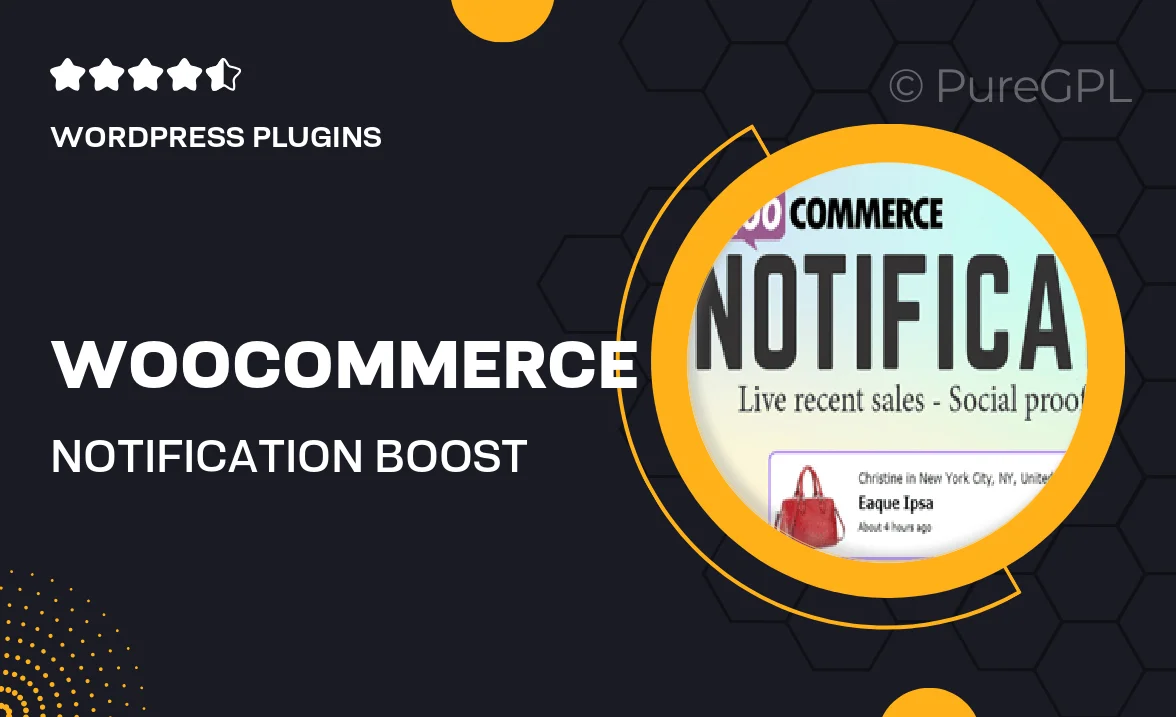
Single Purchase
Buy this product once and own it forever.
Membership
Unlock everything on the site for one low price.
Product Overview
Enhance your WooCommerce store's performance with the WooCommerce Notification plugin. This powerful tool is designed to create a sense of urgency and trust by displaying real-time sales notifications to your visitors. By showcasing recent purchases, you not only boost customer confidence but also encourage potential buyers to complete their transactions. Plus, with customizable notifications, you can tailor the messages to fit your brand voice. What makes it stand out is its ability to integrate upsell prompts, further driving sales. Elevate your online shop’s appeal and watch your conversions soar!
Key Features
- Real-time sales notifications to create urgency and boost trust.
- Customizable popup designs that align with your brand’s aesthetics.
- Integration of upsell prompts to maximize average order value.
- Easy setup and configuration with a user-friendly interface.
- Mobile-responsive design ensures notifications look great on any device.
- Time-sensitive alerts to encourage quick purchasing decisions.
- Analytics dashboard to track notification performance and conversions.
Installation & Usage Guide
What You'll Need
- After downloading from our website, first unzip the file. Inside, you may find extra items like templates or documentation. Make sure to use the correct plugin/theme file when installing.
Unzip the Plugin File
Find the plugin's .zip file on your computer. Right-click and extract its contents to a new folder.

Upload the Plugin Folder
Navigate to the wp-content/plugins folder on your website's side. Then, drag and drop the unzipped plugin folder from your computer into this directory.

Activate the Plugin
Finally, log in to your WordPress dashboard. Go to the Plugins menu. You should see your new plugin listed. Click Activate to finish the installation.

PureGPL ensures you have all the tools and support you need for seamless installations and updates!
For any installation or technical-related queries, Please contact via Live Chat or Support Ticket.