Woocommerce | Nochex UK Gateway
Updated on: September 20, 2024
Version 1.1.0
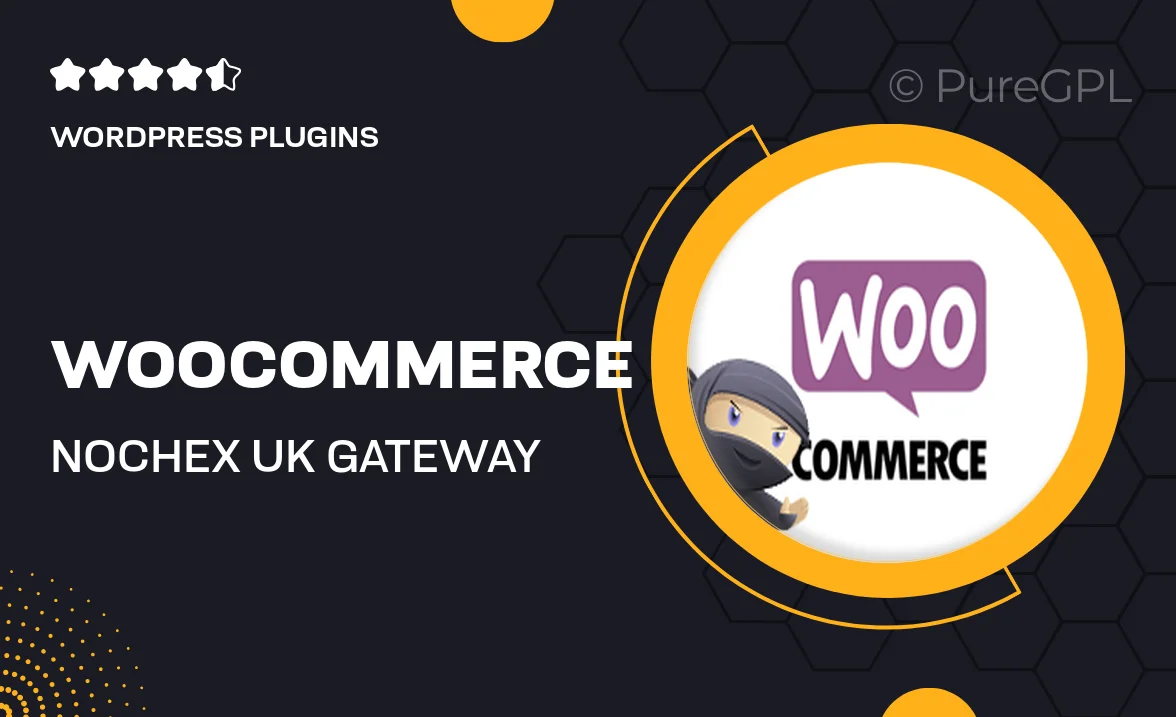
Single Purchase
Buy this product once and own it forever.
Membership
Unlock everything on the site for one low price.
Product Overview
The WooCommerce Nochex UK Gateway plugin is designed to streamline the payment process for your online store, providing a seamless experience for both you and your customers. With this integration, you can accept credit and debit card payments directly on your site, ensuring a smooth transaction without redirecting users to external sites. Plus, its user-friendly interface means you can set it up quickly, allowing you to focus on growing your business. What makes it stand out is its robust security features, ensuring that all transactions are safe and secure. On top of that, it supports various currencies, making it suitable for a wider audience.
Key Features
- Direct integration with WooCommerce for effortless setup.
- Supports a wide range of UK payment methods, including major credit and debit cards.
- Enhanced security with SSL encryption to protect customer data.
- User-friendly dashboard for easy management of transactions.
- Customizable payment options to fit your store's branding.
- Real-time transaction processing for immediate payment confirmation.
- Multi-currency support to cater to international customers.
- Comprehensive documentation and customer support for assistance.
Installation & Usage Guide
What You'll Need
- After downloading from our website, first unzip the file. Inside, you may find extra items like templates or documentation. Make sure to use the correct plugin/theme file when installing.
Unzip the Plugin File
Find the plugin's .zip file on your computer. Right-click and extract its contents to a new folder.

Upload the Plugin Folder
Navigate to the wp-content/plugins folder on your website's side. Then, drag and drop the unzipped plugin folder from your computer into this directory.

Activate the Plugin
Finally, log in to your WordPress dashboard. Go to the Plugins menu. You should see your new plugin listed. Click Activate to finish the installation.

PureGPL ensures you have all the tools and support you need for seamless installations and updates!
For any installation or technical-related queries, Please contact via Live Chat or Support Ticket.