Woocommerce | New Zealand Post
Updated on: September 20, 2024
Version 3.1
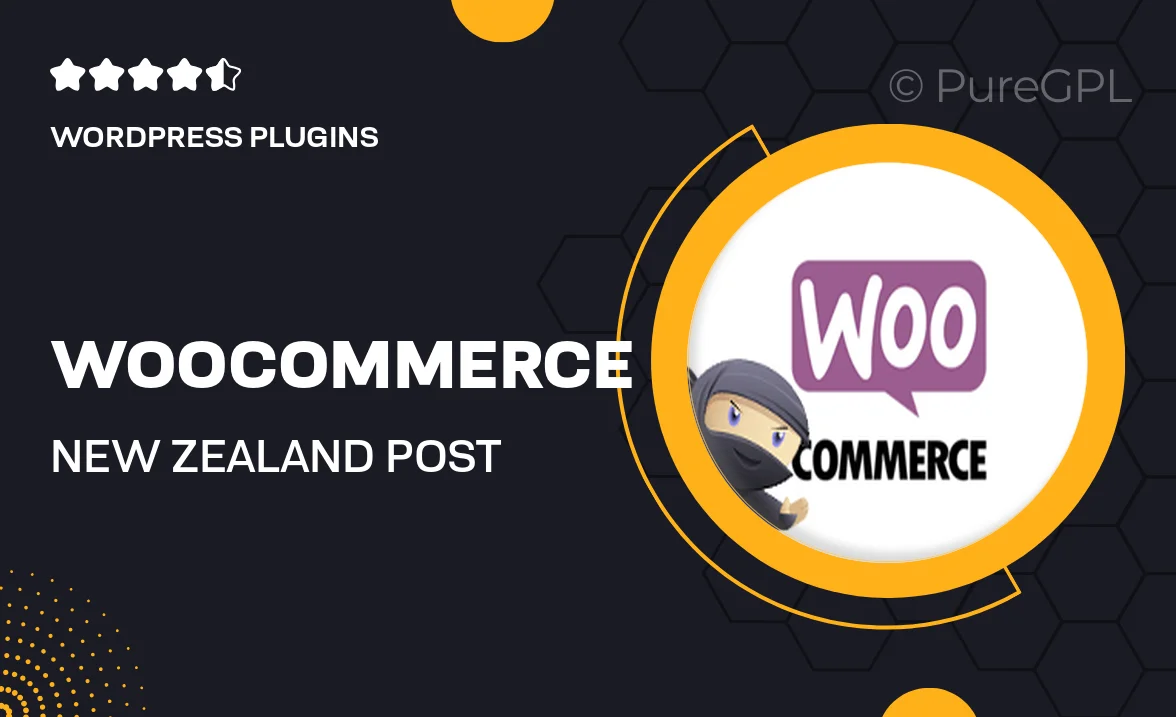
Single Purchase
Buy this product once and own it forever.
Membership
Unlock everything on the site for one low price.
Product Overview
Transform your WooCommerce store into a powerful shipping hub with the New Zealand Post integration. This plugin streamlines your shipping process, allowing you to access real-time rates, print labels, and track shipments with ease. Designed specifically for New Zealand businesses, it ensures you meet local shipping requirements while providing a seamless experience for your customers. Plus, it simplifies order management, so you can focus on growing your business instead of getting bogged down by logistics. With its user-friendly interface, you can set up and start shipping in no time.
Key Features
- Real-time shipping rates from New Zealand Post for accurate pricing.
- Easy label printing to streamline your shipping process.
- Automatic tracking updates sent to customers for enhanced transparency.
- Customizable shipping options to suit your business needs.
- Seamless integration with WooCommerce for effortless setup.
- Support for multiple shipping methods and options.
- Intuitive dashboard for managing orders and shipments.
Installation & Usage Guide
What You'll Need
- After downloading from our website, first unzip the file. Inside, you may find extra items like templates or documentation. Make sure to use the correct plugin/theme file when installing.
Unzip the Plugin File
Find the plugin's .zip file on your computer. Right-click and extract its contents to a new folder.

Upload the Plugin Folder
Navigate to the wp-content/plugins folder on your website's side. Then, drag and drop the unzipped plugin folder from your computer into this directory.

Activate the Plugin
Finally, log in to your WordPress dashboard. Go to the Plugins menu. You should see your new plugin listed. Click Activate to finish the installation.

PureGPL ensures you have all the tools and support you need for seamless installations and updates!
For any installation or technical-related queries, Please contact via Live Chat or Support Ticket.