WooCommerce Name Your Price
Updated on: October 10, 2025
Version 3.7.0
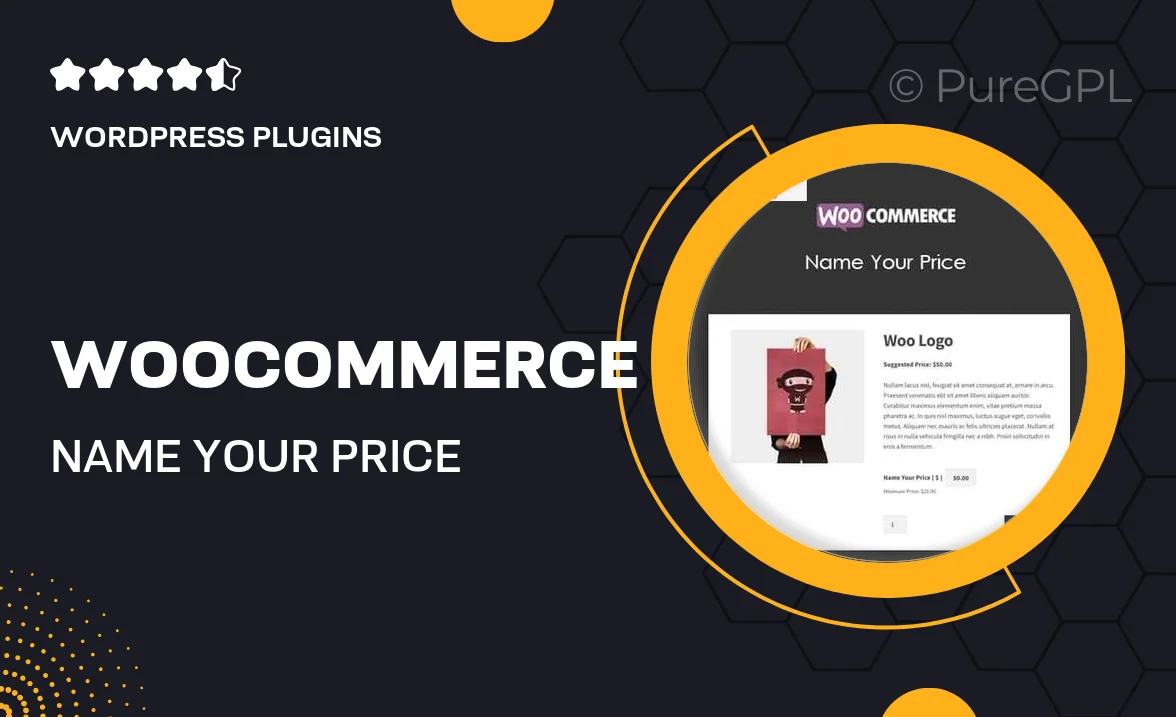
Single Purchase
Buy this product once and own it forever.
Membership
Unlock everything on the site for one low price.
Product Overview
Transform the way you sell with the WooCommerce Name Your Price plugin. This innovative tool allows customers to set their own price for products, giving them the power to decide what they’re willing to pay. Imagine the possibilities! Whether it’s for a donation-based product or a unique bidding scenario, this plugin adds a flexible pricing model to your online store. Plus, it encourages customer engagement, making shopping more interactive and fun. With easy setup and seamless integration, you can start offering this feature in no time.
Key Features
- Empower customers to choose their price for products.
- Ideal for donations, auctions, or unique pricing strategies.
- Seamless integration with existing WooCommerce setups.
- Customizable pricing rules to suit your business needs.
- Encourages customer interaction and boosts engagement.
- Easy-to-use interface for both admins and customers.
- Supports multiple product types, enhancing versatility.
- Responsive design for a smooth shopping experience on all devices.
Installation & Usage Guide
What You'll Need
- After downloading from our website, first unzip the file. Inside, you may find extra items like templates or documentation. Make sure to use the correct plugin/theme file when installing.
Unzip the Plugin File
Find the plugin's .zip file on your computer. Right-click and extract its contents to a new folder.

Upload the Plugin Folder
Navigate to the wp-content/plugins folder on your website's side. Then, drag and drop the unzipped plugin folder from your computer into this directory.

Activate the Plugin
Finally, log in to your WordPress dashboard. Go to the Plugins menu. You should see your new plugin listed. Click Activate to finish the installation.

PureGPL ensures you have all the tools and support you need for seamless installations and updates!
For any installation or technical-related queries, Please contact via Live Chat or Support Ticket.