WooCommerce Multiple Customer Addresses & Shipping
Updated on: September 6, 2025
Version 25.5
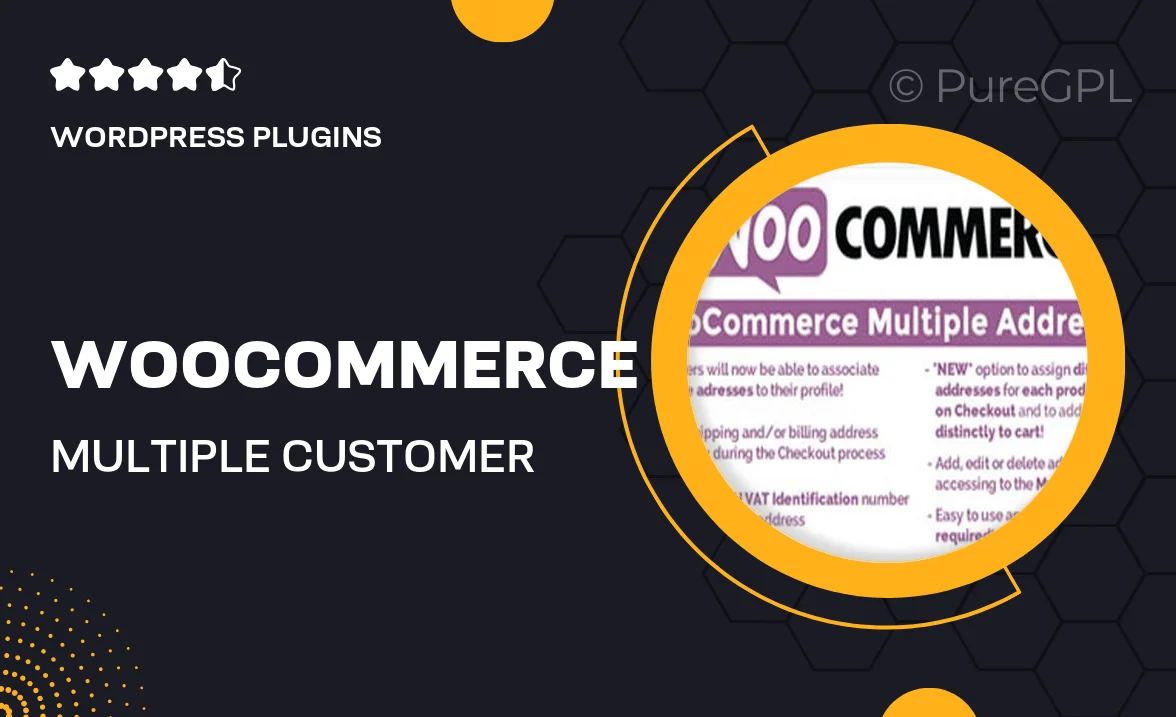
Single Purchase
Buy this product once and own it forever.
Membership
Unlock everything on the site for one low price.
Product Overview
Streamline your WooCommerce store's checkout process with the Multiple Customer Addresses & Shipping plugin. This essential tool allows your customers to save multiple shipping addresses, making it easier for them to shop and ship to different locations. Whether they're purchasing gifts for friends or managing orders for their business, this plugin enhances the user experience significantly. Plus, it integrates seamlessly with your existing WooCommerce setup, ensuring a smooth transition. Your customers will appreciate the convenience, and you'll love the boost in satisfaction and repeat business.
Key Features
- Allow customers to save and manage multiple shipping addresses effortlessly.
- Enhance user experience with a simplified checkout process.
- Seamless integration with WooCommerce, no complicated setup required.
- Option for customers to select a shipping address during checkout.
- User-friendly interface that makes managing addresses a breeze.
- Improved customer satisfaction leads to increased sales and repeat purchases.
- Compatible with all themes and plugins, ensuring versatility.
- Regular updates and dedicated support to keep your store running smoothly.
Installation & Usage Guide
What You'll Need
- After downloading from our website, first unzip the file. Inside, you may find extra items like templates or documentation. Make sure to use the correct plugin/theme file when installing.
Unzip the Plugin File
Find the plugin's .zip file on your computer. Right-click and extract its contents to a new folder.

Upload the Plugin Folder
Navigate to the wp-content/plugins folder on your website's side. Then, drag and drop the unzipped plugin folder from your computer into this directory.

Activate the Plugin
Finally, log in to your WordPress dashboard. Go to the Plugins menu. You should see your new plugin listed. Click Activate to finish the installation.

PureGPL ensures you have all the tools and support you need for seamless installations and updates!
For any installation or technical-related queries, Please contact via Live Chat or Support Ticket.