WooCommerce Multi Locations Inventory Management
Updated on: November 6, 2025
Version 4.2.12
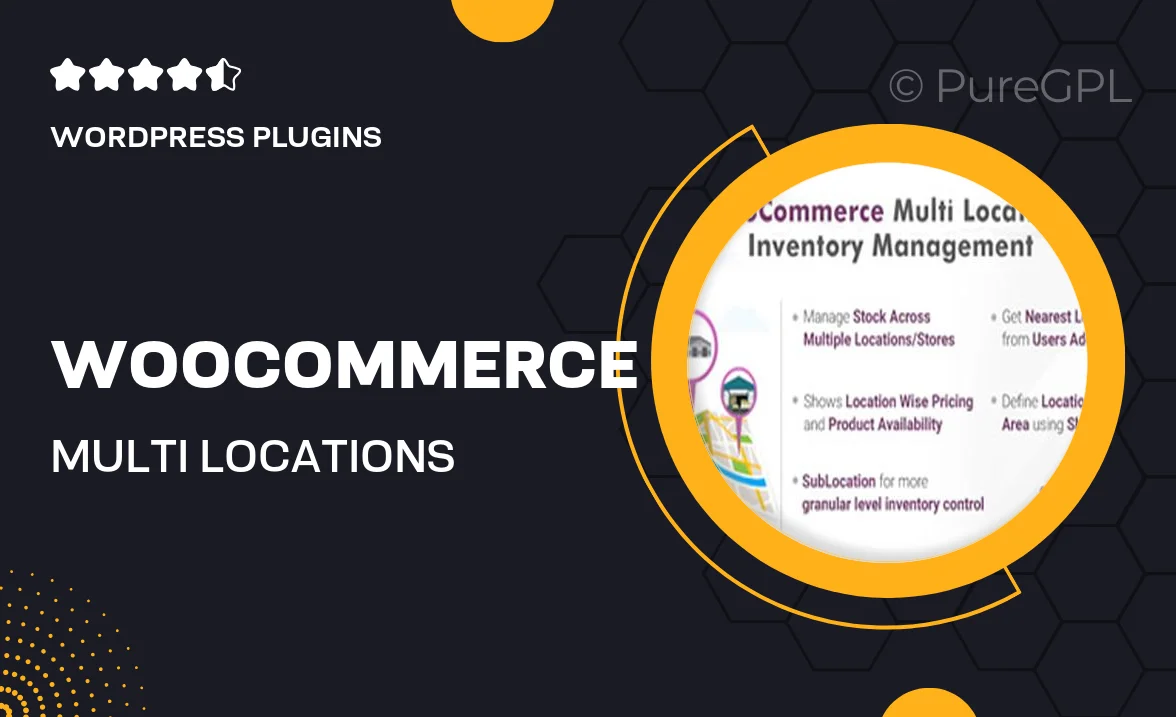
Single Purchase
Buy this product once and own it forever.
Membership
Unlock everything on the site for one low price.
Product Overview
Managing inventory across multiple locations can be a daunting task, but with the WooCommerce Multi Locations Inventory Management plugin, it becomes a breeze. This powerful tool allows you to effortlessly track stock levels, manage orders, and fulfill customer demands from various warehouses or stores. Whether you run a small shop or a large retail chain, this plugin simplifies your operations, ensuring you never run out of stock where it matters most. Plus, its user-friendly interface means you can get started quickly without a steep learning curve. What makes it stand out is its real-time inventory updates, allowing you to make informed decisions on the fly.
Key Features
- Seamless management of inventory across multiple locations.
- Real-time stock updates to prevent overselling.
- Easy order fulfillment from the nearest location.
- Customizable stock notifications to keep you informed.
- Detailed reporting tools to track sales and inventory trends.
- User-friendly dashboard for quick access to all features.
- Compatible with all WooCommerce themes and extensions.
- Robust support and regular updates to ensure smooth operation.
Installation & Usage Guide
What You'll Need
- After downloading from our website, first unzip the file. Inside, you may find extra items like templates or documentation. Make sure to use the correct plugin/theme file when installing.
Unzip the Plugin File
Find the plugin's .zip file on your computer. Right-click and extract its contents to a new folder.

Upload the Plugin Folder
Navigate to the wp-content/plugins folder on your website's side. Then, drag and drop the unzipped plugin folder from your computer into this directory.

Activate the Plugin
Finally, log in to your WordPress dashboard. Go to the Plugins menu. You should see your new plugin listed. Click Activate to finish the installation.

PureGPL ensures you have all the tools and support you need for seamless installations and updates!
For any installation or technical-related queries, Please contact via Live Chat or Support Ticket.