WooCommerce Minimum Maximum Quantity Premium
Updated on: November 3, 2025
Version 1.56.0
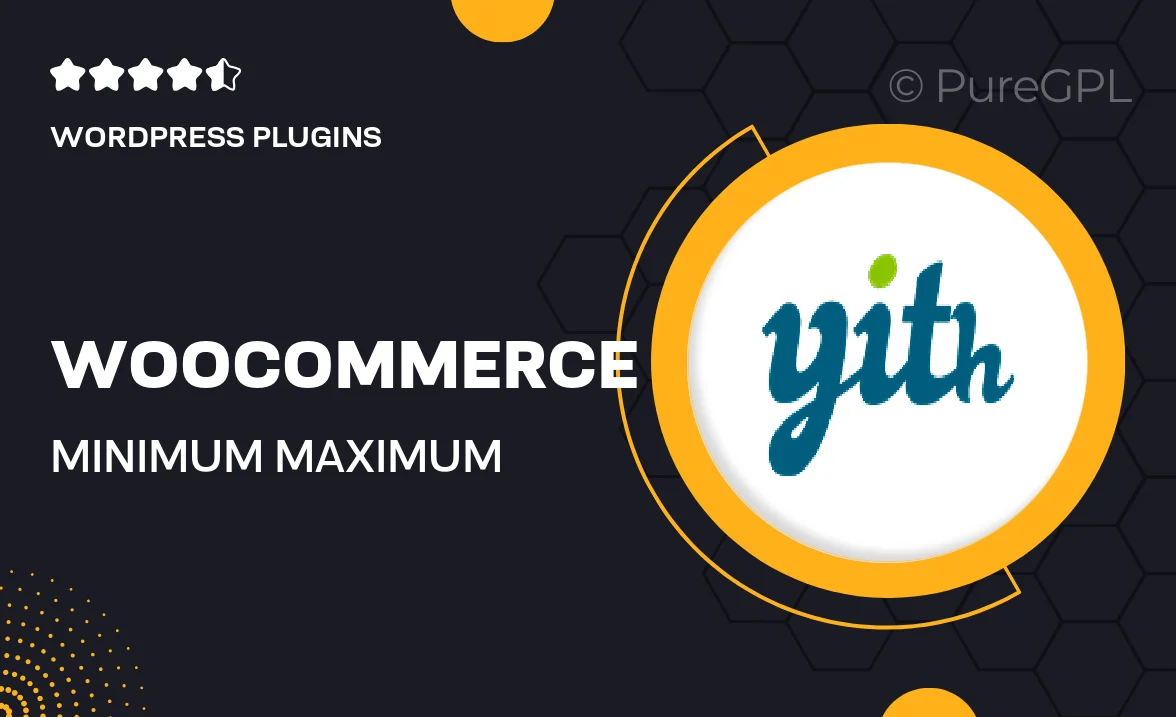
Single Purchase
Buy this product once and own it forever.
Membership
Unlock everything on the site for one low price.
Product Overview
Take control of your WooCommerce store with the Minimum Maximum Quantity Premium plugin. This powerful tool allows you to set limits on the quantity of products customers can purchase, enhancing your sales strategy and ensuring optimal inventory management. Whether you want to encourage bulk purchases or prevent overselling, this plugin provides the flexibility you need. Plus, with its user-friendly interface, you can easily configure settings without any hassle. What makes it stand out is its compatibility with various themes and other plugins, ensuring a seamless integration into your existing setup.
Key Features
- Set minimum and maximum purchase quantities for individual products or entire categories.
- Encourage larger orders by defining bulk quantity discounts.
- Simple configuration through the WooCommerce settings panel.
- Compatible with all WooCommerce themes and plugins for a smooth experience.
- Real-time validation to inform customers of quantity restrictions instantly.
- Customize error messages to enhance customer experience.
- Option to apply rules to specific user roles for tailored shopping experiences.
- Detailed documentation and support to help you get started quickly.
Installation & Usage Guide
What You'll Need
- After downloading from our website, first unzip the file. Inside, you may find extra items like templates or documentation. Make sure to use the correct plugin/theme file when installing.
Unzip the Plugin File
Find the plugin's .zip file on your computer. Right-click and extract its contents to a new folder.

Upload the Plugin Folder
Navigate to the wp-content/plugins folder on your website's side. Then, drag and drop the unzipped plugin folder from your computer into this directory.

Activate the Plugin
Finally, log in to your WordPress dashboard. Go to the Plugins menu. You should see your new plugin listed. Click Activate to finish the installation.

PureGPL ensures you have all the tools and support you need for seamless installations and updates!
For any installation or technical-related queries, Please contact via Live Chat or Support Ticket.