Woocommerce | Mailchimp Integration
Updated on: January 28, 2025
Version 4.3.1
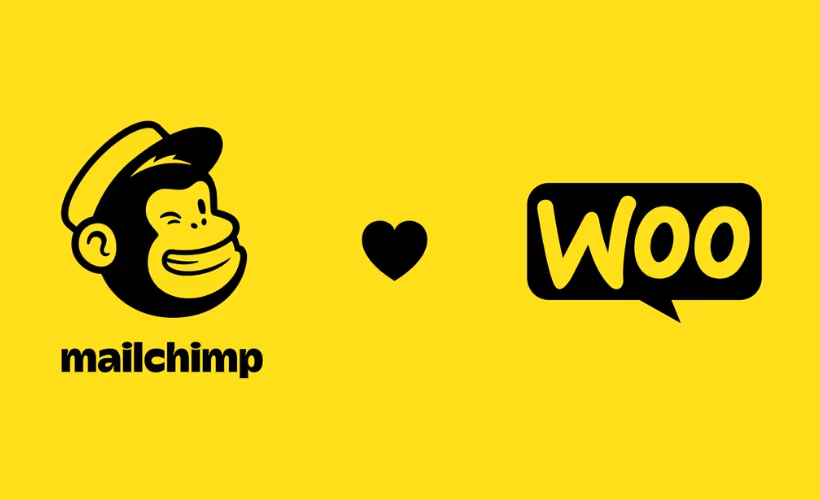
Single Purchase
Buy this product once and own it forever.
Membership
Unlock everything on the site for one low price.
Product Overview
Seamlessly connect your WooCommerce store with Mailchimp to enhance your marketing efforts and drive sales. With this integration, you can effortlessly sync your customer data, manage your email campaigns, and automate your marketing processes. Say goodbye to manual data entry and hello to a more efficient way of reaching your audience. Plus, with advanced segmentation, you can target your customers with personalized messages that resonate. This tool is designed to simplify your workflow and maximize your marketing potential.
Key Features
- Easy integration between WooCommerce and Mailchimp for hassle-free synchronization.
- Automated syncing of customer data, including purchase history and preferences.
- Advanced segmentation options to create targeted email campaigns.
- Customizable email templates that align with your brand identity.
- Real-time analytics to track the performance of your email campaigns.
- Automated follow-up emails to engage customers after their purchases.
- Support for abandoned cart recovery to boost conversions.
Installation & Usage Guide
What You'll Need
- After downloading from our website, first unzip the file. Inside, you may find extra items like templates or documentation. Make sure to use the correct plugin/theme file when installing.
Unzip the Plugin File
Find the plugin's .zip file on your computer. Right-click and extract its contents to a new folder.

Upload the Plugin Folder
Navigate to the wp-content/plugins folder on your website's side. Then, drag and drop the unzipped plugin folder from your computer into this directory.

Activate the Plugin
Finally, log in to your WordPress dashboard. Go to the Plugins menu. You should see your new plugin listed. Click Activate to finish the installation.

PureGPL ensures you have all the tools and support you need for seamless installations and updates!
For any installation or technical-related queries, Please contact via Live Chat or Support Ticket.