Woocommerce | Lottery
Updated on: October 6, 2025
Version 12.0.0
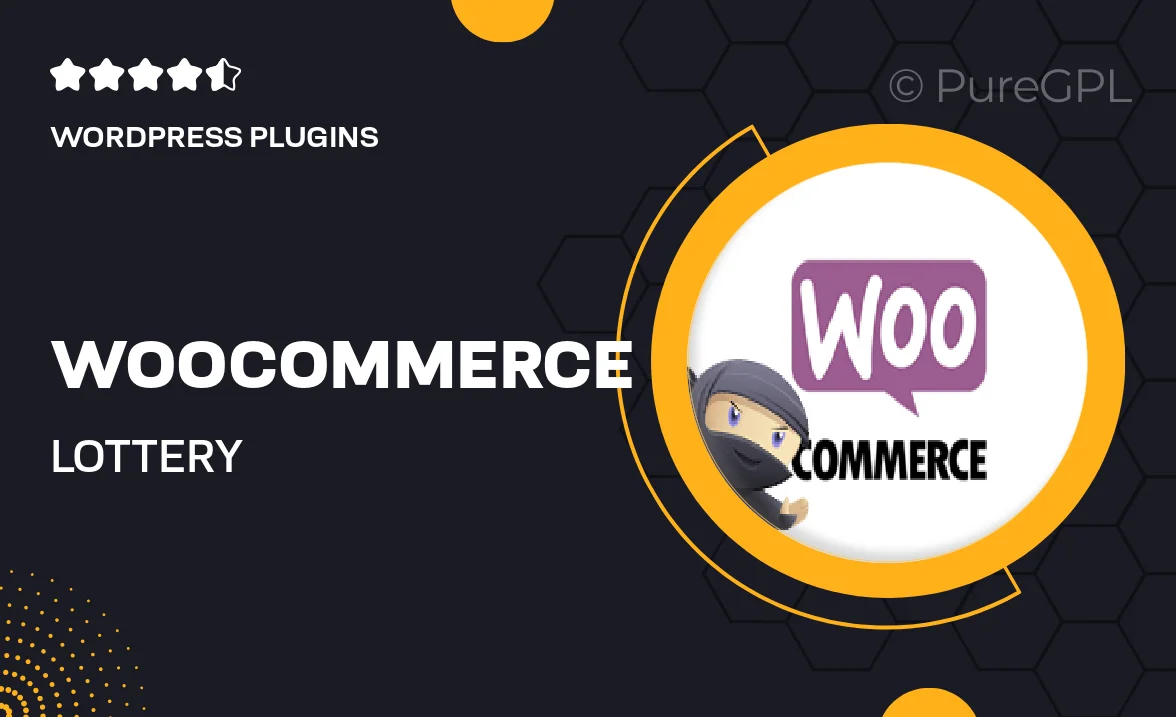
Single Purchase
Buy this product once and own it forever.
Membership
Unlock everything on the site for one low price.
Product Overview
Transform your WooCommerce store into an exciting lottery platform with the WooCommerce Lottery plugin. This innovative tool allows you to easily create and manage lottery games, offering your customers a unique shopping experience. With a user-friendly interface, setting up lotteries is a breeze. Engage your audience with thrilling prizes and draw excitement to your store. Plus, the plugin integrates seamlessly with your existing WooCommerce setup, ensuring a smooth operation. Whether you're running a small raffle or a large-scale lottery, this plugin is designed to cater to your needs.
Key Features
- Easy lottery creation with customizable ticket options.
- Seamless integration with existing WooCommerce products.
- Automated drawing and winner notifications.
- Flexible prize settings to attract more participants.
- User-friendly dashboard for managing entries and results.
- Support for multiple lottery types, including one-time and recurring draws.
- Responsive design for an optimal experience on all devices.
- Detailed reporting and analytics to track performance.
Installation & Usage Guide
What You'll Need
- After downloading from our website, first unzip the file. Inside, you may find extra items like templates or documentation. Make sure to use the correct plugin/theme file when installing.
Unzip the Plugin File
Find the plugin's .zip file on your computer. Right-click and extract its contents to a new folder.

Upload the Plugin Folder
Navigate to the wp-content/plugins folder on your website's side. Then, drag and drop the unzipped plugin folder from your computer into this directory.

Activate the Plugin
Finally, log in to your WordPress dashboard. Go to the Plugins menu. You should see your new plugin listed. Click Activate to finish the installation.

PureGPL ensures you have all the tools and support you need for seamless installations and updates!
For any installation or technical-related queries, Please contact via Live Chat or Support Ticket.