WooCommerce Lead Time
Updated on: December 19, 2023
Version 2.0.7
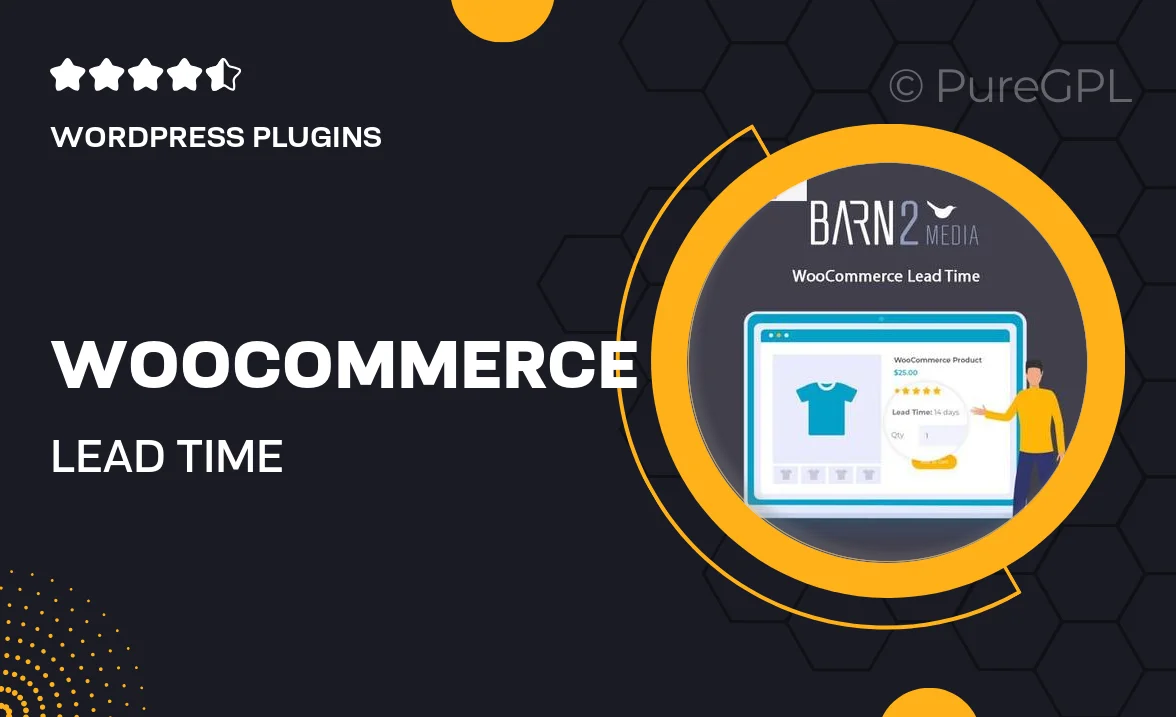
Single Purchase
Buy this product once and own it forever.
Membership
Unlock everything on the site for one low price.
Product Overview
Streamline your order management process with the WooCommerce Lead Time plugin. This essential tool allows you to display accurate lead times for your products, helping customers make informed purchasing decisions. With customizable settings, you can easily set different lead times for various products or categories. Plus, it enhances transparency, reducing customer inquiries about shipping times. What makes it stand out is its seamless integration with WooCommerce, ensuring a smooth user experience. Elevate your online store's professionalism and customer satisfaction with this user-friendly solution.
Key Features
- Customizable lead time settings for individual products.
- Option to set lead times based on product categories.
- Easy integration with your existing WooCommerce setup.
- Display lead times on product pages and in the cart.
- User-friendly interface for quick adjustments.
- Enhances customer trust with clear shipping expectations.
- Responsive design, ensuring compatibility with all devices.
Installation & Usage Guide
What You'll Need
- After downloading from our website, first unzip the file. Inside, you may find extra items like templates or documentation. Make sure to use the correct plugin/theme file when installing.
Unzip the Plugin File
Find the plugin's .zip file on your computer. Right-click and extract its contents to a new folder.

Upload the Plugin Folder
Navigate to the wp-content/plugins folder on your website's side. Then, drag and drop the unzipped plugin folder from your computer into this directory.

Activate the Plugin
Finally, log in to your WordPress dashboard. Go to the Plugins menu. You should see your new plugin listed. Click Activate to finish the installation.

PureGPL ensures you have all the tools and support you need for seamless installations and updates!
For any installation or technical-related queries, Please contact via Live Chat or Support Ticket.