Woocommerce | jPlayer product sampler
Updated on: September 20, 2024
Version 1.4.1
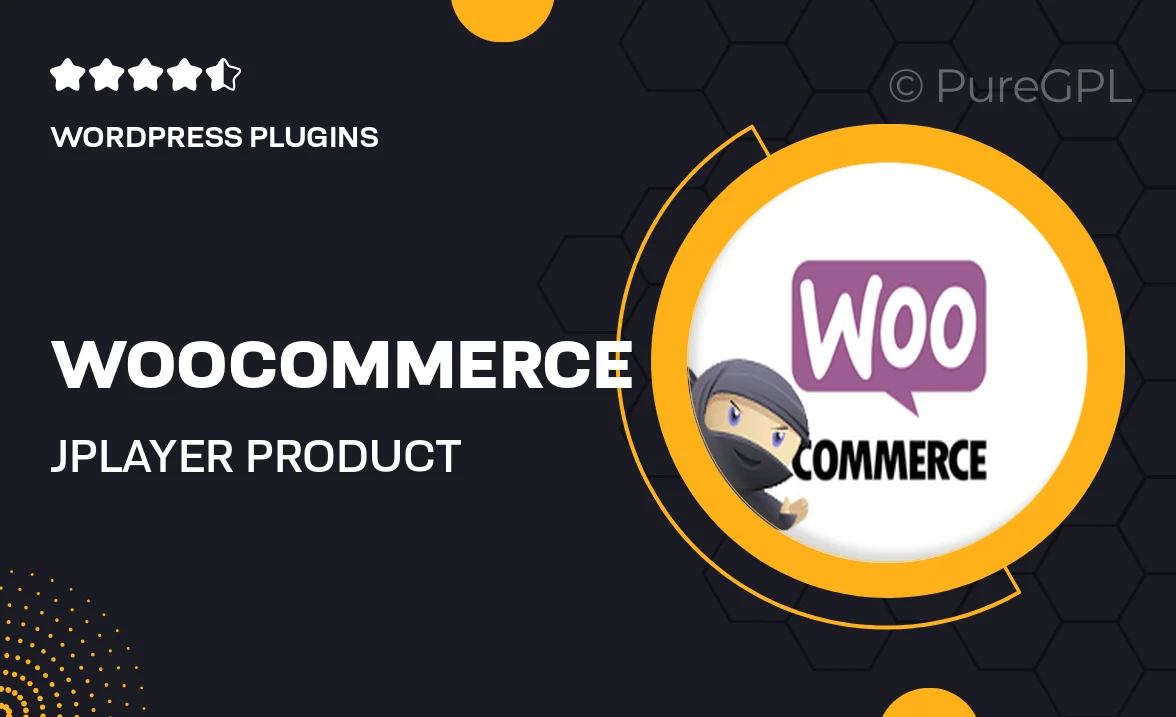
Single Purchase
Buy this product once and own it forever.
Membership
Unlock everything on the site for one low price.
Product Overview
Introducing the WooCommerce jPlayer Product Sampler, a powerful plugin designed to enhance your online store's user experience. With this tool, you can effortlessly showcase audio samples of your products, allowing customers to preview before making a purchase. It seamlessly integrates with WooCommerce, ensuring a smooth setup and operation. Plus, the customizable interface means you can match the player to your website's style. What makes it stand out is its ability to engage customers, leading to higher conversion rates and satisfied shoppers.
Key Features
- Easy integration with WooCommerce for a hassle-free setup.
- Customizable audio player to fit your site's aesthetics.
- Supports multiple audio formats for versatile product sampling.
- Responsive design ensures compatibility across all devices.
- Simple controls for play, pause, and volume adjustments.
- User-friendly interface enhances customer engagement.
- Boosts conversion rates by allowing customers to preview products.
- Lightweight and optimized for fast loading times.
- Regular updates to ensure compatibility with the latest WooCommerce versions.
Installation & Usage Guide
What You'll Need
- After downloading from our website, first unzip the file. Inside, you may find extra items like templates or documentation. Make sure to use the correct plugin/theme file when installing.
Unzip the Plugin File
Find the plugin's .zip file on your computer. Right-click and extract its contents to a new folder.

Upload the Plugin Folder
Navigate to the wp-content/plugins folder on your website's side. Then, drag and drop the unzipped plugin folder from your computer into this directory.

Activate the Plugin
Finally, log in to your WordPress dashboard. Go to the Plugins menu. You should see your new plugin listed. Click Activate to finish the installation.

PureGPL ensures you have all the tools and support you need for seamless installations and updates!
For any installation or technical-related queries, Please contact via Live Chat or Support Ticket.