Woocommerce | Intuit QBMS Gateway
Updated on: October 22, 2025
Version 3.3.1
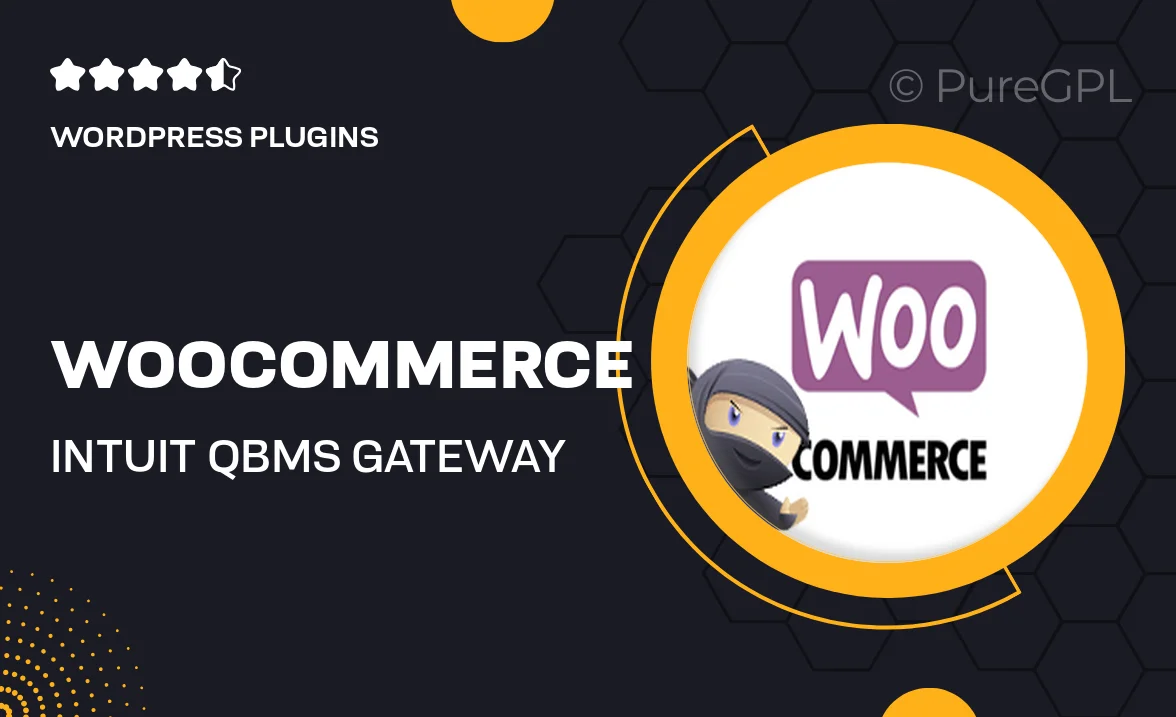
Single Purchase
Buy this product once and own it forever.
Membership
Unlock everything on the site for one low price.
Product Overview
The WooCommerce Intuit QBMS Gateway plugin seamlessly integrates your online store with Intuit's QuickBooks Merchant Services. This powerful tool simplifies payment processing, allowing you to accept credit card payments directly on your WooCommerce site. With its user-friendly interface, you can manage transactions effortlessly, ensuring your customers enjoy a smooth checkout experience. Plus, the plugin supports various payment methods, enhancing flexibility for your customers. What makes it stand out is its ability to automatically sync sales data with QuickBooks, saving you time and reducing the risk of manual errors.
Key Features
- Seamless integration with WooCommerce for hassle-free payment processing.
- Supports multiple payment methods, including credit and debit cards.
- Automatic synchronization of sales data with QuickBooks for accurate bookkeeping.
- User-friendly interface that simplifies transaction management.
- Secure payment processing to protect customer information.
- Customizable settings to fit your store's specific needs.
- Regular updates to ensure compatibility with the latest WooCommerce versions.
- Comprehensive support to assist you with any questions or issues.
Installation & Usage Guide
What You'll Need
- After downloading from our website, first unzip the file. Inside, you may find extra items like templates or documentation. Make sure to use the correct plugin/theme file when installing.
Unzip the Plugin File
Find the plugin's .zip file on your computer. Right-click and extract its contents to a new folder.

Upload the Plugin Folder
Navigate to the wp-content/plugins folder on your website's side. Then, drag and drop the unzipped plugin folder from your computer into this directory.

Activate the Plugin
Finally, log in to your WordPress dashboard. Go to the Plugins menu. You should see your new plugin listed. Click Activate to finish the installation.

PureGPL ensures you have all the tools and support you need for seamless installations and updates!
For any installation or technical-related queries, Please contact via Live Chat or Support Ticket.