WooCommerce Instagram
Updated on: December 1, 2025
Version 5.0.1
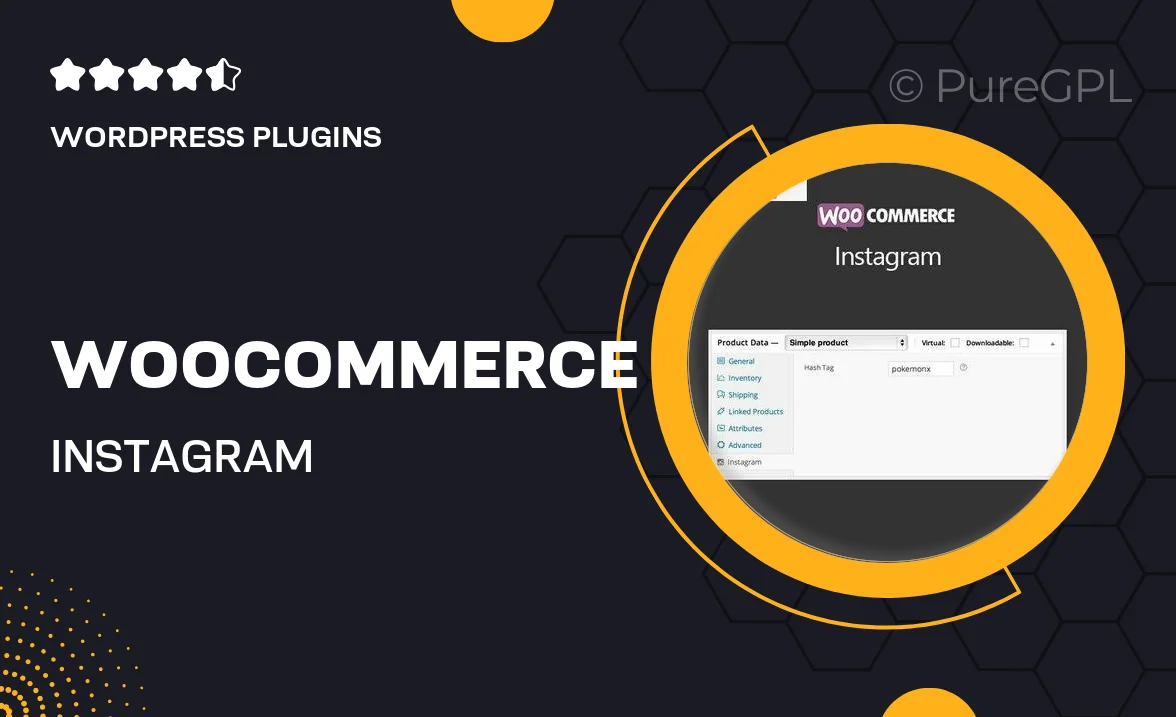
Single Purchase
Buy this product once and own it forever.
Membership
Unlock everything on the site for one low price.
Product Overview
Transform your online store with the WooCommerce Instagram plugin, designed to seamlessly integrate your Instagram feed into your WooCommerce site. This powerful tool allows you to showcase your products in a visually appealing manner, driving engagement and boosting sales. With easy customization options, you can highlight your best-selling items or seasonal promotions directly from your Instagram account. Plus, the intuitive interface means you can set it up in no time, even if you’re not tech-savvy. What makes it stand out is its ability to convert your followers into loyal customers by creating a cohesive shopping experience.
Key Features
- Effortlessly display your Instagram feed on your WooCommerce site.
- Customizable layout options to match your brand's aesthetic.
- Tag products directly in your Instagram posts for easy shopping.
- Boost customer engagement with shoppable posts.
- Responsive design for a seamless experience on all devices.
- Easy installation and setup with no coding required.
- Regular updates to ensure compatibility with the latest WooCommerce versions.
- Excellent customer support to help you with any queries.
Installation & Usage Guide
What You'll Need
- After downloading from our website, first unzip the file. Inside, you may find extra items like templates or documentation. Make sure to use the correct plugin/theme file when installing.
Unzip the Plugin File
Find the plugin's .zip file on your computer. Right-click and extract its contents to a new folder.

Upload the Plugin Folder
Navigate to the wp-content/plugins folder on your website's side. Then, drag and drop the unzipped plugin folder from your computer into this directory.

Activate the Plugin
Finally, log in to your WordPress dashboard. Go to the Plugins menu. You should see your new plugin listed. Click Activate to finish the installation.

PureGPL ensures you have all the tools and support you need for seamless installations and updates!
For any installation or technical-related queries, Please contact via Live Chat or Support Ticket.