Woocommerce Grid with Carousel – Visual Composer
Updated on: March 18, 2024
Version 1.0
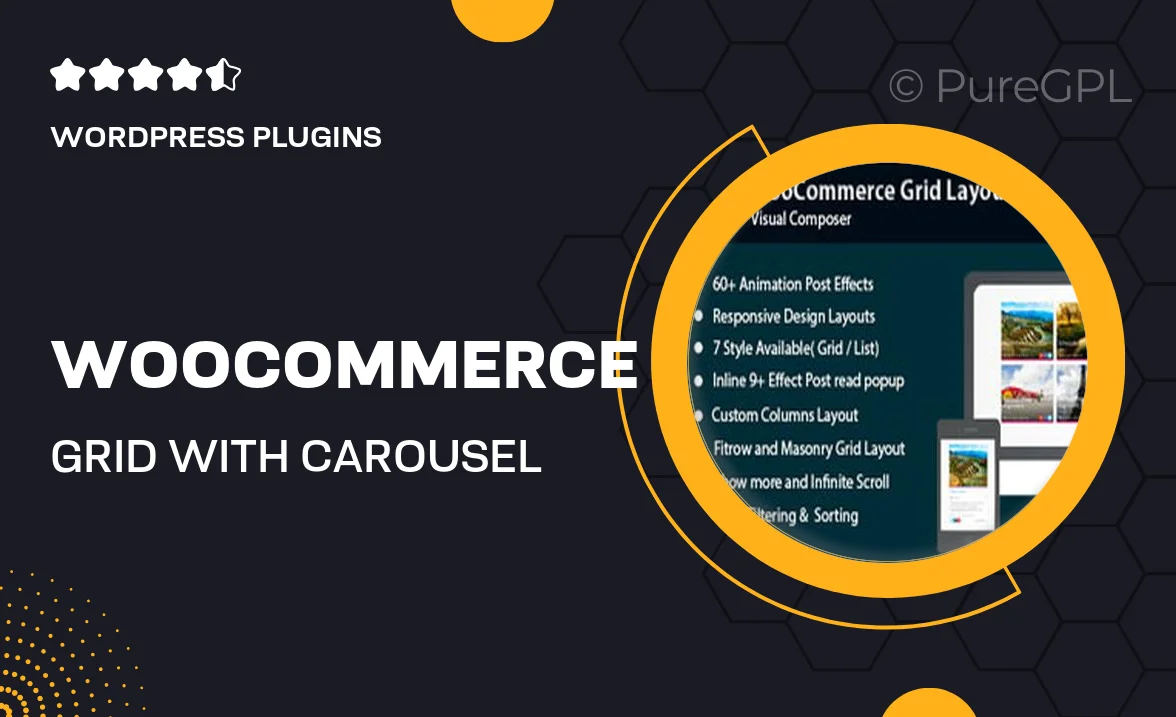
Single Purchase
Buy this product once and own it forever.
Membership
Unlock everything on the site for one low price.
Product Overview
Enhance your online store's visual appeal with the WooCommerce Grid with Carousel for Visual Composer. This powerful plugin allows you to showcase your products in a stunning grid layout, complete with a smooth carousel feature for easy browsing. With its user-friendly interface, you can customize the appearance to match your site's design effortlessly. Plus, it's fully compatible with WooCommerce, ensuring a seamless shopping experience for your customers. Say goodbye to static product displays and hello to an engaging way to present your merchandise!
Key Features
- Beautiful grid and carousel layouts to attract customer attention.
- Fully responsive design for optimal viewing on all devices.
- Easy customization options to fit your branding needs.
- Quick setup with Visual Composer for a hassle-free experience.
- Seamless integration with WooCommerce for smooth functionality.
- Option to display product categories or tags for better navigation.
- Multiple hover effects to enhance user interaction.
- Fast loading times to keep your customers engaged.
- Regular updates and dedicated support to keep your site running smoothly.
Installation & Usage Guide
What You'll Need
- After downloading from our website, first unzip the file. Inside, you may find extra items like templates or documentation. Make sure to use the correct plugin/theme file when installing.
Unzip the Plugin File
Find the plugin's .zip file on your computer. Right-click and extract its contents to a new folder.

Upload the Plugin Folder
Navigate to the wp-content/plugins folder on your website's side. Then, drag and drop the unzipped plugin folder from your computer into this directory.

Activate the Plugin
Finally, log in to your WordPress dashboard. Go to the Plugins menu. You should see your new plugin listed. Click Activate to finish the installation.

PureGPL ensures you have all the tools and support you need for seamless installations and updates!
For any installation or technical-related queries, Please contact via Live Chat or Support Ticket.