Woocommerce | GDPR Cookies
Updated on: September 20, 2024
Version 1.3.1
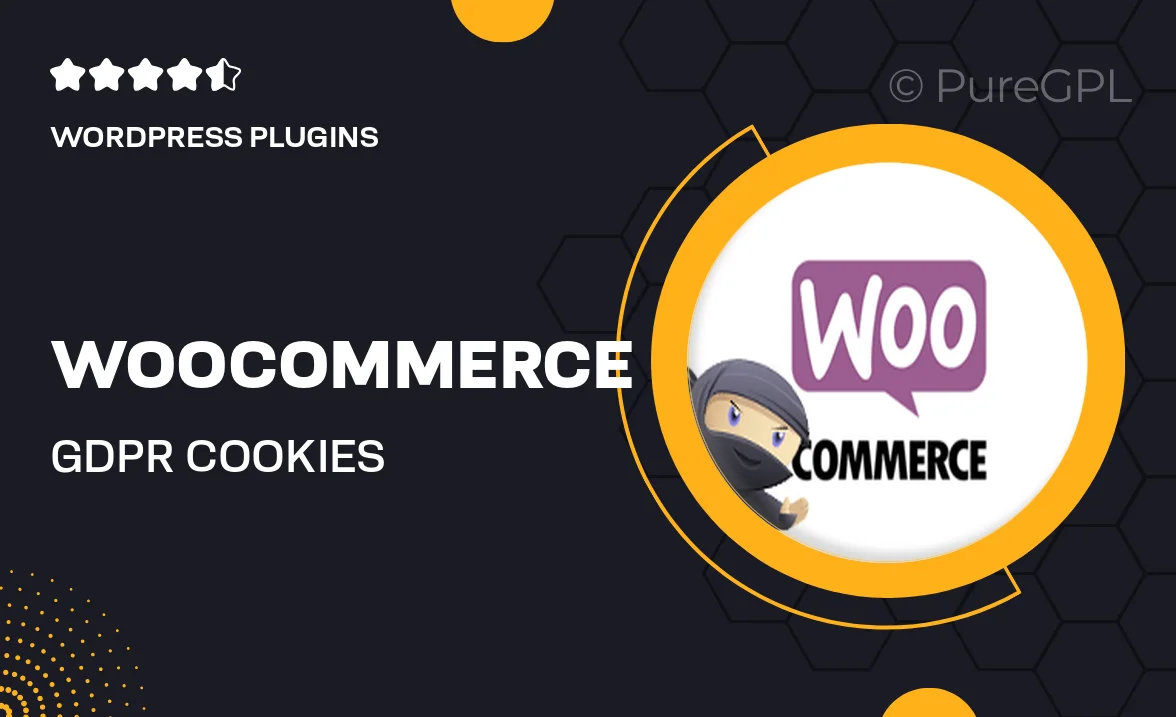
Single Purchase
Buy this product once and own it forever.
Membership
Unlock everything on the site for one low price.
Product Overview
Ensure your WooCommerce store is fully compliant with GDPR regulations using the WooCommerce GDPR Cookies plugin. This essential tool helps you manage cookie consent efficiently, providing your customers with a transparent experience. With user-friendly settings, you can customize cookie notices to align with your brand's voice. Plus, it allows you to keep track of user consent, making it easier to maintain compliance. What makes it stand out is its seamless integration with WooCommerce, ensuring that your online store remains both functional and compliant. Stay ahead of regulations and protect your business with this simple yet powerful solution.
Key Features
- Easy customization of cookie consent banners to match your store's branding.
- Automatic tracking of user consent for complete GDPR compliance.
- Seamless integration with WooCommerce for a hassle-free setup.
- Multiple display options to suit different user experiences.
- Detailed reports on user consent status for better insights.
- Regular updates to keep up with changing regulations.
- Responsive design ensures it looks great on all devices.
Installation & Usage Guide
What You'll Need
- After downloading from our website, first unzip the file. Inside, you may find extra items like templates or documentation. Make sure to use the correct plugin/theme file when installing.
Unzip the Plugin File
Find the plugin's .zip file on your computer. Right-click and extract its contents to a new folder.

Upload the Plugin Folder
Navigate to the wp-content/plugins folder on your website's side. Then, drag and drop the unzipped plugin folder from your computer into this directory.

Activate the Plugin
Finally, log in to your WordPress dashboard. Go to the Plugins menu. You should see your new plugin listed. Click Activate to finish the installation.

PureGPL ensures you have all the tools and support you need for seamless installations and updates!
For any installation or technical-related queries, Please contact via Live Chat or Support Ticket.