WooCommerce Gateways Country Limiter
Updated on: April 7, 2024
Version 1.4
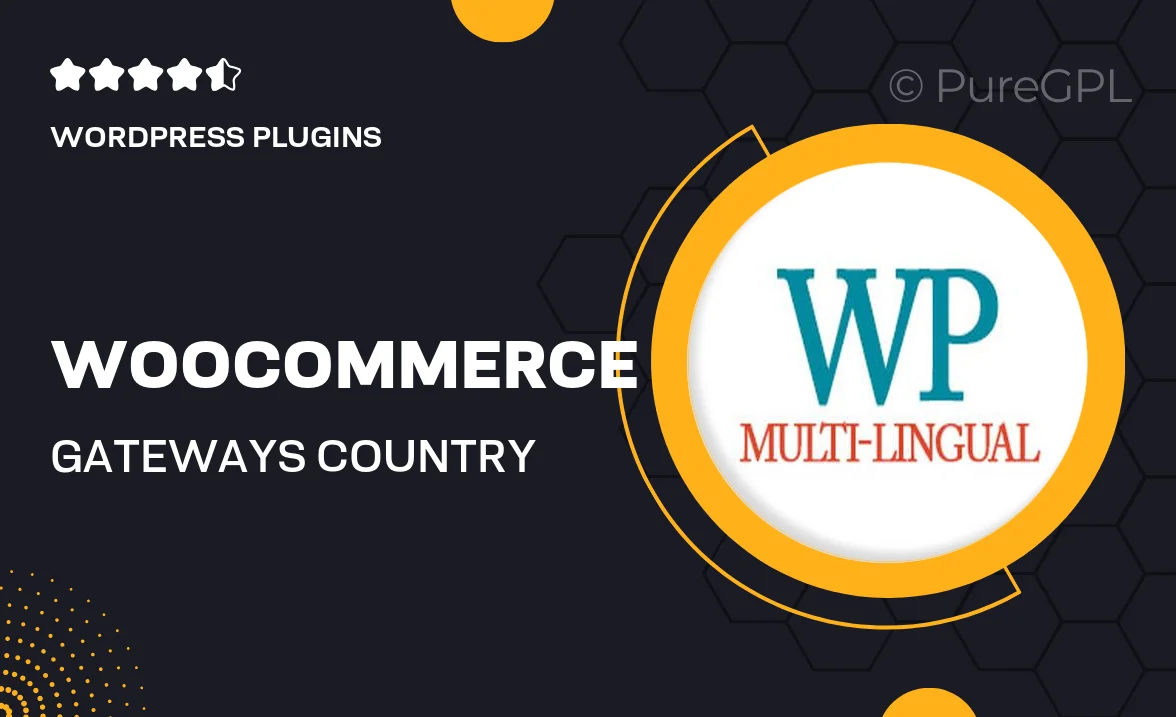
Single Purchase
Buy this product once and own it forever.
Membership
Unlock everything on the site for one low price.
Product Overview
The WooCommerce Gateways Country Limiter is an essential plugin for any online store looking to streamline payment processes. It allows you to control which payment gateways are available based on the customer's country, ensuring a tailored shopping experience. This means you can offer specific payment options that resonate with your international audience. Plus, it helps you avoid complications with payment methods that aren’t supported in certain regions. With an easy-to-use interface, you can set up country-specific gateways in just a few clicks, making it a breeze to manage your store’s payment options.
Key Features
- Restrict payment gateways based on customer location.
- Simple setup with a user-friendly interface.
- Enhanced customer experience with targeted payment options.
- Supports multiple countries and currencies.
- Seamless integration with existing WooCommerce setups.
- Regular updates to ensure compatibility with the latest WooCommerce versions.
- Lightweight and performance-friendly design.
Installation & Usage Guide
What You'll Need
- After downloading from our website, first unzip the file. Inside, you may find extra items like templates or documentation. Make sure to use the correct plugin/theme file when installing.
Unzip the Plugin File
Find the plugin's .zip file on your computer. Right-click and extract its contents to a new folder.

Upload the Plugin Folder
Navigate to the wp-content/plugins folder on your website's side. Then, drag and drop the unzipped plugin folder from your computer into this directory.

Activate the Plugin
Finally, log in to your WordPress dashboard. Go to the Plugins menu. You should see your new plugin listed. Click Activate to finish the installation.

PureGPL ensures you have all the tools and support you need for seamless installations and updates!
For any installation or technical-related queries, Please contact via Live Chat or Support Ticket.