WooCommerce Frontend Manager PRODUCT HUB
Updated on: December 19, 2023
Version 1.0.8
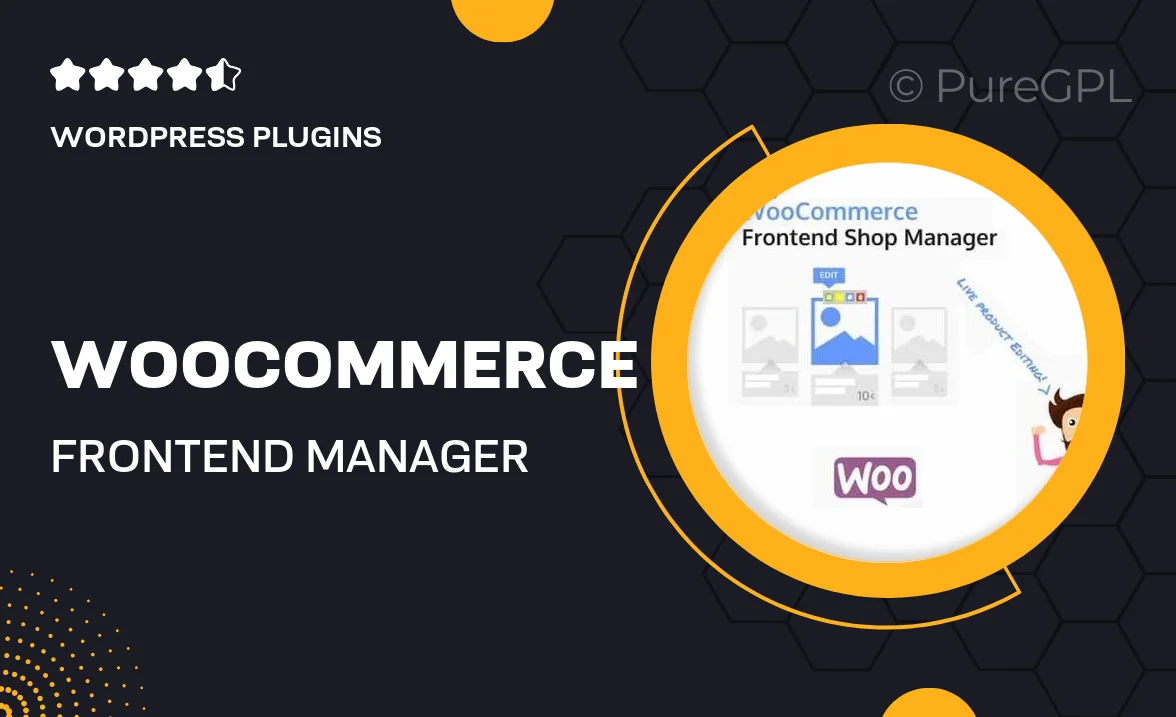
Single Purchase
Buy this product once and own it forever.
Membership
Unlock everything on the site for one low price.
Product Overview
Transform your WooCommerce store with the WooCommerce Frontend Manager PRODUCT HUB. This powerful plugin allows you to manage your products seamlessly from a user-friendly frontend interface. Say goodbye to the complexities of backend management; with this tool, both store owners and vendors can easily add, edit, and manage products without any hassle. Plus, it’s fully customizable, ensuring that it meets your specific business needs. Whether you're running a single store or a multi-vendor marketplace, this solution simplifies product management like never before.
Key Features
- User-friendly frontend interface for effortless product management.
- Customizable product forms to match your store's branding.
- Supports variable products, allowing for diverse product offerings.
- Integrated with WooCommerce for a seamless experience.
- Multi-vendor support, perfect for marketplace setups.
- Comprehensive product analytics to track performance.
- Easy media uploads for product images and galleries.
- Bulk editing features to save time on product updates.
Installation & Usage Guide
What You'll Need
- After downloading from our website, first unzip the file. Inside, you may find extra items like templates or documentation. Make sure to use the correct plugin/theme file when installing.
Unzip the Plugin File
Find the plugin's .zip file on your computer. Right-click and extract its contents to a new folder.

Upload the Plugin Folder
Navigate to the wp-content/plugins folder on your website's side. Then, drag and drop the unzipped plugin folder from your computer into this directory.

Activate the Plugin
Finally, log in to your WordPress dashboard. Go to the Plugins menu. You should see your new plugin listed. Click Activate to finish the installation.

PureGPL ensures you have all the tools and support you need for seamless installations and updates!
For any installation or technical-related queries, Please contact via Live Chat or Support Ticket.