WooCommerce Frontend Manager DELIVERY
Updated on: December 19, 2023
Version 1.2.9
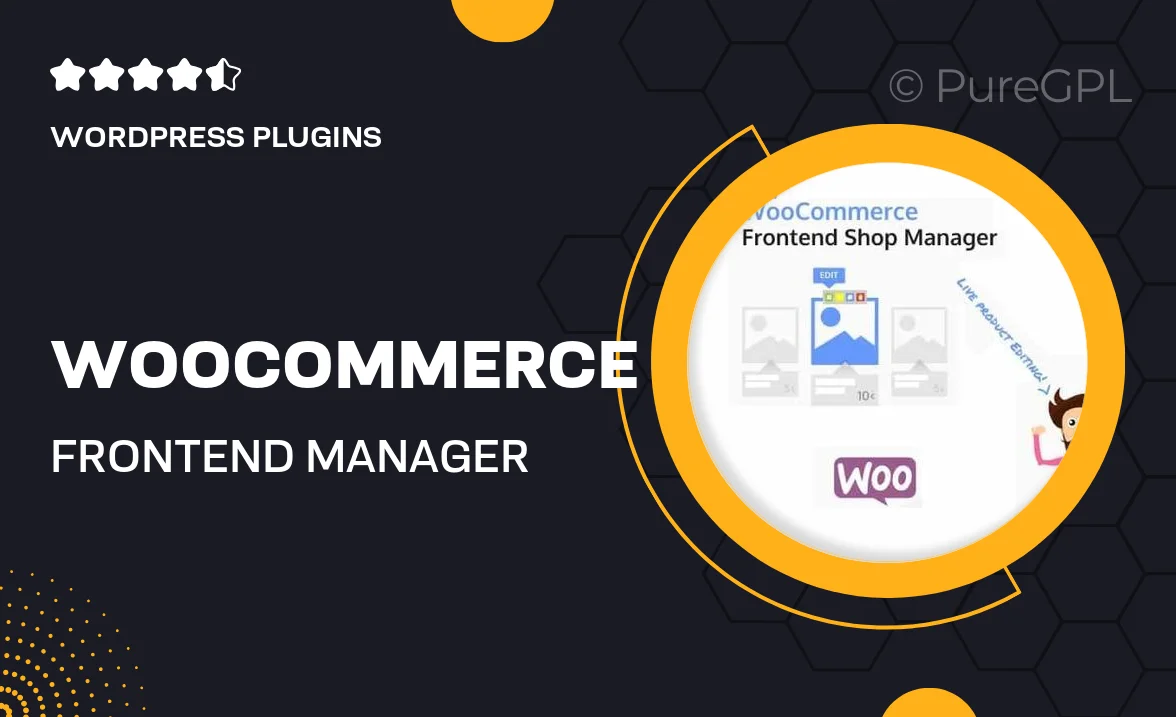
Single Purchase
Buy this product once and own it forever.
Membership
Unlock everything on the site for one low price.
Product Overview
Take your WooCommerce store management to the next level with the WooCommerce Frontend Manager DELIVERY plugin. This powerful tool allows store owners to manage deliveries seamlessly from a user-friendly frontend interface. Say goodbye to cumbersome backend processes and hello to an intuitive experience that enhances your workflow. Plus, your delivery staff can update order statuses and manage deliveries directly, making it easier for everyone involved. What makes it stand out is its flexibility; whether you’re handling local deliveries or shipping across the country, this plugin adapts to your needs.
Key Features
- User-friendly frontend interface for easy delivery management.
- Real-time order status updates for both store owners and customers.
- Customizable delivery options to suit your business model.
- Integration with existing WooCommerce functionalities for a smooth experience.
- Detailed reporting and analytics to track delivery performance.
- Multi-vendor support, ideal for marketplaces.
- Responsive design ensuring accessibility on all devices.
- Simple setup process with comprehensive documentation.
Installation & Usage Guide
What You'll Need
- After downloading from our website, first unzip the file. Inside, you may find extra items like templates or documentation. Make sure to use the correct plugin/theme file when installing.
Unzip the Plugin File
Find the plugin's .zip file on your computer. Right-click and extract its contents to a new folder.

Upload the Plugin Folder
Navigate to the wp-content/plugins folder on your website's side. Then, drag and drop the unzipped plugin folder from your computer into this directory.

Activate the Plugin
Finally, log in to your WordPress dashboard. Go to the Plugins menu. You should see your new plugin listed. Click Activate to finish the installation.

PureGPL ensures you have all the tools and support you need for seamless installations and updates!
For any installation or technical-related queries, Please contact via Live Chat or Support Ticket.