Woocommerce | FreshBooks
Updated on: September 20, 2024
Version 3.14.1
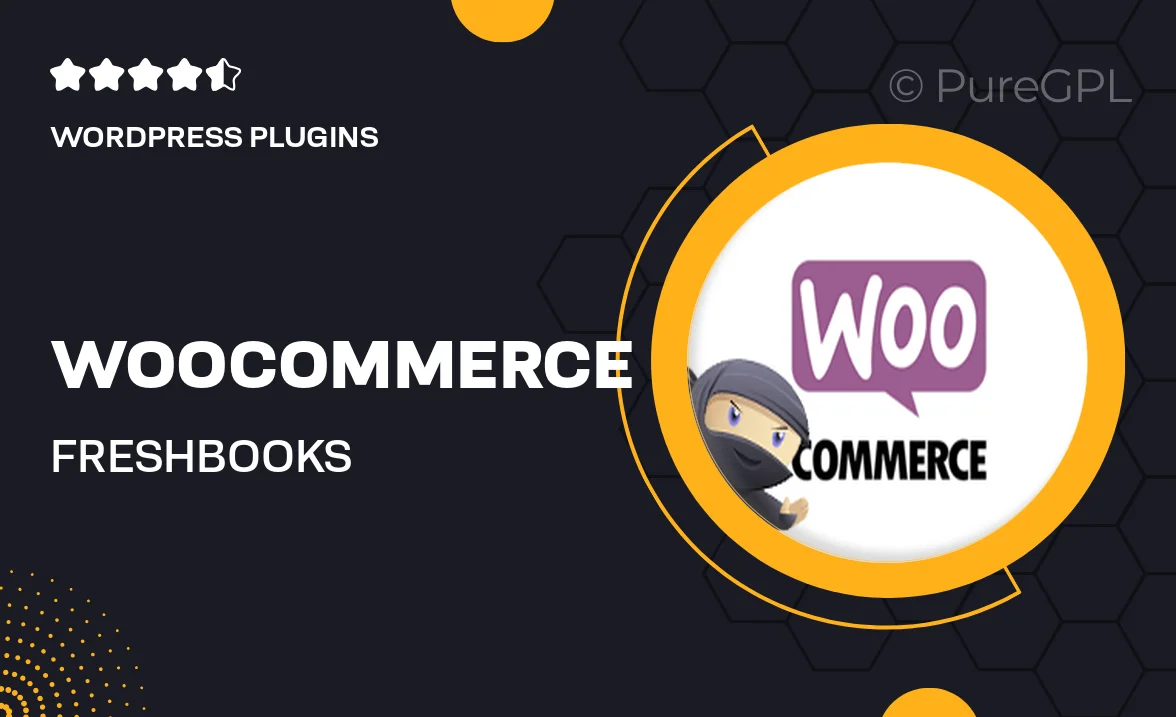
Single Purchase
Buy this product once and own it forever.
Membership
Unlock everything on the site for one low price.
Product Overview
Transform your WooCommerce store with the FreshBooks integration, designed to streamline your accounting and invoicing processes. This powerful plugin seamlessly connects your online shop to FreshBooks, enabling you to manage finances effortlessly. Say goodbye to manual data entry and hello to automated bookkeeping. Plus, keep track of sales, expenses, and payments all in one place. What makes it stand out is its user-friendly interface that simplifies complex accounting tasks, making it perfect for entrepreneurs and small business owners alike.
Key Features
- Automatic syncing of WooCommerce orders to FreshBooks for real-time financial tracking.
- Effortless invoicing that generates professional invoices based on your sales.
- Comprehensive expense management to keep your budget in check.
- Customizable settings to match your business needs and preferences.
- User-friendly dashboard for easy navigation and quick access to financial insights.
- Support for multiple currencies, making it ideal for global businesses.
- Responsive customer support to assist with any questions or issues.
Installation & Usage Guide
What You'll Need
- After downloading from our website, first unzip the file. Inside, you may find extra items like templates or documentation. Make sure to use the correct plugin/theme file when installing.
Unzip the Plugin File
Find the plugin's .zip file on your computer. Right-click and extract its contents to a new folder.

Upload the Plugin Folder
Navigate to the wp-content/plugins folder on your website's side. Then, drag and drop the unzipped plugin folder from your computer into this directory.

Activate the Plugin
Finally, log in to your WordPress dashboard. Go to the Plugins menu. You should see your new plugin listed. Click Activate to finish the installation.

PureGPL ensures you have all the tools and support you need for seamless installations and updates!
For any installation or technical-related queries, Please contact via Live Chat or Support Ticket.